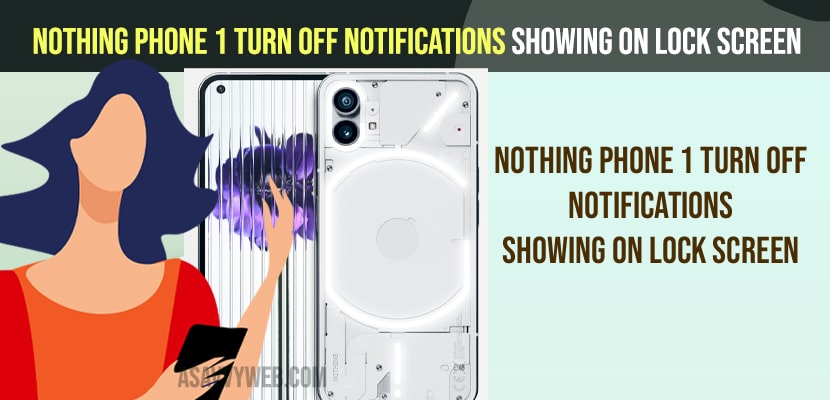- You can turn off notifications and turn on silent notifications to show and hide on the Nothing Phone 1 lock screen.
- To turn off notifications showing on lock screen -> Go to settings -> Notifications -> tap on hide silent conversation and notifications on lock screen and turn it off and then tap on notifications and lock screen and select hide silent conversation and notifications.
On your Nothing Phone 1 if you enable and turn on notifications to show on lock screen then notifications will display on your lock screen and if notifications are not working on lock screen then you need to enable and allow notifications to show and display notification content on lock screen. Let’s see in detail how to turn off notifications showing on the lock screen on nothing phone 1 below.
When you receive a Notification on facebook, messenger, instagram, whatsapp or snapchat or any social media if you turn on notification then they will show you notifications and also show notifications on lock screen and you can hide to show notifications on lock screen and turn off and turn on notification showing on lock screen.
Turn OFF Notifications Showing on Lock Screen on Nothing phone 1
Follow the below steps to turn off notifications on lock screen.
Step 1: Open Nothing phone settings
Step 2: Tap on Notifications
Step 3: Find hide show silent notifications in status bad and toggle the button next to it and turn it off.
Step 4: Scroll up in notification settings and tap on Notifications on Lock screen
Step 5: In pop settings -> Select Hide silent Conversation and notification.
That;s it. Once you disable this hide silent notification on lock screen messages then you wont be able to see or receive notifications on lock screen on your nothing phone 1.
Also Read:
1) How to Fix Nothing Phone 1 Camera Not Working or Black Screen or Stuck on Camera
2) How to Fix Microphone Not Working on Nothing Phone 1
3) How to Fix Can’t Update Nothing Phone 1 to Latest Software Version
4) How to Fix Nothing Phone 1 No Sound During Calls – incoming Calls
5) How to Fix Nothing Phone 1 Freezing or Get Stuck on Incoming Calls
When to turn off Notifications showing on lock screen
If you are receiving private message notifications on your lock screen and anyone can view the messages that you are receiving on lock screen then you need to turn off notifications on lock screen option in nothing phone 1 notification settings.
Why are Notifications Showing on Lock screen on Nothing Phone 1
If you have enabled or turned on to show notifications on lock screen or allow silent notifications to show on lock screen then notifications will show on lock screen.
Can i turn off Notifications Displaying on Lock Screen on Nothing Phone 1
Yes! You can turn off and hide silent notifications to show on lock screen in notification settings and tap on Notifications on Lock screen and hide.
FAQ
Go to settings -> Tap on Notifications -> Tap on Notifications on lock screen and select don’t show any notifications, which will not display any notifications on lock screen.
Open settings -> Notifications -> Notification on lock screen and select hide silent conversation and notifications, this will hide and don’t show notifications on lock screen but you will receive notifications.