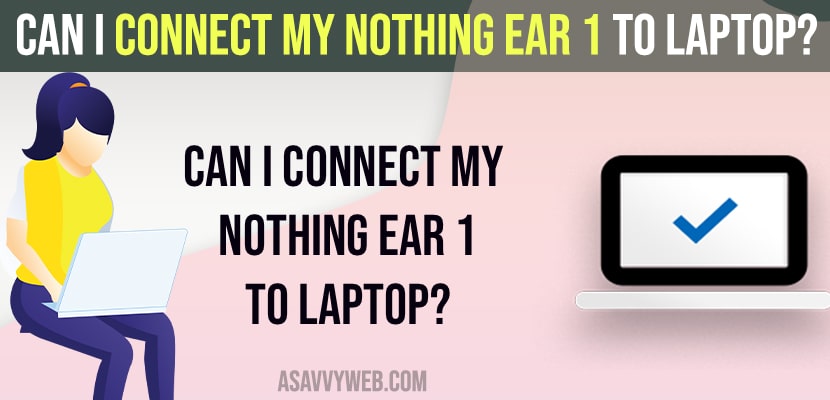- Open Nothing 1 earbuds case and click on Notification icon and turn on bluetooth and go to Bluetooth settings and Click on Add Device and select your nothing ear 1 ear buds and connect it to laptop.
- To keep nothing ear 1 in pairing mode -> Just open nothing ear 1 case and keep it near by to the connecting device.
Yes! You can connect nothing ear 1 to windows laptop and if you have nothing ear 1 earbuds and you want to connect and pair it with your windows 11 or 10 laptop using bluetooth and keep nothing ear 1 in pairing mode and connect it with laptop or PC then you can pair nothing ear 1 to laptop and windows pc easily and use nothing ear 1 with windows easily and fix any issues like nothing ear 1 not connecting to windows or nothing ear 1 not showing or unknown device when connecting nothing ear 1 to windows laptop or PC. So, let’s see in detail below.
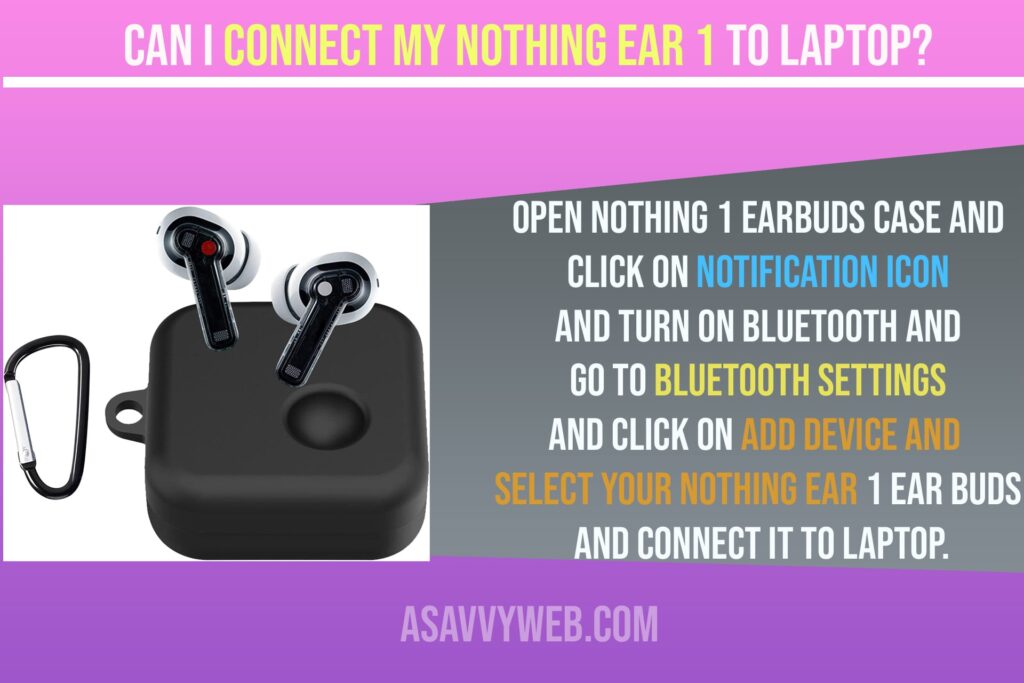
Can I Connect My Nothing Ear 1 to Laptop?
Yes! You can connect and follow below: nothing ear 1 guide will help you connect nothing ear 1 to laptop or windows pc and use nothing ear 1.
- Before connecting nothing ear 1 to laptop or pc you need to charge your nothing ear 1 buds.
- Grab your nothing ear 1 earbuds case and open its case
- Now, on your windows PC or Laptop -> Click on Notification icon on taskbar.
- Click on Bluetooth and turn it on.
- Now, right click on bluetooth and select Go to Settings Option and bluetooth options will be displayed.
- Now, Click on Add Bluetooth Device or Other devices
- Click on Bluetooth and Wait for your windows laptop to detect Nothing ear 1.
- Once its Nothing ear 1 bluetooth gets detected and displayed here -> Simply click on Nothing ear 1 buds here and it will connect it with your windows laptop or PC.
That’s it, this is how you connect nothing ear 1 earbuds with your windows laptop or pc successfully using bluetooth.
Also Read:
1) Nothing ear 1 latest firmware update
2) How to Fix Active Noise Cancellation (ANC) is Not Working on Nothing ear (1)
3) How to Fix Nothing Ear (1) Case Not Charging
4) How to Fix Nothing 1 Earbuds Microphone Not Working on iPhone 13, 12, 11
5) How to Factory Reset Nothing Ear 1
Nothing Ear 1 Not Connecting to Laptop or PC
Make sure your nothing ear 1 buds are having enough charging and keep nothing ear 1 buds in charging case for 30 to 1 hr and let them charge and after that nothing ear 1 buds are still not chagrin then you need to reset nothing ear 1 and to do that, simply press and hold power button on nothing ear 1 case and wait until you see blinking white light and then release the power button.
Now, go ahead and connect nothing ear 1 to your windows laptop or pc and your nothing ear 1 buds will connect to windows pc or laptop successfully.
Can i connect Nothing Ear 1 to 2 Devices at a Time
No! Nothing ear 1 does not have a multiparing option and if you want to connect nothing ear 1 to another device then you need to disconnect it from another connected device and then connect it to another device.
How to keep Nothing Ear 1 in Pairing Mode
Open Nothing ear 1 case and you will see white light which means nothing ear 1 is in pairing mode and ready to connect with nearby bluetooth devices.