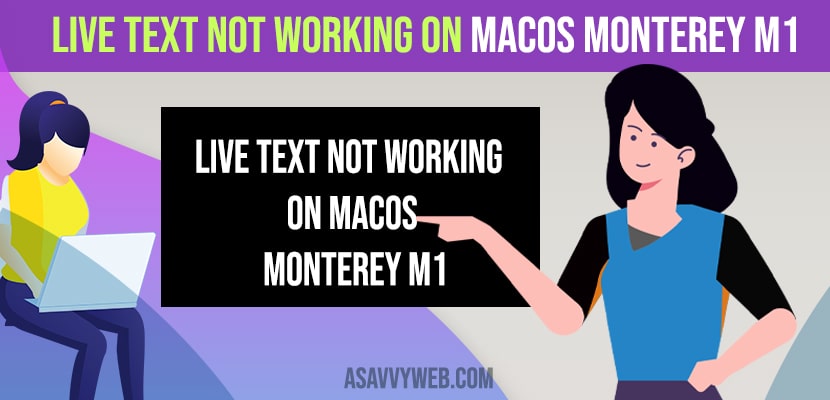- Enable an turn on live text feature in language and region on your Macbook and update your macOS to the latest Monterey macOS.
If you have updated your macbook to the latest version of MacOS Monterey with M1 chip and when you try to use live text feature and you can use this live text feature then you need to follow these simple troubleshooting method to fix live text not working issue on macOS Monterey and you may face issues like macOS montery stuck on loading or update or macOS Monterey running slow after update issues OR Black screen on Mac as well. So, let’s see them in detail below.
First thing you need to make sure is update your macOS to the latest version on MacOS monterey release and also you are using live text feature properly like select the text from image and copy – control – click and use command + c to copy live text from image.
Fix Live Text Not Working on MacOS Monterey M1
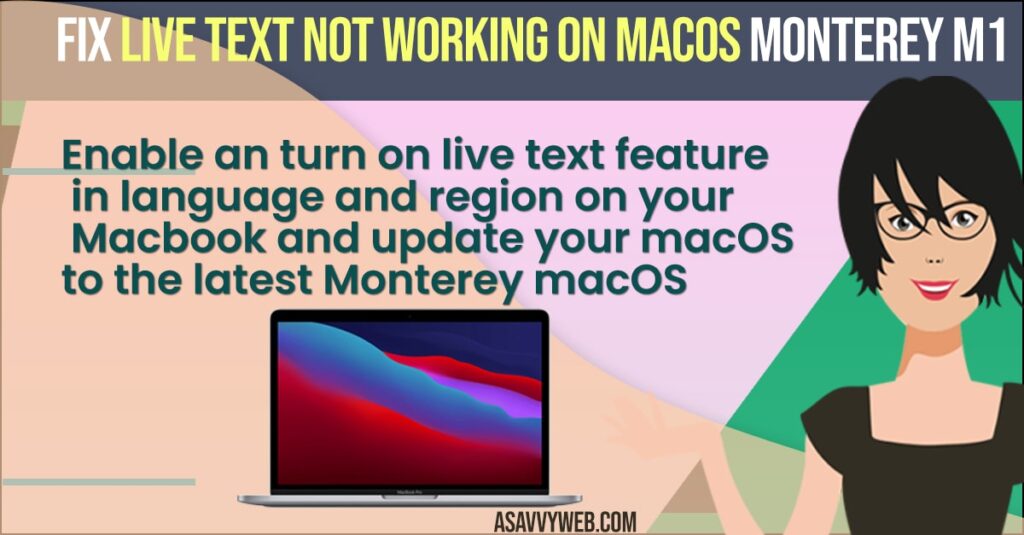
Follow below troubleshooting guide to fix live text feature not working on macos Monterey on m1 chip macbook
Step 1: Click on Apple logo on top right corner
Step 2: Click on Preferences
Step 3: Now, search and locate language and region and click on it.
Step 4: Click on Checkbox and Turn on and enable live text feature on your Macbook pro m1 with MacOS Monterey on M1 or M1 pro chip or M1 pro max.
That;s it, once you enable live text feature on macOS monterey then live text feature will start working normally as expected without any issues and a lot of people forget to turn this feature on and enable live text feature.
Also Read: 1) How to fix Mac Calendar Slow After MacOS Monterey Update
2) How to Fix Macbook air not starting after update or Stuck on Restart
3) How to Stop macOS Catalina Update Notification on Mac
4) How to Connect USB C to Lightning Cable on Macbook Pro/Air
5) How to Fix MacBook Pro / Air Shuts Down Randomly
Restart Your Macbook with MacOS Monterey
If you still have the same issue like live text not working on MacOS Monterey then you need to just restart your macbook.
Step 1: Click on Apple logo
Step 2: Simple Select restart and wait for your macbook to restart and once restart your live text not working issue will be resolved.
Sometimes, by just simply restarting your mac, the issue will be fixed like the live text feature or any other issues on the macbook.
Cant See Live Text Option on Macbook macOS Monterey
If you can’t see the live text feature on macbook with MacOS Monterey then you need to update it to latest monterey MacOS and also once you update your mac os to Monterey then you need to restart your macbook as well.
If you are not running macOS monterey then you cant see live text feature on your macbook
What is live text Feature on Macbook
Using live text you can select the text on the image and copy it and paste it somewhere and also you can lookup as well using this live text feature and its pretty handy when you are reading a newspaper or reading text on image which is not of your reading language.
Why live text feature not working on MacBook Monterey
Due to software glitches and Live text feature is a new feature and is only available on macOS monterey only and it has some software glitches as well and apple is still developing more features on your MacOS.