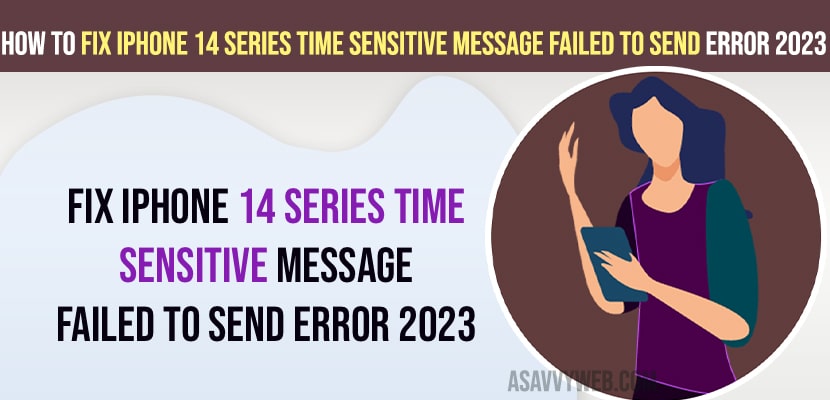- Enable and disable airplane mode and turn on and turn off vpn and force restart and enable and disable iMessages.
- Set Date and time to automatic and update iPhone to latest version and reset network settings.
- Fix iPhone 14, 13, Time Sensitive Message Failed Notification 2023
- Solution 1: Enable and Disable Airplane Mode
- Solution 2: Turn off VPN On iPhone
- Force Restart
- Disable and Enable iMessages
- Set Data and Time Settings
- Update iPhone to Latest Version
- Reset Network Settings
- iPhone message failed to send to one person
On your iPhone if you are getting notifications time sensitive message failed to send Error on iPhone 14 Pro or Max or iPhone 13, 12, 11 or any other iPhone series then you need to check wifi internet connection on iPhone and reset network settings and enable and disable time sensitive notifications and other solutions to fix time sensitive message failed error on iPhone and many users experienced this issue and complained in apple discussion forum and resolved as well.
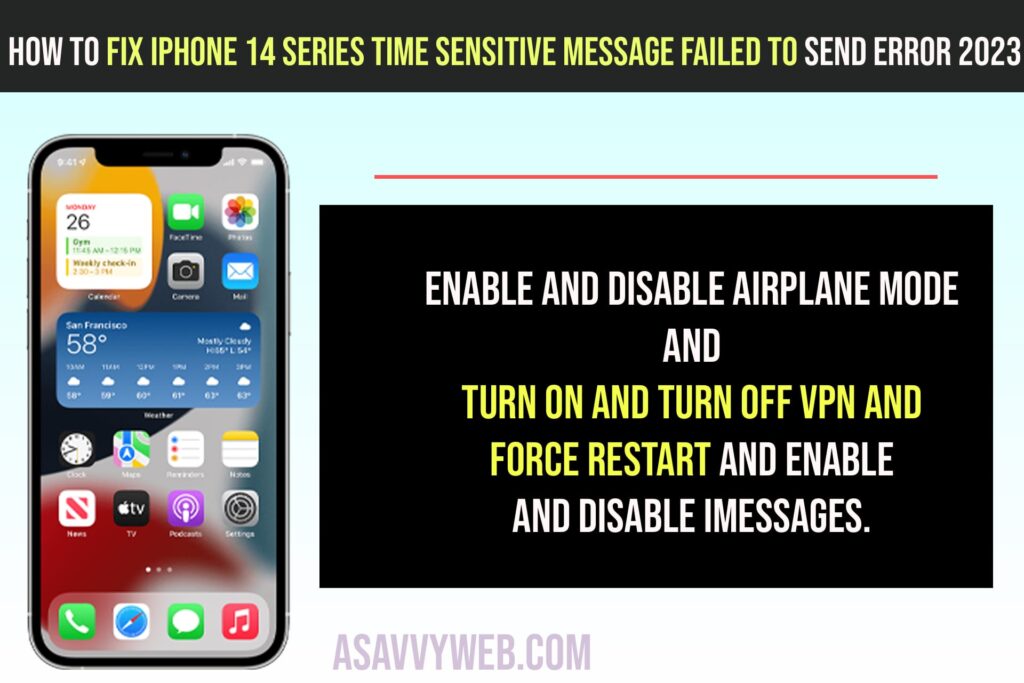
When a time sensitive message failed to send error occurs, some messages are randomly sent and not as well.
Fix iPhone 14, 13, Time Sensitive Message Failed Notification 2023
Below simple iPhone 14 troubleshooting methods will fix this issue of sensitive message failed error on iPhone.
Solution 1: Enable and Disable Airplane Mode
Step 1: Open settings on iPhone
Step 2: Tap on Airplane mode and turn it on
Step 3: Wait for 60 seconds and turn off airplane mode.
Once you enable and disable airplane mode on iPhone then any wifi network related issues will be resolved and your issue of time sensitive message failed to send error will be resolved.
Solution 2: Turn off VPN On iPhone
If vpn is disabled then enable and disabled again.
Step 1: Open settings and tap on General
Step 2: Tap on VPN and Device Management
Step 3: Tap on Connected and turn it off and if vpn is disabled then turn on and turn off again.
Once you enable and disable vpn and turn it off then go ahead and check with time sensitive message failed notification error.
Force Restart
Press volume up button and then quickly press volume down button and then quickly press and hold side button until you see the apple logo and wait for iPhone to restart and your issue of time sensitive message failed to send error will be resolved.
Also Read:
1) How to Fix Software Update Failed on iPhone iOS 16
2) How to Fix iPhone Apple ID Verification Failed on iPhone 13 Pro,13, 12, 11, x, xr
3) Fix: iPhone software Update Failed and Error Occurred while downloading iOS 15
4) How to Fix Cellular update failed on iPhone 11, 12, ios 14 , 13
5) How to Fix iOS 16 Update Stuck on Paused and Resume Download on iPhone
Disable and Enable iMessages
Step 1: Open Settings
Step 2: Tap on Messages
Step 3: Disable iMessages by toggling the button next to it and wait for 60 seconds and turn on iMessages.
Set Data and Time Settings
Step 1: Open settings and Tap on General
Step 2: Tap on Date and Time
Step 3: Toggle the button next to it and set automatically by toggling the button next to it.
Once you set date and time settings then your issue of Time Sensitive Message Failed to Send error will be resolved.
Update iPhone to Latest Version
Step 1: Open settings -> Tap on General
Step 2: Tap on Software update and check for latest iOS version and update iPhone to latest iOS version.
If you are running an older version of iPhone, then it may contain bugs and you can experience this temporary or software glitch and once you update to the latest version.
Reset Network Settings
When you reset network settings all your wifi network settings, vpn and connected wifi networks will reset to its default network settings.
Step 1: Open settings -> Tap on General
Step 2: Tap on Transfer and Reset iPhone -> Tap on Reset
Step 3: Tap on Reset Network Settings and enter iPhone passcode
Step 4: Confirm reset network settings in pop up box.
Once you reset network settings your issue of time sensitive message failed error will be resolved.
iPhone message failed to send to one person
This means the particular user is not using iMessages or having android device and you cant send Message to that contact and you need to send text message and the user will receive it.