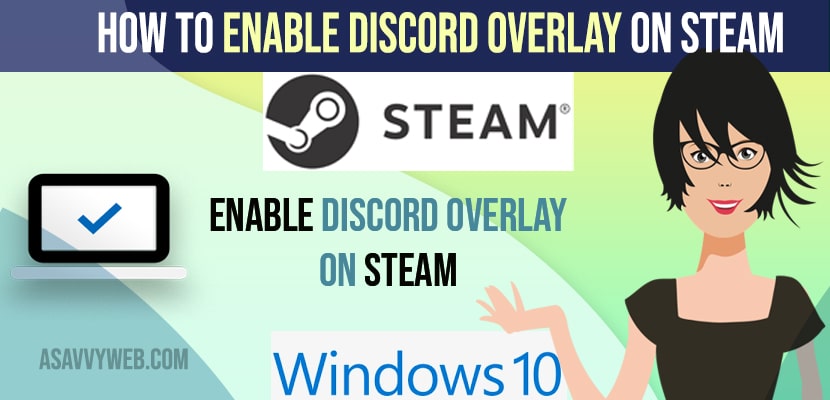- To enable discord overlay on steam -> Open discord application -> Click on gear icon (settings) -> On bottom left side menu click on Game overlay -> Now, on right side menu -> Toggle the button next to enable game overlay in-game option.
- Shortcut key to open discord overlay is shift + ‘ and press these two key combination when ever you want to enable or disable discord overlay on your PC.
You can enable steam overlays and disable steam overlays on steam and using shortcut keys as well on your windows computer and the same way you can enable discord overlay on steam as well even when you are playing a game in full screen mode and fix issues like discord stuck in full screen mode or playing any game on steam. So, lets see in detail below.
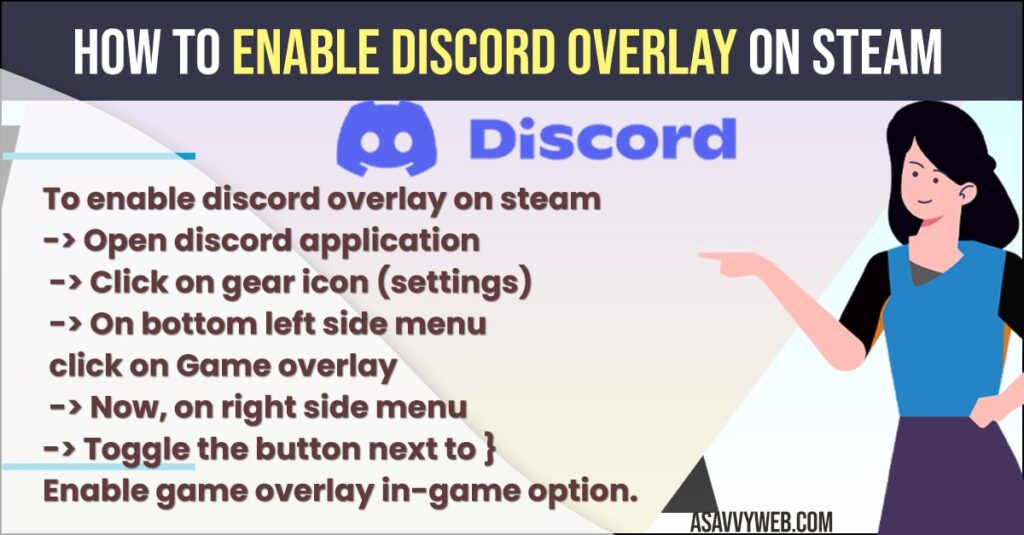
You need to link your steam account to your discord account then you can easily enable discord overlay feature on steam and enable discord overlay for steam games and will start showing your discord messages on your steam.
Discord overlay allows you to chat with the group of steam community people and access new features and interact with other users on your PC while playing games and this feature of discord overlay can be enabled and disable discord play when ever your want by just going to settings on your steam on your PC.
Enable Discord Overlay on Steam
Follow below steps to enable discord overlay on steam on your windows computer and which helps you bring quick overlay features on steam when playing games.
- Step 1: Open Discord on your windows computer or PC
- Step 2: Connect your discord account to your steam account.
- Step 3: Click on settings icon on bottom right corner of your discord application.
- Step 4: Down to Activity status on left side menu in settings -> Click on Game Overlay.
- Step 5: On top of Game overlay section -> Toggle the button next to enable in-game overlay option.
- Step 6: If you want you can make changes to the avatar size and display picture and display to users only when you are speaking.
That’s it, this is how you enable discord overlay on steam on your windows computer.
You Might Also Like
1) How to Disable Text-To-Speech on Discord
2) How to Fix PS5 Not Reading Disc on Startup
3) How to Turn OFF Game Voice Chat on PS5 (Play Station 5
4) How to Fix Epic Game Launcher Not Working or Not Loading
5) Solved: Valorant DX11 Feature Level 10.0 is Required To Run The Engine
Enable or Disable Discord Overlay Shortcut key
In Game overlay settings on your discord application you will see option shift+’ option as default shortcut key option to enable discord overlay on your discord. You need to press shift+’ and discord overlay will be enabled and press the shortcut key again to disable discord overlay option.
Enable discord overlay on steam mac
To enable discord overlay on mac you need to open discord on your mac and then go to game overlay and then enable by toggling the button next to enable ingame overlay.
Discord overlay shortcut
Shift +’ is the default shortcut key to enable discord overlay on your computer and this will directly enable discord overlay when you press these keys and enable or disable discord overlay on computer.
How to Open Discord Overlay in-game
You need to use shortcut key (shift + ‘ ) or you need to go to game overlay settings on your discord and enable discord overlay.