- To disable text to speech on discord -> Open discord app -> Go to User settings -> Click on notifications under app settings -> check radio button next to never.
- Once you disable tts on discord then you will not hear tts (text to speech) on discord.
If you are using discord software on Windows 11 or 10 computers and communicate with your friends with chat or video calling option and sometimes if you want to disable text to speech on discord then you can easily disable text to speech in discord and get rid of text to speech option from discord and also disable discord from startup as well. So, let’s see in detail below.
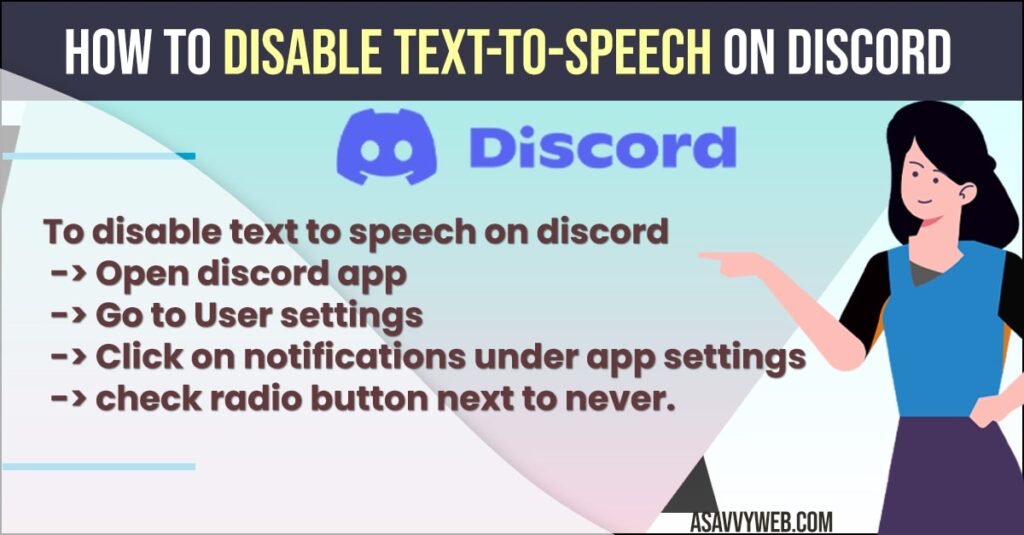
To disable text to speech in discord you need to go to settings and disable this text to speech feature and turn off tts (text to speech) and get rid of the sentences read in text to speech feature.
Disable Text-To-Speech on Discord
Follow these below steps to disable text to speech feather on discord.
- Step 1: Open discord on your windows computer
- Step 2: On bottom right corner -> click on user settings.
- Step 3: On the left side menu under app settings -> Click on Notification option.
- Step 4: On right side windows -> Scroll down and find text to speech Notifications.
- Step 5: Check the radio button next to Never and close the notification section by clicking on x icon on top.
That’s it, this is how you disable text to speech (TTF) on discord and Once you change these settings and set the text to speech to never then your text to speech option will be disable successfully.
You Might Also like
1) How to fix Minecraft Launcher Not Working BUG?
2) How To Fix Discord Installation Has Failed Error
3) How to Disable discord from Startup in windows 10
4) How to Turn Off Talk Back Audio Guide on Roku
5) How to Turn OFF Game Voice Chat on PS5 (Play Station 5
Enable Text to Speech for All Channels
To enable text to speech TTF on discord all you need to do is go to user settings on your discord app and then go to notification settings and then from here you need to select the option next to for all channels text to speech.
Once you enable these options next to for all channels and check the radio button then ttf (text to speech) will be enabled for all channels on discord.

