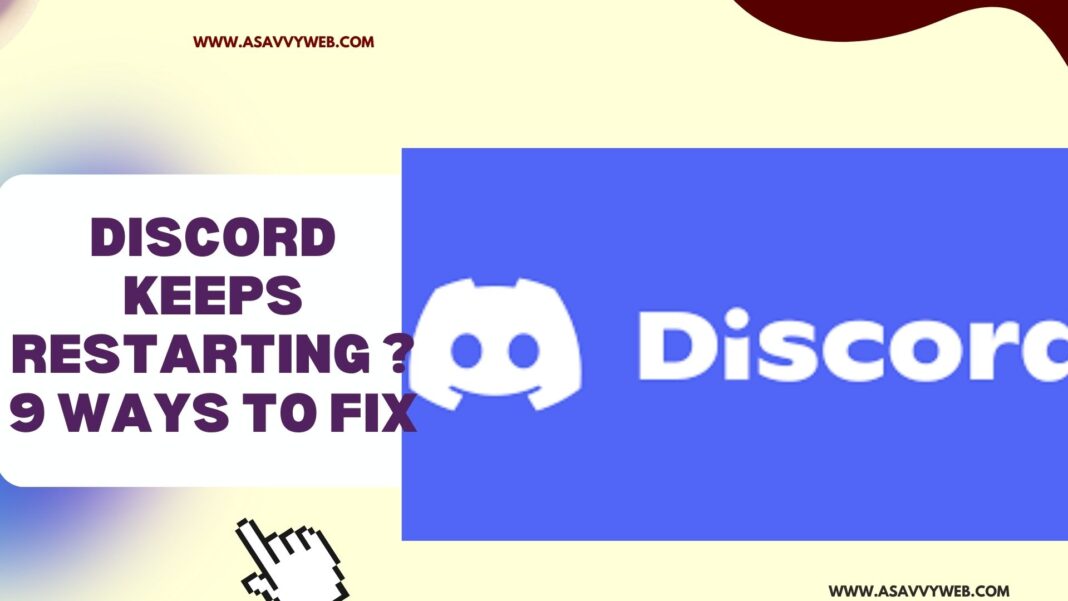When you are trying to open discord or playing game on discord and it keeps restarting and having issues then this can be likely an issue with cached files or it can be due to outdated drivers and sometimes it can also be fixed by just restarting your discord will help if any minor updates or technical related issues.
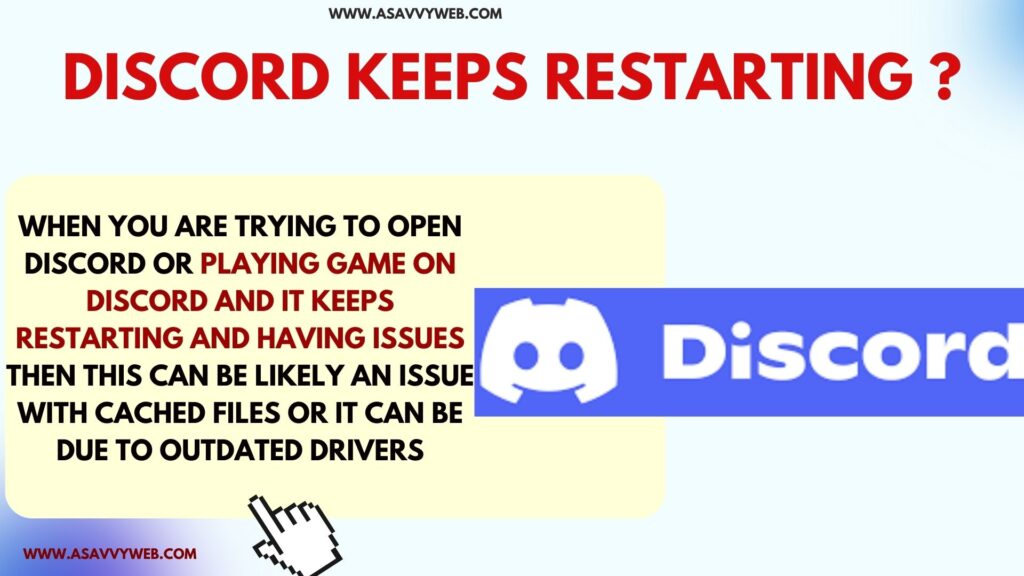
You need to download and update drivers from the official website of discord and update drivers and clear corrupted cache and free up storage space and if nothing works then you need to uninstall and reinstall discord if required.
Why Does Discord Keep Restarting?
Due to bulky cache of discord files or corrupted drivers or cache files, firewalls or unwanted third party apps or some discord files get corrupted.
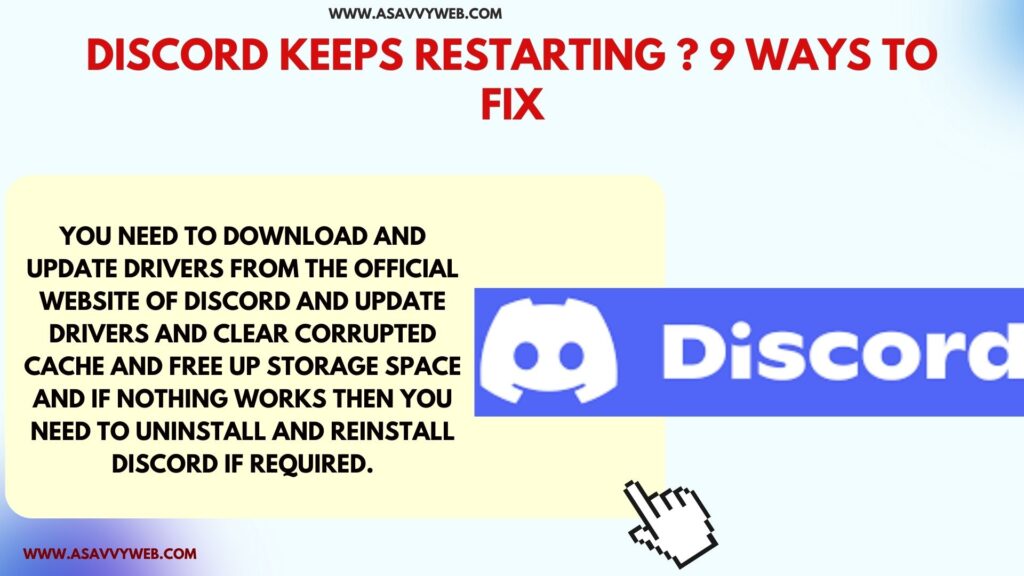
Restart Your Computer
Sometimes due to overuse your windows computer needs restart and you need to just restart your windows computer and then open discord and check.
Discord Keeps Restarting
Follow below simple methods and you can easily fix discord keeps restarting issues.
Force Quit Discord
First thing you need to try if discord keeps restarting is force quit discord app on windows computer and open discord.
Step 1: Open windows task Manager and press control + Shift + Esc or just right click on taskbar and select task manager
Step 2: Select Process tab and find Discord here and right click on it and select End Task and this will completely stop discord running on your windows computer
After killing or ending the task of discord running on windows, go ahead and open discord app and check.
Also Read:
1) How to Fix Discord Screen Share Black Screen Crunchyroll
2) How do i Stream Movies on Discord
3) How to Hide Game Activity on Discord
4) How to Hide Game Activity on Discord
5) Discord Soundboard Not Working in Server Voicemod
Update Windows
You need to update your windows to the latest version, windows often releases updates and if you are running an older version of windows OS then you need to update windows to the latest version and check with discord on windows.
Update Discord
If you are running an outdated discord app on your windows computer then you can experience discord keeps restarting or crashing or lag when using discord.
Step 1: On windows taskbar click or right click on discord icon
Step 2: Select Check for Updates and wait for discord to check for new updates
Step 3: If new discord updates are available then update discord to latest version and open discord and check discord app crashing or restarting on its own issue is resolved or not.3
Clear Discord Cache
Step 1: Press windows + R key which will bight dialog box on your windows computer
Step 2: In run dialog box “%appdata%” app data and hit enter which will open app data folder
Step 3: Find discord folder and double click on it
Step 4: Click on Cache folder -> Select all files here and delete all cached files of discord
After deleting corrupted or cache files of discord app on windows computer then go ahead and launch discord app and your discord wont restart and you will be able to run discord app without crashing or lag or restarting issue.
Update Drivers
If you are running outdated or corrupted drivers on your windows computer, then you need to download the latest drivers on your windows computer from the official manufacturer website and update it.
Outdated drivers or corrupted drivers are also the reasons your discord app will not run properly and experience issues like discord crashing, lagging, not opening or stuck when using discord or any other issue.
Disable Hardware Acceleration on Discord
If you have enabled hardware acceleration on discord then you can experience discord crashing as well and you need to disable hardware acceleration on discord and check
Step 1: Open discord on windows and click on settings icon on bottom
Step 2: On left side menu -> click on Voice and Audio
Step 3: On right side settings -> Turn off Button next to Hardware Acceleration and disable it.
Uninstall and Reinstall Discord on Windows
If none of the above solution works then you need to uninstall discord and install it again
Step 1: Go to control panel on windows computer
Step 2: Click on Programs and Features and find discord app
Step 3: Right click on Discord app and select uninstall and wait for discord to completely uninstall
Step 4: Now, Download discord from the official website and run discord file and install discord app.
After reinstalling the discord app on windows, go ahead and open the discord app and you will not get to see any issues with the discord app like crashing, laggy, discord slow or any other issues on discord.