You can share discord screen using chrome browser and share screen with your friends on discord and sometimes you can get error when sharing discord screen like when you are trying to share crunchyroll on discord then you can get black screen error when you share it using chrome browser and you need to disable hardware acceleration on chrome browser and disable hardware acceleration on discord when sharing screen on discord.
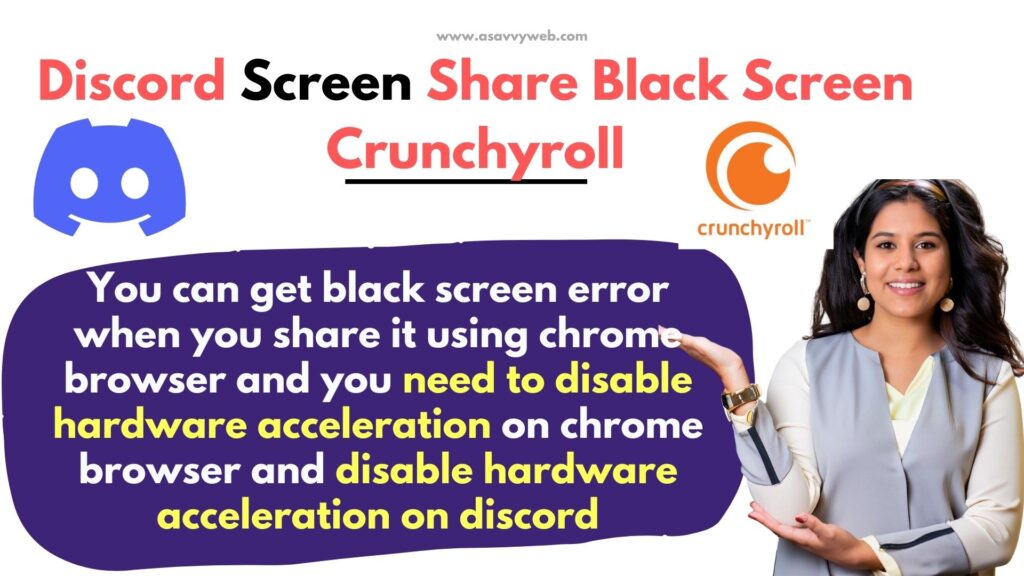
Once you disable hardware acceleration settings on chrome browser and discord then you will be able to share discord screen without black screen when sharing crunchyroll on discord and refresh crunchyroll page on chrome browser.
Why Discord Black Screen When Sharing Crunchyroll
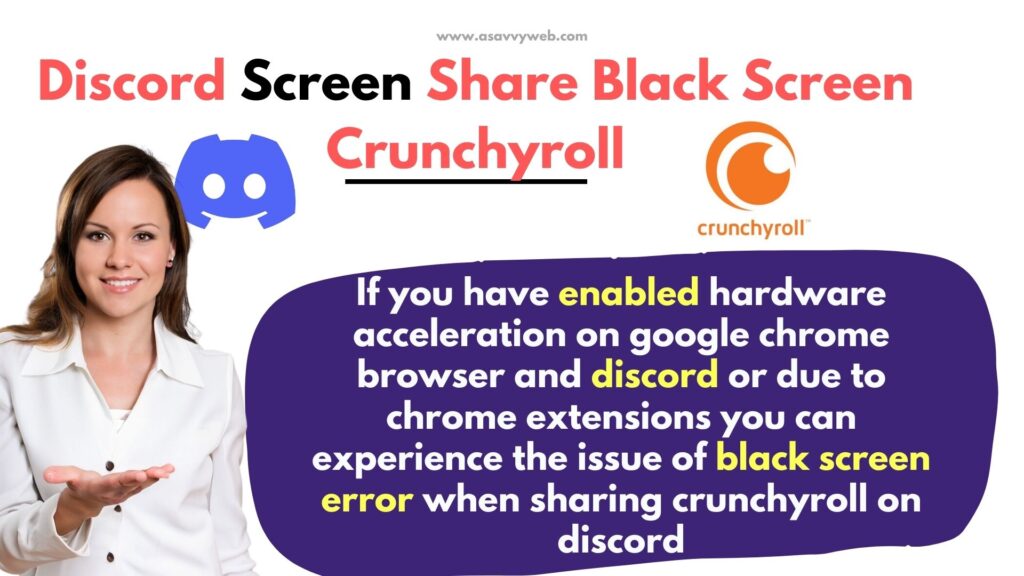
If you have enabled hardware acceleration on google chrome browser and discord or due to chrome extensions you can experience the issue of black screen error when sharing crunchyroll on discord.
Discord Screen Share Black Screen Crunchyroll
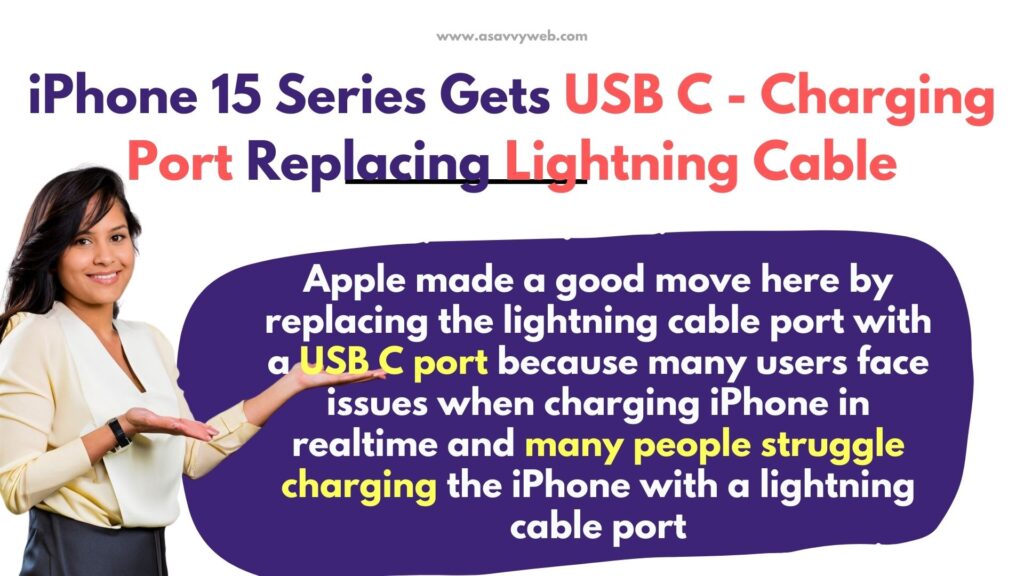
Follow below steps and disable hardware acceleration on discord and chrome browser when you share discord and you are getting blank screen or black screen when sharing crunchyroll.
Refresh Crunchyroll page on chrome browser
On your chrome browser open crunchyroll page and simply refresh the page and then go to discord and start sharing crunchyroll and see if you are still getting black screen on crunchyroll.
Disable Chrome Extensions
Click on 3 dots on chrome browser and Hover over Extensions and click on Manage extensions and disable all chrome extensions which are enabled on your chrome browser. After disabling chrome browser extensions, then go ahead and start sharing crunchyroll using discord.
Clear Cache on Discord
Due to discord cache you can see black screen when sharing crunchyroll on discord and you need to clear discord cache.
On your windows computer -> press win+R and type %appdata% and hit enter and find the discord folder here and delete the entire discord folder.
Open Discord and Disable Hardware Acceleration and Codec
Step 1: Open discord and click on user settings on bottom (gear icon)
Step 2: Click on Voice and Audio on left side menu
Step 3: Disable OpenH246 video codec provided by cisco and toggle the button next to it and disable hardware acceleration.
Step 4: Scroll down and disable use the latest technology to capture your screen option under screen share options on discord.
Once you disable these settings on discord then you need to disable chrome hardware acceleration as well.
Disable Chrome Hardware Acceleration
Step 1: Open chrome and click on three dots on top right corner
Step 2: Click on Search bar and type hardware acceleration and open hardware acceleration settings on chrome and disable it.
Disable Hardware Acceleration using Chrome Shortcut
Open chrome and enter this -> chrome://settings/?search=hardware+acceleration in url bar of chrome which will open chrome hardware acceleration settings and simply toggle the button next to hardware acceleration and turn it off.

