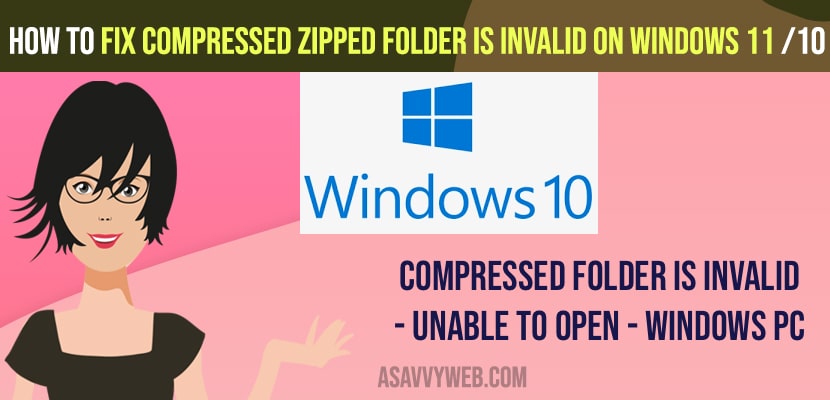- To fix compressed zipped folder is invalid error on windows 11 or 10 -> Reinstall file compressor tool and open compressed folder.
- Restart windows file explorer and fix zip errors using win rar application.
- You need to Configure Folder Optimisation Settings and let windows optimize settings and update your windows 11 computer to latest version.
On your windows 11 or 10 computer when you are trying to open a compressed zip file or compressed zipped folder and you get to see an error message “Compressed Zipped Folder Is Invalid on Windows” then you can fix this issue easily. So, let’s see in details below.
When you open zip folder you will get a message “windows cannot complete the extraction the compressed zipped folder is invalid” and cant open zip file on windows 11 or 10 and any compressed zip folder error on windows computer.
Fix Compressed Zipped Folder Is Invalid on Windows 11 or 10
Follow below troubleshooting methods to fix compressed zipped folder errors file is invalid error on windows 10
Reinstall File Compressor Tool
First thing you need to try is go ahead and uninstall compressor tool software installed on your windows computer like winrar or any other compressor software and restart your computer if required and reinstall file compressor tool on windows computer.
Restart Windows File Explorer
Step 1: On your windows keyboard press windows key + X and open quick access menu.
Step 2: Now, Click on Task Manager
Step 3: In Task Manager -> On top menu click on file and click on create new task.
Step 4: Now, type explorer and hit enter or click on ok.
Once you restart your windows file explorer then your issue of compressed zipped folder are not opening on windows 11 computer will be fixed successfully.
Fix Zip Errors Using WinRar
You can use winrar application and fix compressed folder errors on your windows computer.
Step 1: Right click on the corrupted zip folder and click on run with winrar option.
Step 2: Now, click on tools menu on top and select repair archive
Step 3: Now, select radio button -> treat the corrupt archive as zip.
Step 4: Now, click on browse button and select the destination folder to save the repaired uncompressed zip file and click on ok.
Wait for the winrar tool to repair your corrupted compressed folder and once done, go ahead and open the compressed folder on your windows 11 computer and your issue of Compressed Zipped Folder Is Invalid on Windows 11 or 10 computer will be fixed successfully.
You Might Also Like
1) How to Fix Taskbar Frozen or Unresponsive on Windows 10 or 11 Computer
2) How to Fix Program exe Not Opening When Clicking or Can’t Open EXE Files on Windows 10 or 11
3) How to Fix System process high disk usage on windows 10 or 11
4) How to Fix Can’t drag and drop files or folders in Windows 10
5) How to Enable Variable Refresh Rate and Disable for Game on Windows 10 and 11 Computer
Configure Folder Optimization Settings
Step 1: Right click on corrupted zip folder and select properties.
Step 2: Now, seelec the optimize tab -> Click on the optimize this folder for using drop down menu and select general items.
Step 3: Check the check box next to -> Also apply this template to all sub folders.
Step 4: Click on apply and ok.
Update Windows Computer
You need to check for windows updates and if a new version of windows update is pending then you need to update your windows computer to the latest version. SOmetimes due to the windows update also you can experience this issue of the compressed folder not opening on your windows 11 computer and the fix has been released by the next windows 11 update.