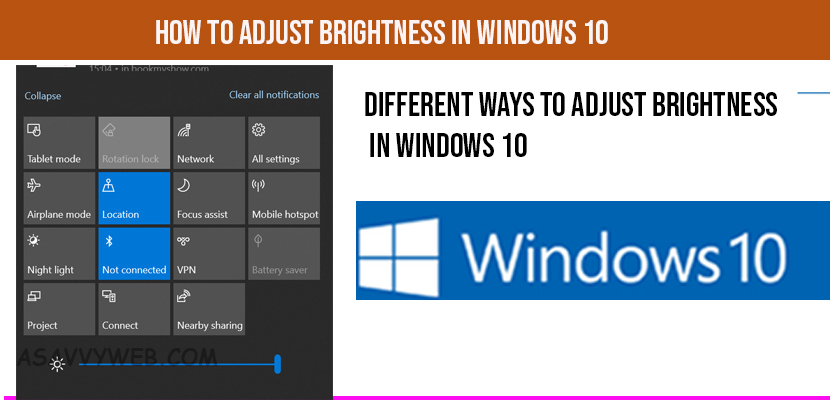Let’s see how to adjust brightness in windows 10 computer screen and this is pretty quick and easy way to adjust screen brightness using brightness icon on windows taskbar and increase the slider and adjust brightness on windows 10 or 11 to follow.

You can adjust brightness in windows 11/10 in different ways lets see in how many methods we can adjust brightness in windows computer or laptop:

How to Adjust Brightness in Windows 10
The first thing is to look around your keyboard especially if you are using a laptop and see if you have adjustment keys on your FN or function keys area at the top of your keyboard and it will appear as a little sun icon likely and if you would click on the one to set the brightness settings up and down will work and they should be next to each other. So that be pretty straight forward as well as you have had FN lock key so function lock key next to it.
If you notice the keys aren’t working and you want tap on F and Lock key one time to disable locking feature, so you would be able to use the function keys and some times the computers have that functionality and kind of annoying as well.
The other option would be go down to the bottom right corner of your computer and find the power icon and if you have a battery and it will tell you how many hours remaining of your battery life and there should be little icon a little sun and there will be a percent.
You need to click on the sun icon to set or adjust brightness in windows 10 settings, so you might be adjusting for 80%. You need to click on that brightness settings .
How do I Turn Down Brightness on Windows 11/10?
To turn down the screen brightness select -> settings -> system->Display-> change brightnes-> slider and adjust settings to turn down or turn up the brightness settings in windows 10.
How do I Adjust the brightness on my computer without the Fn key?
If you want to turn down or turn up or adjust brightness in windows 10 computer or laptop when your computer FN keys or not responding or your keyboard is nor working then you can do that by going to start menu and search for brightness settings and adjust the settings from there by using a slider up and down easily.
Also Read:
1) How to fix can’t adjust brightness on windows 10?
2) How to Fix Screen Dims When Playing Games on Windows 11/10 PC
3) How to Set or Change Nvidia Graphics Card As Default Windows 10
4) How to Fix Any Lenovo Laptop Dim Light Screen on Windows 10
5) FIX Windows 10 Missing Graphics Display Driver
Different ways to Adjust Brightness in Windows 10 computer or laptop:
Use Action Button and Increase Brightness
Open up the Action centre from the bottom right corner where it says notification settings one, just left click on that to open it up and then you will have a brightness area so that you can adjust brightness in windows 10 and all settings and expand it right here and even you may have options like focus light and brightness settings with the picture of sun icon on it and percent next to it and you can adjust that as well.
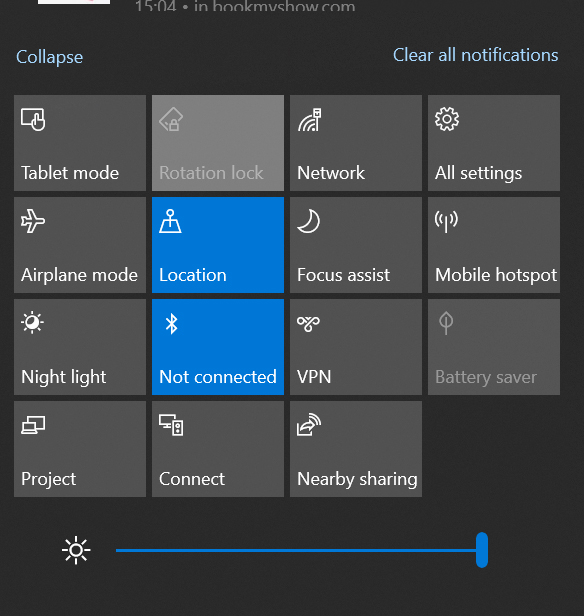
Change Display Settings
Step 1: Open up the start menu and click on settings.
Step 2: Click on system tile and then you need to go to display options and scroll down
Step 3: Click on advanced display settings and it will take you to the brightness area settings and colour if you have a laptop and adjust the settings accordingly.
When to adjust Brightness in windows 10 laptop or computer?
You have to adjust system brightness in windows 10 when your is very dark or you are facing problems with vision of your computer or eye sensing the windows laptop or computer brightness needs to be increased then only you have to adjust.
What happens if I adjust more brightness on windows 10 computer
If you adjust more brightness on your windows computer or laptop then there will be a problem with your vision and will affect your eyes with more brightness if you work for longer time on your Laptop or computer continuously.
Why is my Brightness of Windows 1/10 computer Screen Going Dim?
There is possibility of brightness of windows 10 computer going dim if you turn on auto brightness and wallpaper settings. You need to turn off your auto brightness settings if your screen is going dim even if your brightness is increased to maximum.