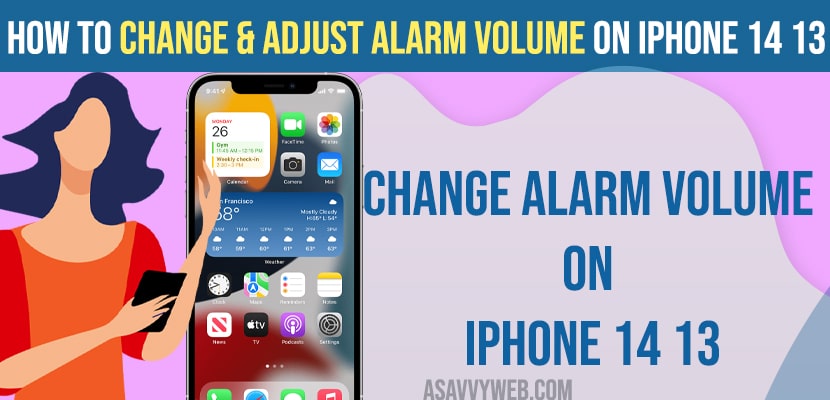On your iPhone if you want to keep different alarm sound on iPhone 14, 13, 12 or any iPhone on iOS 15, 16, 17 or later then you can change iPhone alarm sound from default ringtone sound and customize with your own alarm sound and change alarm sound from other available default sounds easily.

Default iPhone 14, 13 or any iPhone alarm sound doesn’t wake you up in the early mornings and many iPhone users want to set a high pitch alarm sound on iPhone to wake them up and set different alarm sounds on iPhone.
Change Alarm Volume On iPhone 14 13
Follow below steps to change alarm sound on iPhone 14, 13, 12 etc.
Step 1: Open clock app on your iPhone and tap on alarm tab at the bottom menu and if you cant see alarms on your iPhone clock app then you need to tap on Plus sign and add alarm.
Step 2: Tap on the Alarm time that you have set.
Step 3: Tap on Sound
Step 4: Now, scroll down and select the alarm ringtone that you want and set it up.
Step 5: Once you are all set with new alarm sound then Tap on Save on top right corner and your alarm will be saved with the new alarm sound that you have set.
Thats it, this is how you set alarm sound on your iPhone 14, 13, 12 or any other iPhone on with iOS 16, 15, 14 or any iPhone iOS version.
Adjust or Change Alarm Volume on iPhone 14, 13
Step 1: Open the Clock App and tap on Alarm time that you have set.
Step 2: Now, tap on volume up button on side of your iPhone and increase it to max.
Note: Make sure that you are on clock app when adjusting volume or increasing volume of alarm and if you are not on clock app then you are not changing alarm volume of clock app but you are changing volume or increasing volume of iPhone.
Increase Volume of Alarm Using Settings
Step 1: Open settings app on iPhone
Step 2: Tap on Sounds and Haptics
Step 3: Under ringtone and alert volume -> you will see a slider and make sure you slide the slider to max here.
Step 4: Also turn on change with buttons option and toggle the button next to it to adjust volume using buttons.
How to Turn Down Alarm Volume on iPhone 13
You can turn down alarm volume on iPhone 13 using settings -> Sounds and Haptics -> Under ringtone and alarm volume -> Drag the volume slider down to decrease or turn down alarm volume on iPhone 13, 14, 12, 11 or etc.
Is There a Way to Adjust The Alarm Volume on the iPhone?
Yes! There are many ways to adjust alarm volume on iPhone and you can do this easily by going to clock app and select the alarm that you want to adjust on iPhone and use side volume down button and decrease volume of alarm sound on iPhone and to increase alarm volume on iPhone -> Press volume up button and increase volume of alarm.
You can also go to settings -> Sounds and Haptics -> Drag the volume slider here under ringtone and alarm and adjust the alarm volume slider here.