If you have updated your iPhone to latest version to iOS 16 or iOS 17 or later and your emails got disappeared after iOS update then you need to sync your emails and delete your email account and re-add your email account on your iPhone to get back missing emails on your iPhone after updating iphone to latest iOS version and other methods below to fix this issue. So, let’s see in detail below.
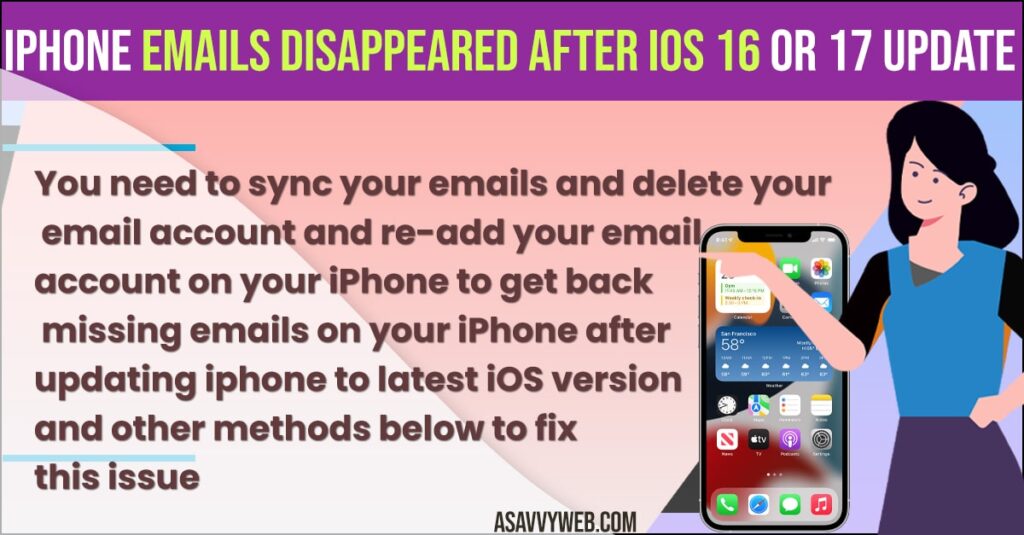
Few iPhone users reported this issue and noticed emails disappeared after updating iPhone to latest iOS 17 and expected this to be a bug as well.
iPhone Emails Disappeared After iOS 16 or 17 update
Follow below methods to get back your iPhone emails disappeared on your iphone 14, 13, 12 on iOS 16.6 or 17 or later.
Hard Reset iPhone
If you are having issues with emails disappearing on iPhone 14, 13, 12 after updating to latest version then you need to hard reset your iPhone and most of the time by just hard resetting your iPhone will fix most of the issues on iPhone.
To hard reset iPhone -> Press volume up button and then quickly press volume down button and release and then instantly press and hold side power button until you see apple logo and release power button after your see apple logo on your iPhone and wait for your iPhone to restart.
Once you perform hard reset on iPhone then go ahead and open email app and check and your emails will be back and missing emails on iPhone after updating issue will be resolved.
Sync Emails and Set Mails Days to Sync No Limit
Step 1: Open settings on iPhone and then Scroll down and tap on Mails App
Step 2: Tap on Email Account here your mail account which emails got disappeared on iPhone after update.
Step 3: Tap on Mail Days to Sync and set it to limit.
Once you set mail days to sync to limit here, then go ahead nd sync your emails on your iPhone and check your emails disappeared after iOS updated are back and after settings mail days to sync to no limit then your issue will be fixed with emails disappeared issue after updating iphone to latest iOS.
Delete and Add Email Account Again
By deleting email account and adding it again on your iPhone will sync all emails again and emails missing after updating will be shown again after adding email account again and syncing email again.
Step 1: Open settings -> Tap on Mail App
Step 2: Tap on email account and tap on delete and confirm deleting email account.
Step 3: Now, go ahead and add your email account on your iPhone again and sync emails and missing emails will be back on your iPhone after re-adding your email on iPhone.
Update Mail App
After updating iPhone to latest version of iOS 16.6 or 17 then go ahead and update your mail app on iPhone if new version of mail app is available and due to software issues this issue of mails missing after updating to iOS 17 issue can occur.
Step 1: Open app store on iPhone and search for mail app
Step 2: Tap on update if you see update option and update mail app.
After updating the mail app then go ahead and open mail app and check.
Update iPhone to latest version
If you have updated iPhone to latest version sometimes, iOS 16.6 or iOS 17 contains bugs and apple will release new version of iPhone with fixes and after updating iPhone your issue will be fixed.
To update iPhone to latest version of iOS -> Open settings -> Tap n General -> Software update and update iPhone to latest version.
Restore iPhone to previous iOS 16 Version
If you are having previous version backup of your iPhone then login to your apple cloud account and restore iPhone to previous version and the issue will be fixed.
How to recover disappeared emails on iphone?
You need to delete mail account on iPhone and add it again on your iPhone and sync emails and it will get back all your email account which go disappeared or restore your iPhone to previous backup version.

