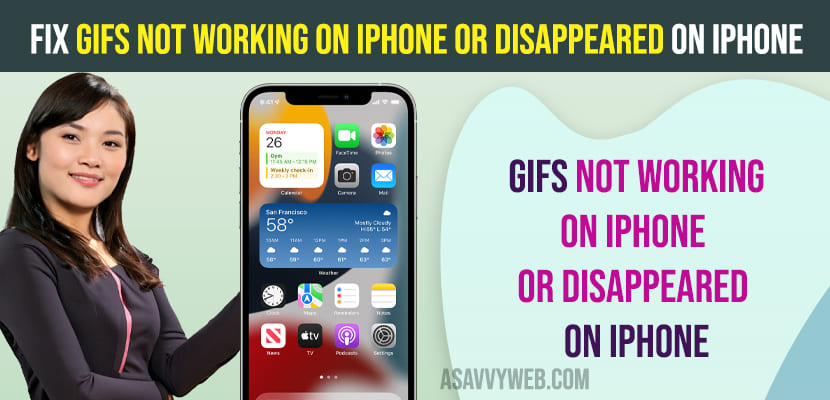If you are having issues when creating gifs or sharing gifs on your iPhone on Instagram, WhatsApp or iMessages or any other apps then you can disable and enable few settings and make sure gif format is actually gif format not images format when you send gif on iPhone and get back your gifs working on your iPhone easily.
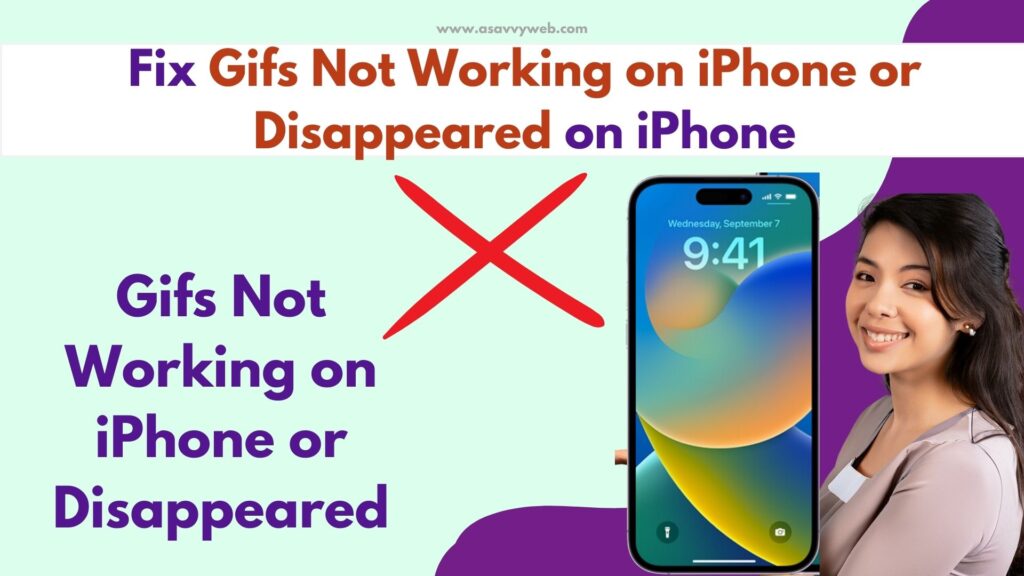
Many users after updating iPhone to latest iOS version have experienced this issue of GIF not working on iPhone and you need to change a few settings like reduce motion, reset language and region and other solutions to fix gif not working issue on iPhone.

Gifs Not Working on iPhone
Follow below troubleshooting methods and get back gifs working on iphone and get back disappeared gifs on iPhone.
Check GIF format and Send GIF Format Not JPG Format
When you send a gif on an iPhone, you need to make sure that you are sending gif format only and sometimes it should not be JPG or images format and when you download gif from google or any other website and send gif only and don’t send image format in gif.
Set Language and Region Correctly
Step 1: Launch settings app -> Tap on General
Step 2: Tap on Language and region
Step 3: Set language and Region here correctly.
Turn off Low Image Quality
If you are sending gifs on iMessages and if you have set options to send low quality images on iPhone message settings, then this will make gifs not to work when sending gif it will reduce quality and lead to gif not working on iphone.
Step 1: Open settings -> tap on Messages
Step 2: Scroll down to bottom and find Low Quality image mode and turn off these settings here.
If you have set the image quality to send low then this can cause issues when sending gifs on iMessages.
Turn off Reduce Motion
If you have turned on reduce motion option in accessibility settings on your iPhone then make sure that you turn off reduce motion option as this is responsible for parallax effect and will reduce the motion of the user interface and parallax effects and icons.
Step 1: Open settings on iPhone -> Tap on Accessibility
Step 2: Tap on Motion
Step 3: Toggle button next to Reduce motion and turn it off.
If you have turned off reduce motion option then you will have experience in user interface issues and once you turn off reduce motion, then this has fixed few users the issue of gifs not working on iPhone, so it’s worth giving a try and disable reduce motion option.
Close and Open Message App
You need to close message apps and other apps that you have opened on your iPhone and then check and send gif messages on iPhone.
Gif is Not Actually GIF but its an Image
If you have download gif from google or any other website, you need to make sure that you have download gif file and when downloading gif from external websites, sometimes, gifs will be downloaded as image format and you need to make sure that you downloaded gif format (animated format) only.
If you have downloaded a gif file as image then it won’t animate and send it as gif format and it will be sent as image only.
Enable Hash Images on Message Settings
Step 1: Open message on iphone and open any message on iPhone
Step 2: Swipe right and then Tap on 3 dots here
Step 3: Tap on edit and then enable #images option and toggle button next to it.
Update iPhone to Latest version
If there is any new version of iPhone iOS 17 or later available then you need to update the iPhone to the latest version of iOS by going to settings -> General -> Software update and download and install the latest version of iOS.
After updating the iPhone to the latest version, your issue of gif not working on iPhone will be fixed successfully as there are few bugs on latest iOS version of iOS by apple.