- To clear cache on vizio smart tv -> Go to Home -> Select apps section -> Select the app which you want to clear cache or clear data and click on ok to confirm clearing cache or clear data on vizio tv.
On your vizio smart tv you may have issues like apps not opening or not working or apps stuck on logo (HBO max stuck on 3 dots), Sometimes users may experience the worst case is that they find the message like “insufficient storage” or users are unable to finish the downloads of useful files or app when at the time of need where the storage of space is rectified in smart TVs. So, in order to make those spaces useful then they have to clear the cache and cookies.
This cleaning is almost the same in all devices like smart TVs, phones or personal computers. Users can create a space by clearing the app cache on Vizio smart TV.
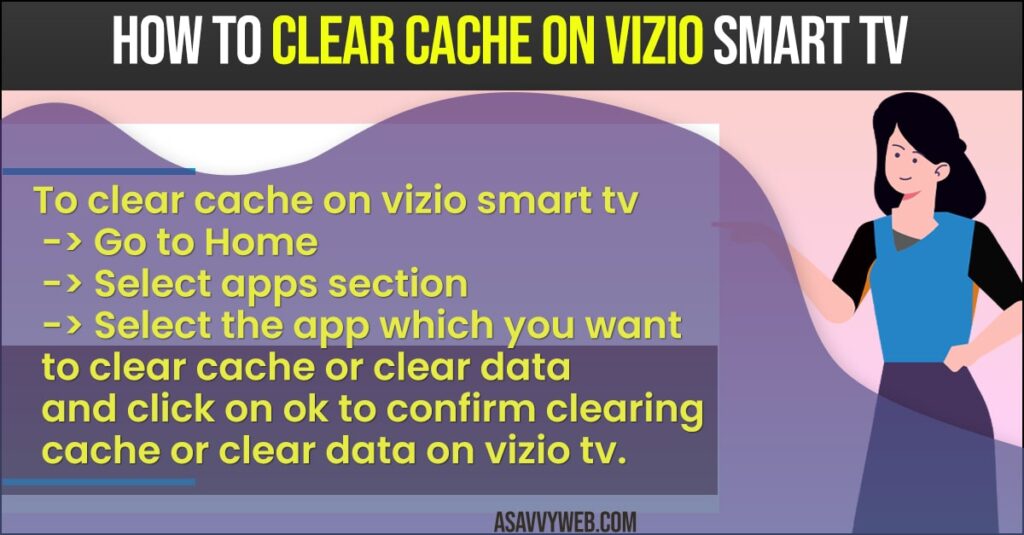
- Before doing that user have to take some precautions, first user have to put the HDMI input or in TV mode and then user have to go to the TV only from outside the “apps” menu or “smart hub” because user may not be able to access some options like “broadcasting”.
Clear Cache on Vizio Smart TV
Step 1: First, by using Vizio smart TV remote go for the “home” and then go for the settings.
Step 2: Now, the user will be able to see the “apps section”, tap on it.
Step 3: In the meantime, users have to select the app. In that app they can see the option “clear cache”.
Step 4: After that user should click on OK button then the device will clear the app selected app cache.
Note: The user has to do this process for each app separately and that is a slightly a long process once the process is done the user will find the app cache is cleared.
Also Read: 1) How to Fix Vizio Smart Tv Menu Not Working
2) How to Delete apps on Vizio Smart TV
3) How to Install HBO MAX on Vizio smart TV
4) How to Reset Vizio tv Without Pin
5) 6 methods to Fix Amazon Prime Video Not Working on Vizio Smart tv 2021
Clear the on Cookies Vizio Smart TV
Step 1: The user should clear the browsing data I.e., cookies to free up the space because it may help to free up space in various devices.
Step 2: They can use the same process to clear cookies on any smart TV because cookies may take up more storage space.
Step 3: Switch on the smart TV and go to the “home”. After that the user can select the “settings” by using Vizio smart tv remote.
Step 4: Now, the user has to select the broadcasting option from there use will be able to see a new menu that is named as “broadcasting”.
Step 5: After that choose “expert settings” from the given option and click on “HbbTV settings”.
Step 6: Click on “delete browsing data”. In order to confirm, click on “yes” to delete cookies.
Step 7: Finally, users will find the cookies deleted from Vizio smart TV.

