- You can update apps on Toshiba smart tv manually and set apps to update automatically.
- To update apps on Toshiba smart tv -> Go to Apps section -> Select the app -> click on update.
Now a days many standard smart TV are replaced with smart TV and in that Toshiba smart tv is one that will run on Android and fire OS. In smart TV you can install the many streaming apps to watch movies, TV shows etc. But every app release their updates frequently to improve their functionalities and to fix their problems. So, it is important to update apps on Toshiba smart TV and there few methods to update the apps.
You need to update apps on Toshiba tv if your apps on Toshiba smart tv not working or apps responding too slow or app freezes or stuck on logo or any others issue and to avoid these issues you need to update apps to latest version.
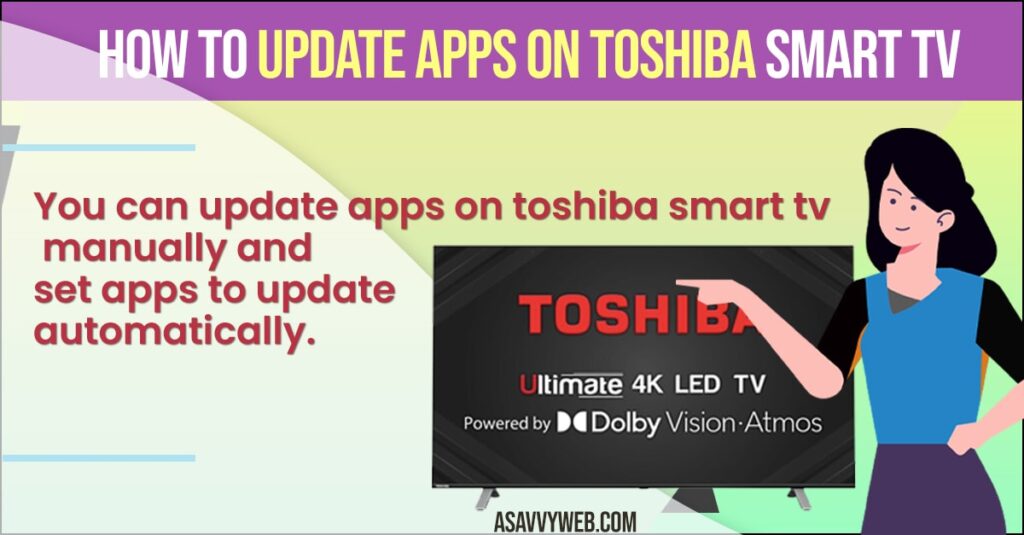
Update Apps on Toshiba Smart tv
Set automatic update for apps on toshiba tv or manually update apps.
Automatic Method
Step 1: Switch on the Toshiba smart TV and ensure that wifi network is connected.
Step 2: Now, press home button on Toshiba TV remote.
Step 3: go for the google playstore and Tap on the settings which is at left side of TV panel.
Step 4: In that settings screen, click on Auto update apps.
Step 5: That will enable the Auto update option. After that apps that you have installed on your smart TV will be automatically updated.
Manual Method to Update Toshiba Smart tv
Step 1: Switch on your TV and open google playstore. Then search for the app which you want to update.
Step 2: Tap on the app to know the information screen.
Step 3: If there’s any update you can see the update option. If no update is available that means your app is already running on latest version.
Step 4: In case you want to update many apps, then go to my app screen and click on update all option.
Step 5: Then it will update all older apps.
Also Read: 1) Install Google Play Store on Toshiba smart TV
2) How to Fix Toshiba tv not Detecting USB
3) How to Connect Toshiba Smart Tv to WIFI
4) How to Fix Toshiba tv not Detecting USB
5) How to Fix Netflix Not Working on Toshiba Smart tv
Update App via USB
Step 1: First find your TV model name, go fir menu then get help and support information.
Step 2: Check for the latest TV software version( downloading previous version or updating same version is not allowed).
Step 3: On your computer web browser, go fir Toshiba smart TV software download center.
Step 4: Enter your product type and model number then click on go next and find the latest software and download.
Step 5: Open download folder and unzip the file. Copy the unzip file to the USB.
Step 6: Unplug your TV from power cord and insert the USB in which you want to download.
Step 7: After press and hold the power button Toshiba smart TV and Replug the cord.
Step 8: Release the power buttons when you see the upgrade in progress on screen and wait until the update to complete.
Step 9: When you see the update is completed, remove USB drive and restart your TV.
Step 10: After successful restart, your TV will run on new software version.
Step 11: If you want to verify the latest version use the command menu, get help and support information.
By using above methods update the Toshiba smart TV apps to get access with new features. Sometime updating new feature will remove all minor issue.

