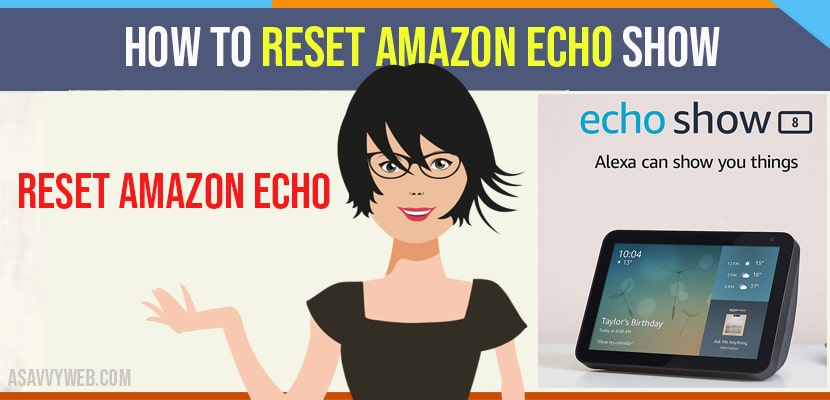- To Reset amazon echo show -> Press and hold both volume buttons until you see amazon logo button and wait for onscreen instructions.
While watching or steaming something if your Amazon echo show got freezer or not working properly. Then immediately don’t sell it to others, just perform some manual steps. For this reset operation it ensures all your Amazon account settings and other data will be erased from the device. After that new users can enter their own Amazon details and set them. Favorably resetting both show 5 or show 8 is much easier. For this there are some methods with simple steps that are mentioned in this article.
Method: 1 Perform Resetting with Echo Show Buttons
Fro performing resetting operation of echo show follow the simple instructions quickly
Step:1 For this press and hold mute and volume down button at least 15-20 seconds
Step:2 After that you can observe the Amazon boot logo
Step:3 Once you see that logo means your resetting process has completed
Step:4 To confirm this now open the app, and click on devices option
Step:5 After that Click on echo and Alexa option
Step:6 Once the list is displayed on the mobile screen, you can observe that the echo show device will be missed from that list.
Method: 2 Using Echo Show Menus
If you’re still observing the echo show in the list then go with this method
Step:1 Simply swipe down from top of the home screen
Step:2 Then click on settings option, followed by device option
Step:3 If you’re using 2nd generation echo show, for this choose ‘factory default but return smart home device’ connection.
Step:4 if it is 1st generation echo show, click on reset to factory default.
Step:5 With this your personal data will be erased from the device and also echo show will be deactivated from Amazon account.
Also Read: 1) How to Connect Alexa Echo Dot to Android Phone
2) How to Factory Reset Google Home Mini
4) How to Reset RCA Roku Network Settings
5) How to Reset Internet Connection on Samsung Smart Tv
Method: 3 Using Your Desktop
Step:1 Now simply open your favourite search engine and type Amazon.com
Step:2 To make the process simple just login with your Amazon account
Step:3 For this click on accounts and lists
Step:4 Next choose content and device from the list of options
Step:5 Then tap on devices which is on the top of next page
Step:6 Now tap on echo in order to see all the accounts connected with echo device
Step:7 Finally tap on your echo show, followed by clicking on deregister
Method: 4 By using Alexa App
If you want to rest the echo show by choosing the Alexa app, you can go ahead without any backstop. Then follow the steps.
Step:1 Now quickly open your Alexa app in your mobile or other gadgets
Step:2 After opening select devices option
Step:3 Then follow by echo and Alexa option
Step:4 Now put cursor on the echo show from the list of available devices
Step:5 Next scroll down and tap on registered to option, followed by deregister.
Fortunately, this article will be helpful to you for cracking the issues of Amazon echo show. If you’re still facing issues with your echo show then it is better to replace it with a new one.