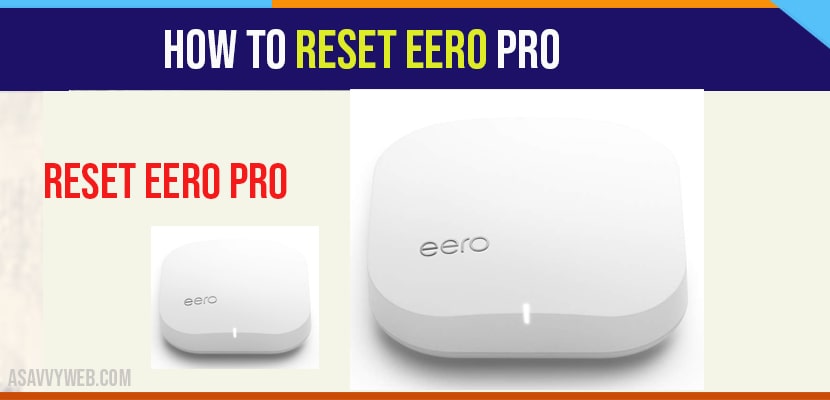- Hold down the reset button on your Eero pro and press and hold until you see red blinking light. Once you see a red blinking light let go off the reset button and it will perform resetting eero pro.
If you are facing issues with Eero network or you want to move these network to new place or selling your Eero system, then you have to reset your Eero system. There are few ways that you can reset your reset Eero system. They are:
How to Reset EERO Pro
Through Eero App on Your Phone.
And this is the easiest and quickest way to reset your entire Eero system. It wipes everything, now you can start fresh.
Step 1: Open your Eero app on your phone and click on menu button at top left corner of screen.
Step 2: Choose “network settings” and then click on “advanced settings” at bottom.
Step 3: Then select “delete network” at bottom. It will show warning message before deleting.
Step 4: Finally, click on “delete network” at bottom to reset everything Completely.
Step 5: Press on delete network again, if it shows any pop-ups.
Step 6: After that, it will take to the setup screen. If you want to setup again proceed to that process or simply close if you have any plan to sell your Eero device.
Also Read : 1) How to Setup Eero Mesh WI-FI
Reset Eero by Using the Reset Button
Eero device gives two options for reset and it can be done by using reset button on Eero device I.e., soft reset and hard reset.
Step 1: By doing hard reset it accomplishes same resetting through Eero app.
Step 2: But by doing soft reset it will retain some of your network settings and it will clear all network configurations from Eero.
Step 3: And keep your network connected. Advanced settings like IP reservations and port forwarding configurations will be saved.
Step 4: If you want to perform “soft reset”, take an unfolded paper clip and insert it into the “reset hole”. Hold the reset button until “LED light” of Eero unit flashed “yellow” for 7 seconds.
Step 5: To perform “hard reset”, hold reset button on Eero unit until the LED flashes “Red” for 15 seconds.
Make sure that the unit plugged in until the Eero system is completely reset. After that LED of each unit will start blinking blue colour, after the reset has completed.
Eero hard reset not working?
When you hard reset and your erro pro is not performing reset then probably your eero is damaged or broken.