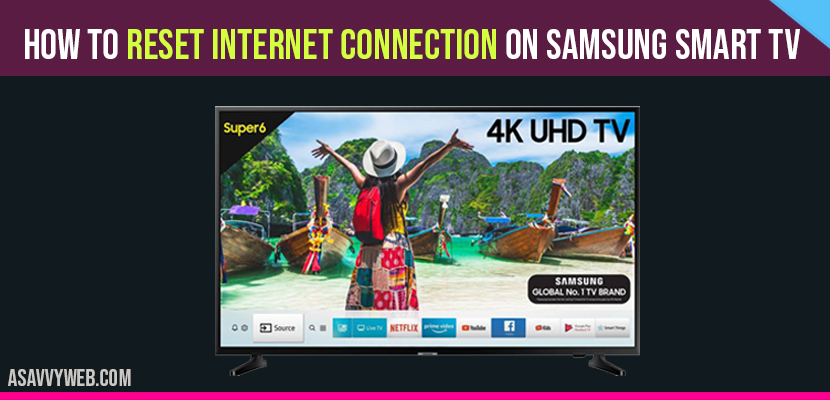Samsung TV is good in reliability and quality. It has facility for streaming on smart TVs. But sometimes you may face some internet connection problems and to fix you need to reset internet connection on Samsung smart tv for all Series Smart TV(K, M, N and R Series) .
Reset Internet Connection on Samsung Smart tv?
Basic Reset:
Step 1: Open smart hub and click on tools, open settings and click reset.
Step 2: Then TV will ask a password, if you don’t have or not created any password then click default password of Samsung is 0000.
Soft Reset:
Step 1: Turn on your Samsung Smart tv and remove the power plug from the wall socket.
Step 2: Wait for 60 seconds and plug back power cable back to the wall.
That’s it, this is how you soft reset internet connection on Samsung smart tv.
Factory Reset:
Step 1: If you want to reset network connection you have to do factory reset.
Step 2: It allows you to refresh all configuration settings and good solution for network issues.
Step 3: This will solve network connection problem by refreshing and setting of all configuration.
Restart Samsung smart Tv:
Step 1: It is easy solution for internet connection problem on TV. It is due to some temporary issues.
Step 2: TV should be On.
Step 3: Long press on power button, until Samsung logo appears on TV screen.
Step 4: The red LED light of Tv will start blinking and try to reconnect to the Wi-Fi network.
If doesn’t work
- On your TV and run it for 5-10 minutes and off by removing the power cable
- After half an hour, On your TV.
- Start connecting to the network.
Check Wi-Fi password:
Typing wrong password is one of the reason for failure of network. If TV is able to detect the internet but unable to connect, then you have to enter the correct password again.
Step 1: Click on home screen, go for settings click on general and then go for network. Open network settings then wireless.
Step 2: After clicking on wireless option type your password, enable show password to check the password that you entered right or wrong.
Step 3: If password is too long, try to make it simple.
Restart internet router:
Step 1: Switch off router.
Step 2: After 10-15 minutes, switch it on.
Step 3: Automatically router load the settings.
Step 4: Connect it with Samsung TV again.
Change the network connection:
After resetting the Wi-Fi password and router, still you are not connecting to TV. Internet may block your mac address of TV. Before you go for another connection once you check with your phone Wi-Fi, whether Samsung mac address has locked or not.
- Establish a hotspot with mobile data.
- Open Wi-Fi settings of Samsung TV.
- If it appears on TV, try to connect it.
If it connect successfully with your phone Wi-Fi, that means router has blocked TVs mac address. You have to do is call to internet provider to unblock your router with connecting TV.
Still your phone did not connect to Tv, then there is a possibility is running old firmware.
Update TVs firmware:
Still TV unable to detect any wireless network after change of connection. You have to update firmware.
- Go to Samsung download on computer.
- Search TVs model number.
- On support page locate your model firmware file and download it.
To install new updates on Tv:
- Connect USB drive for your set.
- Go for settings and tap on software update.
- Click on “update now “button.
To complete the process, follow instructions shown on screen. After update Tv firmware become easy and can get better viewing experience.
After trying all above procedure still, you exist any problem contact a good Samsung technician for further solution.