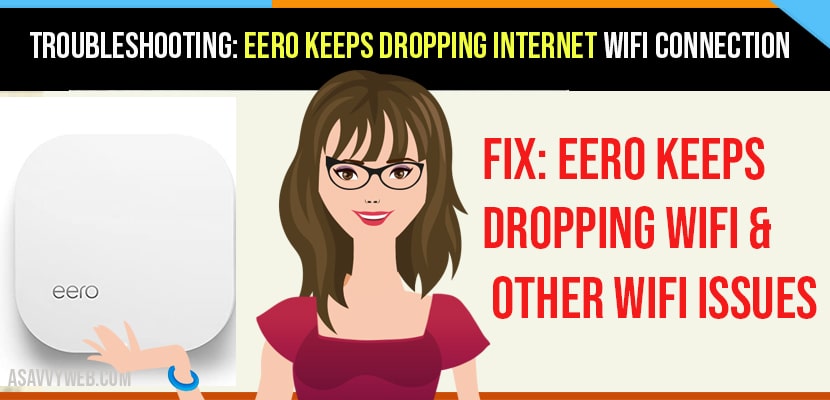- Eero wifi keeps dropping or will be having frequent wifi disconnect issues or network connectivity issues and eero connected but no internet or any other connectivity issue of eero you can try following troubleshoot methods and check more at eero support.
If you have trouble with your Eero connection, there are few methods that help you troubleshoot and fix it yourself.
1) If a network with all Eero dropping connections means that the gateway device which is connected to the router is unable to go online.
2) First you have to ensure that Eero is well connected to modem and is powered on. After that Check well with the provider to figure out if there is an issue with network.
Causes for Eero Offline and WIFI Keeps Dropping or Disconnecting
- If Eero device are going offline, it is due to disconnection of system you place. The things you have to notice if device going offline or drops connection is to trouble shoot the network connection.
- For troubleshooting those problems follow the below steps.
How to fix Eero Keeps Dropping Internet Connection
By following all methods you can easily fix eero keeps dropping internet wifi connection and all other wifi issues on eero.
Plug in Power Cable
1) Make sure that the modem and Eero device are plugged into the power source and lights on both should be ON.
2) If you observe any red light indicating means a lack of internet connection or down time in service
Power Cycle Eero
Step 1: If you have confirmed that the connection is secure and powered on. Then unplug and Replug into power port.
Step 2: After that wait for 2 minutes for the system to fully boost up. During these boosting time, LED light flash a white colour and take about a minute before starting up and going into broadcast.
Step 3: These process will complete when you notice LED light stops blinking and goes back to solid white colour.
Also Read: 1) How to Reset Eero Pro
2) Amazon Eero VS Google WI-FI
3) How to Setup Eero Mesh WI-FI
Check Internet
1) First, check the connection between your modem and gateway Eero that both are connected using ethernet cable.
2) Make sure that these cables make clicking sound while inserting into two devices ports.
Restart Modem
By restarting sometimes fix connection problems and improve functionality.
Step 1: First remove the power cable from the modem and wait for one second to power cycle the modem. If an ON/OFF switch is available then switch if OFF and wait for 30 seconds. Switch it ON again.
Step 2: The lights of the modem and the LED on the Eero device will start blinking. Wait until it ends the blinking before you are trying to connect online again
Delete Problematic Eero
Removing the Eero which is problematic from application and reinstalling. it will solve a lot of connectivity issues that arise.
Step 1: Open Eero app and Eero you want to remove.
Step 2: Then go for advanced options and remove selected Eero click on remove from network at which is at bottom of display.
Put Router/modem Combination in Bridge Mode
Step 1: Find a non Eero device connected to your wifi network and open browser. Then go for your modem /router combo.
Step 2: Login and find the option to enable bridge mode. After that changes will applied to your device and automatically reboot itself.
Step 3: If it doesn’t, then do it manually by clicking the power button On/Off or unplug and Replug your device. Once it rebooted normal function is resumed.
Step 4: Once bridge mode is activated and working, disconnect all devices from LAN port. Usually these port are four in any device.
Step 5: After all devices, disconnect from the combination device and connect the gateway of LAN1 and power up the Eero.
Step 6: A gigabit switches is required , if you want to reconnect device once you connected to combo device.
Step 7: Switch connected to ethernet port and open the gateway Eero then as many as possible device can be connected to switch ports.
Step 8: Be careful and should not connect a switch between your modem and gateway Eero for your network to work properly.
Step 9: Connect Eero device to modem before linking to switch. Reconnecting some device to Eero you have to forget the wireless network and then add it again.
Step 10: Based on ISP, your bridge will vary instructions. You may find instructions on bridging on the website of your preferred internet service provider.
Contact ISP
To understand the issue better, it is good to talk tour internet service provider.
1) If there is any network outage in region or if any changes in settings.
2) If you have tried all suggestions but still you Eero drops connection, call the technical support team.
Conclusion on Eero keeps Dropping wifi Connection:
Checking your internet connection and making some adjustments in settings is the best thing you can do before calling a technician.