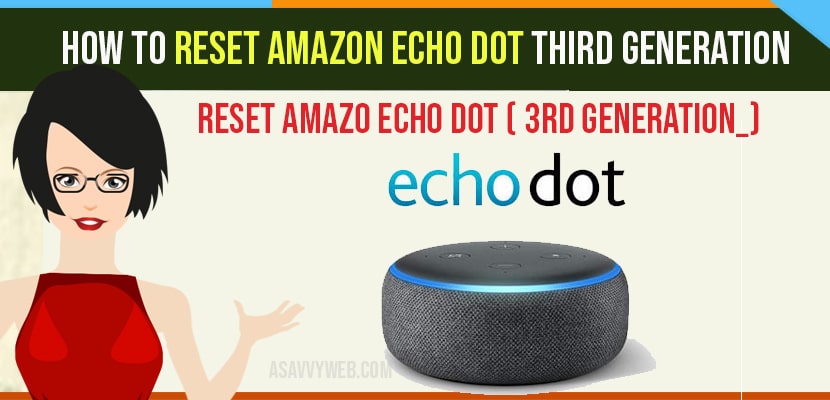- Sometimes alexa behaves strangely and will not respond to your voice commands or its not turning on, not connecting to wifi or blue light spinning continuously or any other issue then you need to reset your amazon echo dot 3rd generation.
- You can reset alexa app using alexa app or you can reset by alexa echo dot device itself or by using voice command and Reset Amazon Echo Dot Third Generation with Clock.
Amazon Alexa is one of the most powerful assistants for Android phones like the way Siri is used for iPhones. And using these personal voice assistants makes every task simple like listening to music, calling friends etc using echo speakers and other home devices.
But sometimes it may not work properly. If things go wrong, you have to reset your Amazon Echo speaker to get things back on track. The problem is that there are different reset processes, whether you have standard Amazon echo or ever popular echo dot and reset alexa without app as well.
If Amazon Echo dot is Unresponsive Try This Method Before Reset
First, make sure what type of reset you want to do. If it is just unresponsive, then you have to turn off the power or simply pull out the power adapter. After a few seconds, plug it in back again.
Sometimes the color light of your echo is shining than that one is the clue to what might have went wrong. Still, the Alexa speaker is not working after power down, then you have to do a factory reset.
Reset Using the Alexa app
You can even reset the echo device using the Alexa app on your Android Smartphone.
Step 1: First, install the Alexa app from your play store.
Step 2: After download and installation. Click on menu I.e., three dot lines at top left corner and go to the devices.
Step 3: Click on echo and Alexa icon at the top.
Step 4: Select the speaker that you want to reset and scroll down to factory reset. And then click on it.
Step 5: Finally, confirm for which device you want to reset.
Also read: 1) How to Reset Alexa Without App
2) How to Connect Alexa Echo Dot to Android Phone
3) How to Change Alexa Voice on Echo Dot
4) How to Factory Reset Homepod or Homepod MINI
5) How to Reset Amazon Echo Show
Reset Amazon Echo Dot Third Generation with Clock
If your Amazon echo dot is unresponsive and you want to erase all settings follow the below instructions.
Step 1: Locate buttons on top of Amazon echo dot third generation with clock.
Step 2: Then press and hold the echo button for nearly 25 seconds.
Step 3: Don’t worry about various voices giving messages and still keep holding the button.
Step 4: After that light will ring pulse orange colour and turn off it.
Step 5: Wait until Amazon echo dot with clock will reboot and ring will become blue. After few seconds again light ring will become orange again.
Step 6: After that you need to setup Amazon echo dot third generation with clock and then configure Alexa account once more.
Step 7: Finally, Amazon echo dot with clock settings are reset and deregistered from Alexa home app.