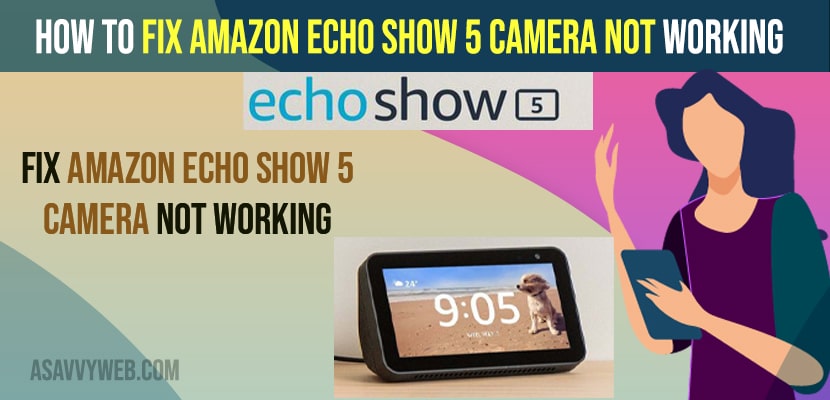- To fix Amazon echo show 5 camera not working then you need to restart and force restart your amazon echo show 5 and try fixing camera problem with amazon echo show 5.
- Try changing the camera settings and camera display settings and disable audio delay and video delay options and also turn on Echo Show can help you Monitor your home option.
- Make sure that your camera is turned on with physical buttons on top of your amazon echo show and this option and slide the button accordingly and enabled to use and the camera is ON.
On your Amazon Echo show 5 when you are trying to use the camera when you are using or attending a video conference call or echo show 5 live view and it’s not working and having issues with the camera then you can fix this issue easily by just these simple methods. So, let’s see in detail below.
Amazon echo show camera will not work if there are any hardware related issues so, go ahead and try with a simple restart and force restart which fixes any software bugs or software glitches on your amazon echo show and this will fix almost all issues with amazon echo show 5.
Fix Amazon Echo Show 5 Camera Not Working
Below amazon echo show troubleshooting guide will help you get rid of camera not working on your amazon echo show 5 and other amazon echo show models
Restart Amazon Echo Show 5
Sometimes by just simply restarting amazon echo show 5 will fix all software related issues.
Step 1: Unplug power adaptor from your amazon echo show 5
Step 2: Now, wait for a few seconds and plug back power adaptor.
Step 3: let your amazon echo show 5 to completely reboot and restart amazon echo show 5.
Force Restart Amazon Echo Show 5
Step 1: Press and hold mute button and volume down button
Step 2: Wait for your amazon echo show to display amazon logo and once you see amazon logo on yoru amazon echo show screen then release the keys
Step 3: Wait until amazon echo show device reboots.
Once your amazon echo show restart then your issue of amazon echo show 5 camera not working issue will be resolved and your camera will start working when you are on video conference call or when you are using camera on your echo show 5.
You Might Also Like
1) How to Connect Amazon Alexa to Macbook
2) How to Turn Off Amazon Sidewalk
3) How to fix Builtin Alexa Not Working on Redmi Note 8 Pro
4) How to Connect Ring Doorbell to Alexa Skill and Sync
5) How to Fix Alexa Device Not Showing on App
Change Camera Settings on Amazon Echo Show 5
Step 1: On your Echo Show -> Swipe from top to bottom and bring up control center
Step 2: Tap on Settings
Step 3: Now, scroll up and tap on the camera option.
Step 4: Here, You need to enable Echo Show can help you Monitor your home and toggle the button next to it and enable it.
Step 5: Click on Continue and Done
Step 6: Now, Go Back and Turn off Video Delay and toggle the button next to it.
Step 7: Tap on Audio Delay and toggle the button next to audio delay and disable it.
Once you change these setting and turn on echo show can help you monitor your home option and disable video delay and audio delay option then you can go ahead and check with your camera option and your amazon echo show 5 camera will be working fine without any camera delay or camera not working issue will be resolved.
Turn on Camera Using Buttons on top of Amazon Echo Show 5
There are two option on top of your amazon echo show button and you can toggle the button or move the button from right to left or left to right and turn on camera and turn off camera from here.
Once you side up the button you will be seeing option camer is off and once you move or slide or move it left you will see camera is off on your amazon echo show screen. So, make sure that your setting of camera are turned on and these are physical button present on top of your amazon echo show 5 side to your volume up or down buttons and these camera toggle button may vary depending on your amazon echo show models as well.
Reset to Factory Reset Amazon Echo Show 5
Reset to factory default settings will erase all data and wipe out all settings and internal data and everything from your amazon echo show 5 and you need to setup amazon echo show from beginning.
If none of the solution works then you need to go ahead and factory reset amazon echo show 5 and restore its settings back to its original default settings.
Step 1: Swipe from top to bottom on your amazon echo show 5 screen.
Step 2: Now, tap on Settings (gear icon).
Step 3: Scroll down and Find Device options and tap on it.
Step 4: Now, Again scroll down and tap on Reset to Factory Default Settings.
Step 5: Confirm reset to factory default settings and wait for your amazon echo show 5 to complete the reset process of amazon echo show 5.
Why Amazon Echo Show 5 Camera Not Working
This can be due to software related issues or it can be due to camera settings that are not turned on properly and reset all settings and change camera settings and fix this camera not working issue and this can also be due to hardware related issues.