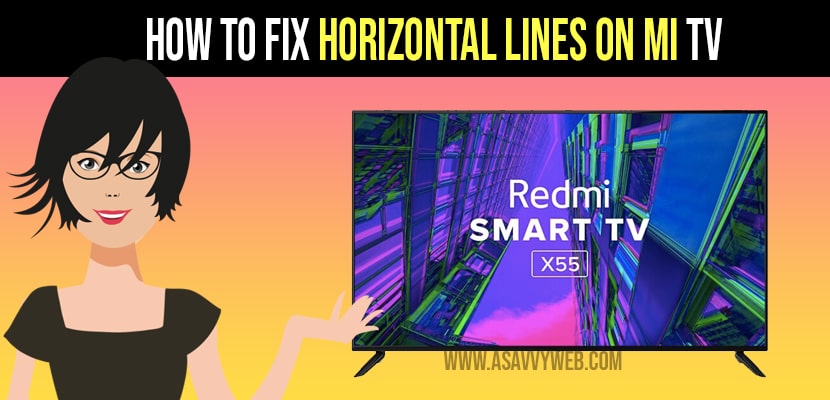When you notice or observe horizontal lines on your MI TV screen then you have to identify the root cause by testing the TV cable connections and external devices are working properly and change hdmi cable and source.
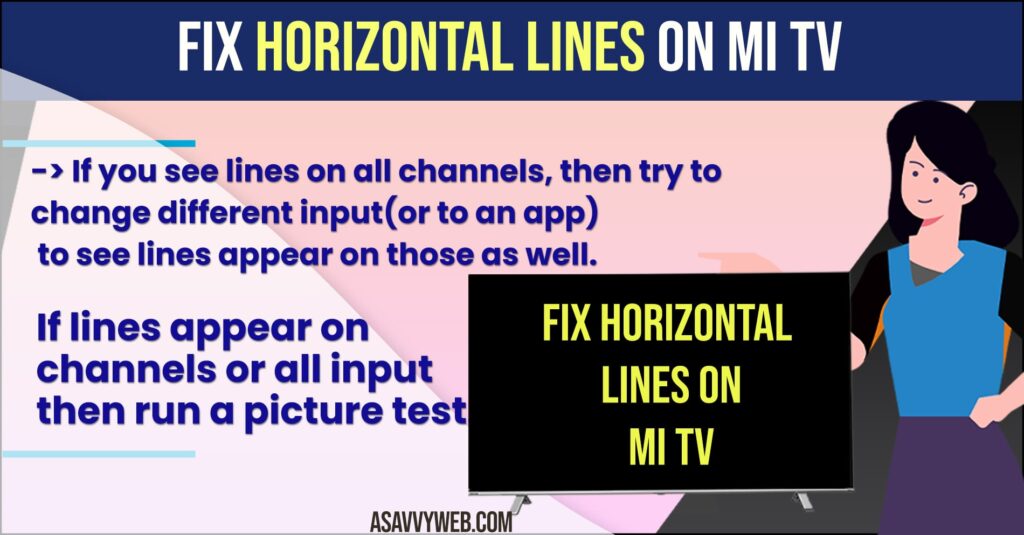
How to Fix Horizontal Lines on MI TV
Follow troubleshooting methods to fix mi tv horizontal lines on screen.
If lines Appear on All Channels
If you see lines on all channels, then try to change different input(or to an app) to see lines appear on those as well.
If lines appear on channels or all input then run a picture test.
If Lines Appear During Picture Test
The issue is with TV itself and may require repair service. Before you go for the repair service, then try to factory reset the TV and may find some help to resolve the issue is with software or hardware.
Step 1: Open settings and go for the general menu.
Step 2: Locate and Tap on the reset to initial settings option. Then follow the prompts on TV screen to reset ( if you ask for TV password if you have changed then type that password, if have not changed then enter the default password 0000 or 1234).
Also Read: 1) How to install Express VPN on Hisense smart TV
2) How to Fix Mi TV Stick Connected But No Internet
3) How to connect Mi TV 4A to Smartphone Using Google Home?
4) Chrome Cast Not Working on Mi TV After Update
5) How to Fix Mi tv Video Moving Fast
If Lines Appear Only on Some Channels
If some channels may come clear picture with no lines means the issue is not related to TV hardware or software. It means you are experiencing a poor signal on those particular channels. Then try following steps.
Using Antenna
Step 1: Enter your manual turning mode( setting>channels>manual Tuning) there you can see the signal strength of your channels.
Step 2: If signal is weak, then check the alignment of your antenna. A slight shift may cause poor signal issue.
Step 3: If signal is strong, then channel is experiencing a technical difficulties from Broadcast location.
Using A Satellite Dish
Step 1: Check whether for stormy or cloudy or other obstructions that may disturb the satellite signal.
Step 2: Try to unplug the satellite receiver to clear its memory and again plug it back. Try again.
Step 3: If issue still exist, contact your satellite provider for further assistance.
Using Cable Box
Step 1: If poor quality on some channels means with the cable box software or broad cast or broadcast provider signal.
Step 2: Unplug the box, plug it back and try again. Then it will clear the cable box memory.
If lines Appear on All Channels, But Not on Other Input Apps
Try using different cables. It includes both coaxial cable from the wall to receive (directly to TV incase of antenna) and the signal cable that goes from the receiver to TV, usually HDMI.
Step 1: If the problem exists with the new cable, then you have to contact your cable provider and ask for new receiver. Because other inputs are working properly and see, the issue is no more likely to be an external device then the TV.
Step 2: After trying new cable and new setup box, next you should contact a professional repair to diagnose the technician issues.