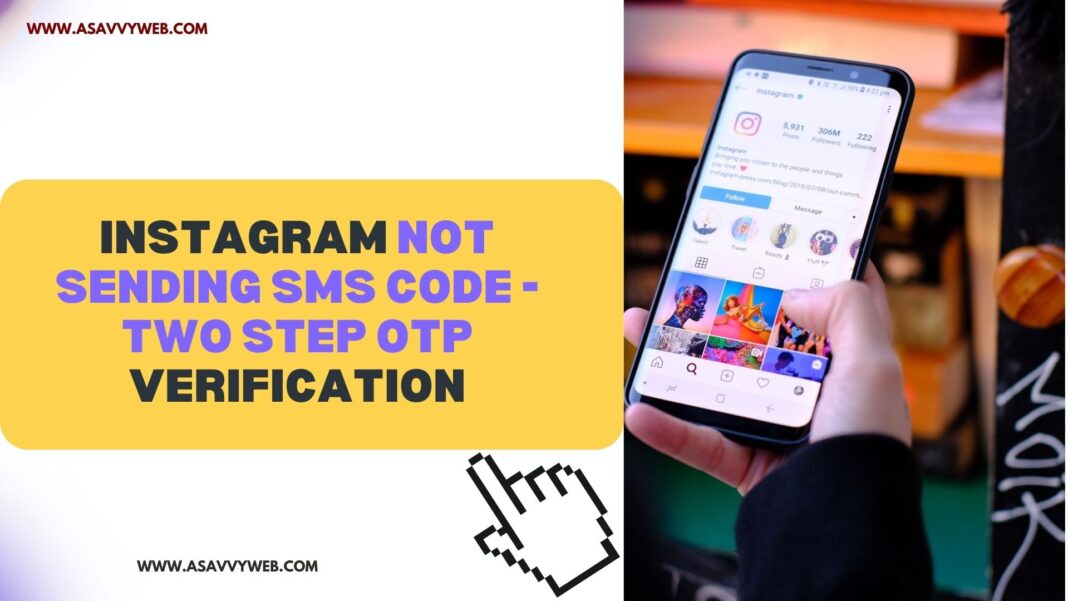When you are trying to register your Instagram account on new mobile or trying to login and Instagram is not sending verification code and its taking a long time then you need to check whether Instagram is down or having any server issues and make sure that you have entered correct details of your mobile number.
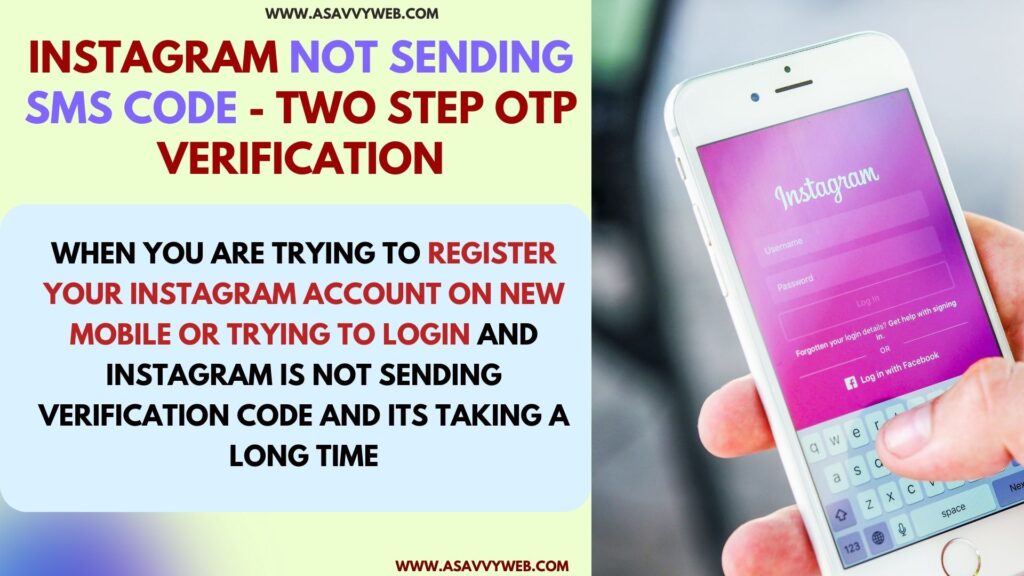
Check with instagram permissions and clear cache and clear data of instagram app and restart your mobile device and resend verification code to your mobile.
Instagram Not Sending SMS Code! Two Step OTP Verification
Follow below simple methods to fix Instagram not sending verification code and get 2 step verification.
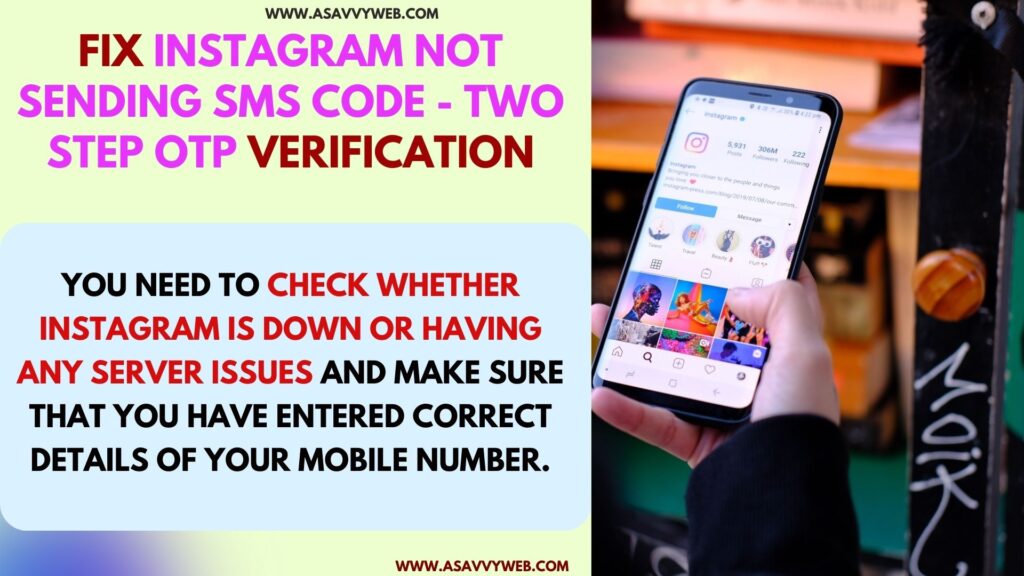
Restart your Device
If your instagram is not sending verification code, then you need to restart your mobile device and then enter your instagram login details and update your mobile number and check.
Wait for Sometime
If you have requested instagram verification code and you are not receiving sms code – 2 step verification then you need to wait for some time and check.
Don’t request too Often
If you have requested 2 step verification too often and you are entering code incorrectly then you need to wait for few hours and then try entering Instagram 2 step code correctly.
Check Permissions
You need to check permissions in your mobile device and make sure that permissions are enabled in app settings and go to settings -> Apps -> Tap on Messages and enable sms permissions here and toggle button next to it.
Also Read:
1) View a Private Instagram Account?
2) Instagram Reply Option Not Showing or Not Working
3) Check Instagram Account Login Devices
4) Does Instagram Notify When You Screenshot A Story
5) How to Archive All Instagram Posts at Once
Clear Cache and Cookies
Due to cache and cookies you can experience this issue sms verification may not work due to cache issues and you need to delete cache and clear all data of instagram app and then check.
If you are on iphone then go to iphone settings -> Tap on Storage and scroll down and tap on instagram app and then tap on offload app and wait for instagram app to offload and once it offloads then tap on reinstall and reinstall instagram app and request 2 step verification code and you will receive 2 step otp verification of instagram account.
Clear Cache of Instagram app on Android Device and Request 2 Step Verification
If you are on android device then go ahead and find Instagram app icon and long press on it and tap on (i) icon and open Instagram app settings -> Tap on storage and clear cache and clear all data of Instagram app and then request sms code of Instagram app and it will send you otp verification.