- Fix WhatsApp Notifications Not Working on iPhone
- Force Restart iPhone and Check
- Turn ON Background Refresh
- Enable and Disable Not Disturb Mode and Airplane Mode
- Turn OFF Low Power Mode
- Turn ON Show Previews are Set to Always
- Allow Notifications Check WhatsApp Notification Settings
- Change WhatsApp Notification Settings
- Reset Notification Settings
If you are not receiving whatsapp notifications on your iphone on ios 15, 14, 13 on iOS 15 or 17 on iphone 15 pro max or iphone 14 pro max or any other iphone and whatsapp is not showing notifications on home screen then you can fix this issue with whatsapp notifications easily.
Many iphone users experienced this issue of WhatsApp not showing notifications and not receiving them on home screen until they open WhatsApp as well after updating their iphone to the latest version of iOS 17 or later. So, Below, let’s see in more detail.
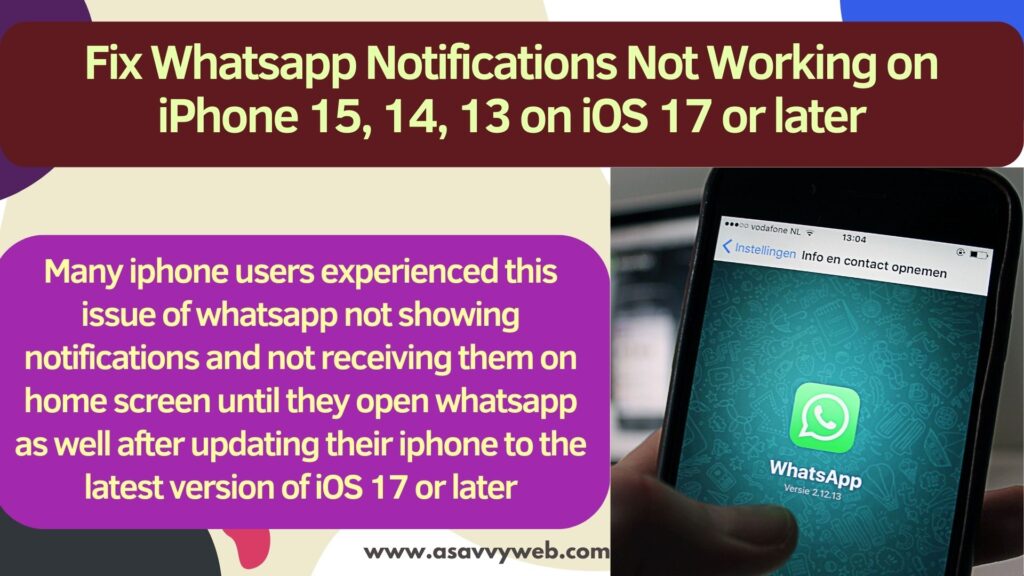
Fix WhatsApp Notifications Not Working on iPhone
Follow below solutions exactly and you will get back whatsapp not showing notifications or whatsapp notifications not working issue on iphone iOS 17 or later versions.
Force Restart iPhone and Check
Simply Go ahead and force restart your iphone and after restarting whatsapp notifications will start working and if they don’t work then you need to check with below whatsapp settings and try.
Turn ON Background Refresh
Step 1: Open Settings and then tap on General settings -> Tap on Background App refresh
Step 2: Scroll down and find whatsapp and then enable whatsapp and turn on background app refresh from here.
Enable and Disable Not Disturb Mode and Airplane Mode
Sometimes, if there is any network related issue or any issue related to the network then you need to turn off airplane mode and also turn on do not disturb mode and then turn it off.
Step 1: Swipe from top right side to bottom and turn on Do Not Disturb mode and wait for a few seconds and then turn it off.
Step 2: Now, tap on Airplane mode and turn ON and wait for a few seconds and then turn it OFF.
Turn OFF Low Power Mode
If you have enabled low power mode on an iphone then it will disable a few features to save battery and to disable low battery mode -> Settings -> Battery -> Turn off low power mode and check.
Also Read:
1) How to Enable Whatsapp Notifications on Amazfit Bip U
2) How to Fix iPhone not Showing Whatsapp Notification Settings
3) How to fix WhatsApp Notification Sound Problem
4) How to Hide Whatsapp App Notification
5) How to Fix Whatsapp Push Notifications Not Working on iPhone
Turn ON Show Previews are Set to Always
You need to check notification settings here on your iphone and check show previews are set to always.
Open settings -> Tap on Notifications -> Tap on Show Previews and Select it to Always.
Allow Notifications Check WhatsApp Notification Settings
Step 1: Open settings and scroll down and Tap on notifications
Step 2: Tap on whatsapp
Step 3: Turn on Allow Notification and toggle button next to it
Step 4: Also, Under Alerts, Select lock screen, Notification Banner and banners
Step 5: Turn on sounds and badges by toggling the button next to sounds and badges.
After enabling notification settings and allowing notifications on whatsapp and alerts and badges your issue of whatsapp not showing notifications issue will be fixed and you will start getting whatsapp notifications.
Change WhatsApp Notification Settings
Step 1: Launch settings app -> Tap on notifications
Step 2: Tap on WhatsApp -> Scroll down to bottom and then Tap on Whatsapp Notification Settings and this will open whatsapp notification settings.
Step 3: Now, turn on all notification settings here and turn on Show notifications, turn on group notifications to show, turn on show previews and tap on in-app notifications and enable all whatsapp notifications settings from here.
Reset Notification Settings
You can also reset notifications on whatsapp and this will reset all notifications to its default notification settings and this will remove all custom notifications set by you on whatsapp as well.
To reset notifications on WhatsApp -> Open settings -> Notifications -> WhatsApp -> Select WhatsApp Notification settings -> scroll down and tap on reset notifications.

