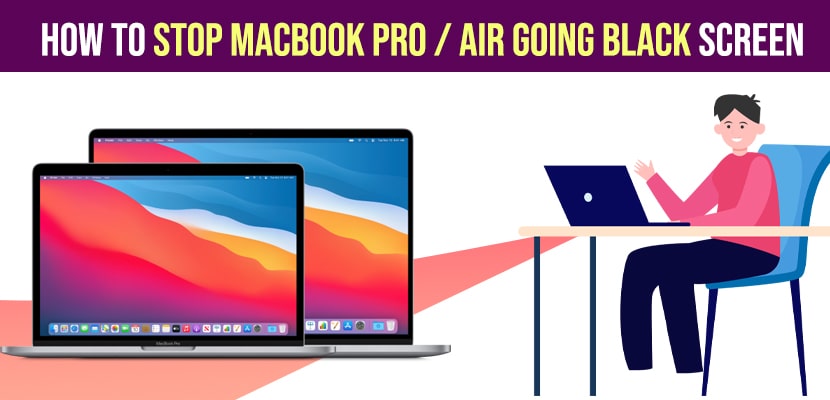- To stop macbook pro going black screen you need to free up space and change battery and change turn display off after to never.
- You can also try performing Reset PRAM and NVRAM and restart your macbook.
When you are working on your MacBook pro or Air suddenly if your macbook screen goes black and screen goes black and doesn’t respond to anything or macbook pro stuck on black screen and sometimes you face issues of black screen of death on macBook then by following these simple macbook troubleshooting methods you can stop macbook pro / air going black screen and get rid of black screen issues on macbook.
Stop MacBook Pro / Air MacBook Air Going Black Screen
Follow below troubleshooting methods to fix black screen and stop macbook air or pro going black by following these simple steps.
Set The Time and Turn off Display
You can change settings on your Mac and set the time and turn off display and when you set time if you set time to 1 minute or 5 minute and your macbook screen goes black after certain time period which you set here and your macbook automatically goes to sleep and if you set it to never then it will never goes to black.
Step 1: Go to Apple menu -> Click on System Preferences.
Step 2: Click on Battery
Step 3: Click on Battery Again on left side menu -> Drag turn display off after slider to Never
That’s it, once you change these settings your macbook will never go black automatically when your macbook is not in use or idle mode or sleep mode.
Also Read: 1) How to Fix iPad Stuck on Black Screen And Won’t Turn ON
2) How to fix MacBook Pro Vertical lines on Screen
3) How to fix MacBook pro brightness control not working
4) How to Airplay to Samsung tv from MacBook
5) MacBook Pro Not Connecting to Internet
Reset Pram / Nvram
Step 1: First you need to shutdown your mac -> Click on Apple menu -> Select shitdwon and wait for your mac to shut down.
Step 2: Wait for few seconds and turn on your mac and press power button
Step 3: Now, immediately hold down option + Command + P + R and dont let go off keys until you hear the startup sound for second time.
Step 4: If you are using T2 security chip -> then hold down until apple logo appears and disappears.
That;s it, now wait for your macbook to restart and it taes time to restart like 15 to 20 minutes.
Free Up Space on Your MacBook
Step 1: Delete unwanted files and photo or vidoes from your MacBook.
Step 2: Free up space until you get 10% free space on your macbook.
Once you delete and free up space then you need to restart your macbook.
That’s it, by following all these above mentioned methods you can fix and stop macbook pro / air black screen.