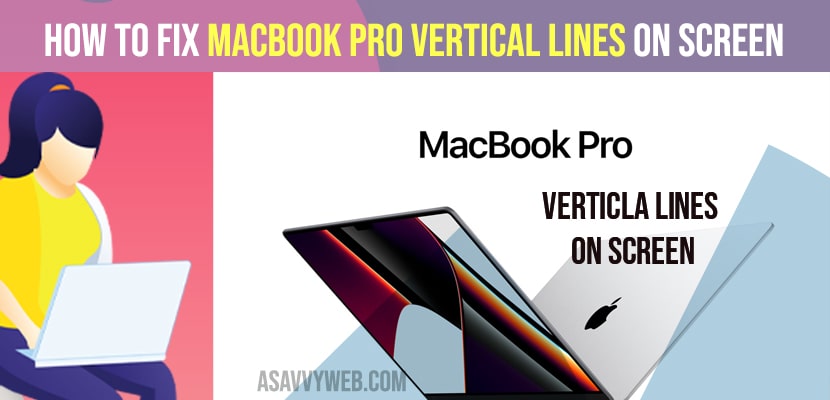On your macbook sometimes you can see MacBook screen flickering issues or horizontal lines on mac and vertical lines on screen and sometimes blank screen or MacBook stuck on logo, macbook not turning on by following below troubleshooting methods you can easily fix MacBook pro vertical lines issue on screen.
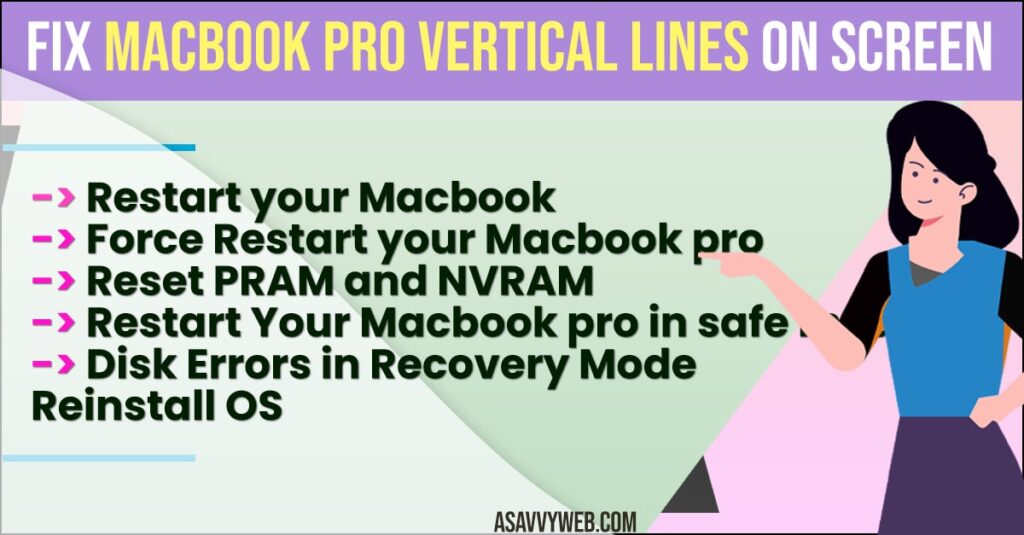
Fix Macbook Pro Vertical Lines on Screen
Below troubleshooting guide will help you fix vertical lines on screen issue successfully.
Restart your MacBook
You need to perform a simple restart and this can fix vertical lines on macbook pro as well for many users.
- Step 1: In order to perform a restart you need to disconnect all external devices connected i.e printers, external hard drives ,scanners, pen drives, etc from your MacBook.
- Step 2: Restart your mac using apple menu -> Restart -> Restart or else you need to perform force restart your MacBook pro.
Force Restart your Macbook pro
- Step 1: Hold down the power button or touch id until your MacBook turns off
- Step 2: You need to wait for 30 seconds and press the power button / touch id.
Reset PRAM and NVRAM
- Step 1: Shut down your mac -> Apple menu -> Shut down and confirm shutdown or hold power button / touch id until your mac turns off.
- Step 2: Now, press power button to turn on macbook pro. After pressing power button -> Immediately you need to hold down -> option + command + P +R Keys simultaneously.
- Step 3: And You need to release the keys until you hear startup sound for second time.
- Step 4: If you are using t2 security chip then you have to release the keys once apple logo appears and disappears for the second time on your macbook screen.
Now, you need to wait until your macbook pro restarts and it can take up to 10-20 minutes as well and be patient and wait for your macbook to restart on its own.
That’s it, once you restart you will not be facing any issue with macbook pro vertical lines on screen issue or any other screen issues on macbook pro.
Also Read: 1) How to Connect MacBook to tv HDMI ( External Monitor)
2) How to Airplay to Samsung tv from MacBook
3) How to fix MacBook Pro Camera not Working no Green Light
4) How to fix MacBook Trackpad And Keyboard Not Working Issue
5) Apps Quit or Freeze Unexpectedly on MacBook
Restart Your Macbook pro in safe mode
- Step 1: Shut down your mac to restart macbook pro in safe mode.
- Step 2: Press torch id / power button to turn on macbook -> After pressing power button -> immediately hold down shift key.
- Step 3: Hold down shift key until login window appears on your macbook pro.
- Step 4: Enter login twice as prompted (file vault).
Disk Errors in Recovery Mode
- Step 1: Shut down your mac and then turn on your MacBook pro.
- Step 2: After pressing power button -> Immediately hold down Command key + shift key + until you see apple logo on your MacBook pro screen.
- Step 3: Now, you will see macOS utilities -> Select “Disk utilities” and then select continue.
- Step 4: Here you will need to Select hard disk (Macintosh HD) from left side panel.
- Step 5: Click on “First Aid” Tab
- Step 6: Select run in popup box -> now your MacBook will automatically check for any errors and fix them if any errors are encountered and troubleshoot the issue for you.
Now, once disk errors methods is done then click on DONE option and close disk utility window and restart your macbook pro.
Step 7: Select Apple menu -> Restart.
Once your macbook boots up and restart you will not face any issue with your macbook screen
Reinstall OS
- Step 1: Shutdown your MacBook pro -> Apple menu -> Shutdown.
- Step 2: Press touch id / power button to turn on MacBook pro.
- Step 3: Now, immediately press down -> Command + R keys same time and don’t let go until you see apple logo.
- Step 4: MacOS utilities window will appear -> select reinstall macOS and click continue.
- Step 5: Now, you need to follow onscreen instruction and reinstall macOS.