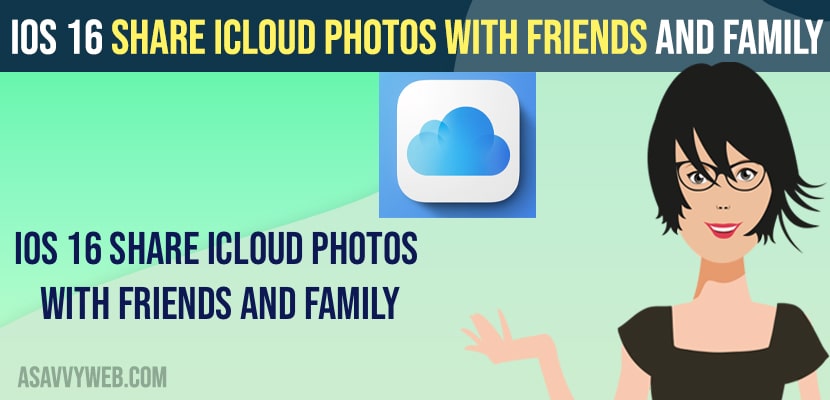- To Share iCloud Photos with Family and Friends and share albums -> first you need to add their apple id to your iCloud account and create a shared folder and invite them to accept the shared album invitation.
- To accept shared album invitation you need to go to Photos app -> Select Shared Album and tap on accept.
- To view shared albums -> Open photos app on iPhone -> Tap on Albums and Tap on Shared Albums and you will see all shared photos, videos, files in this shared folder.
On your iPhone with iOS 16 you can share your albums and picture videos and more and share icloud photos with friends and family easily and this new sharing feature is introduced in iOS 16 and you can add up to 5 family members only. So, let’s see in detail below.
When you share iCloud photos with friends or family or with someone else you can see shared album not working and you can share a single iCloud storage with your entire family and also each documents and everything remains private with the large storage plan or family sharing plane of your iCloud Account.
iOS 16 Share iCloud Photos with Friends and Family
Below steps will help you share your icloud photos and videos and documents with your friends and family easily.
Update your iPhone to Latest iOS 16
Before following below methods first, you need to update your iPhone to the latest iOS 16 and check for updates and download and install new version of iOS 16.
Add Family Members to Apple ID
Make a note that you can add up to 5 family members only and share your album.
Step 1: Tap on Settings on your iPhone.
Step 2: Tap on your apple id
Step 3: Tap on Family and Friends.
Step 4: Now, Click on Add icon on Top.
Step 5: Tap on Invite Others and you can invite them via mail, messages, Airdrop or social media
Step 6: Wait for the other family member to accept the invitation.
That’s it, this is how you add family member to Apple ID and once you add family member to your apple id then you will be able to share album or icloud photos with your family and friends.
Share Photos with family Members
In order to share photos and videos with your family members you need to create an albume here.
Step 1: Open photos app on your iPhone
Step 2: Tap on albums section
Step 3: Tap on Plus icon on top and tap on New Shared Album
Step 4: Select the name of the Album and Name it as sharing album as you prefer and Tap on Next.
Step 5: Now, you need to add family member to the shared album here -> Tap on Plus icon and select the person and tap on the name and add up to 5 members to the shared album.
Step 6: Tap on Create and Add pictures to this album and then your added member to this album will be able to see your photos and picture or videos and whatever you share in these album.
That’s it, this is how you share iCloud Photos with Friends and Family by adding them to your apple id and share albums with others.
Also Read:
1) How to Permanently Delete Apps from iCloud on iPhone X, XR, 12, 13 or iOS 13, 14 15
2) How to Fix WhatsApp iCloud Backup Stuck on iPhone
3) How to Change iCloud Name on iPhone
4) How to Delete Old iPhone or iPad Backups From iCloud
5) Error “can’t download the photo” app from iCloud iPhone
iPhone Shared Album not updating
If you are experiencing issues like iPhone shared album is not updating when ever your add photos and videos and shared album is not getting updated then you need turn off shared album and then turn on shared album after one or two minutes and after that images or videos which you have updated to that album will start updating one by one or at a time.
FAQ:
Yes! You can share your iCloud photos album with your family members or with friends and to do this you need to add them to your family sharing account and then share album with them
To Access shared albums on your iPhone -> You need to open photos application and then go to shared album and you will see shared folder here which is shared with you and you can view shared albums on your iPhone.
To Accept shared album invitation on iPhone 12, 13, pro or Max or any iPhone you need to access photos app and then go to shared album and Tap on accept the invitation from here.