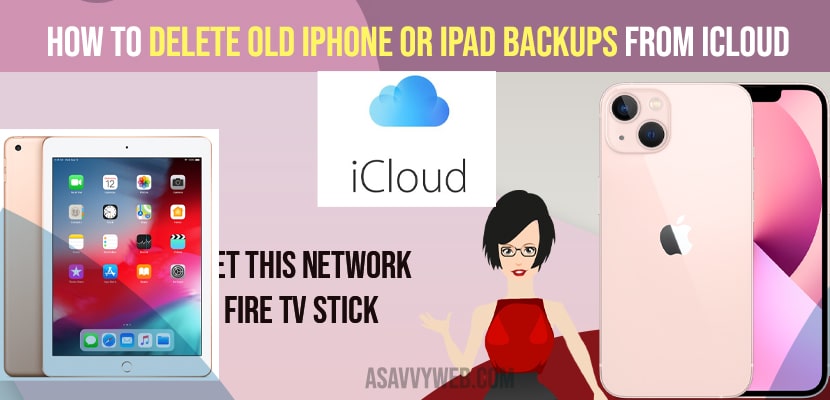If you are running short of storage on your iCloud and you are having less space on your iPhone and your previous backup files are occupying more space on your iCloud which you don’t need then you need to delete these old iPhone backup files and you don’t need old backup files any more and by deleting old backup you can free up much space on your iCloud.
iCloud storage is very important and if you find yourself running short on space to backup your iphone or ipad then the first thing you should do is make sure you don’t have a backup of an old iphone or ipad parked out there.
Deleting an old iphone or ipad backup will simply remove the back up for that device and it wont have any impact on your current device.
Delete Old iPhone or iPad backups files from iCloud
Follow below procedure to delete backups files from iCloud and free up storage on your iCloud
Step 1: Launch the settings app on your iphone or iPad and then tap the area featured your profile picture and account name at the top of the menu.the apple id screen is shown
Step 2: Click on “iCloud” in the menu on this screen.the icloud screen is displayed
Step 3:Click on “manage storage” option -> iCloud storage screen is displayed
Step 4: Click on “backups” in the menu on the screen. The info screen is displayed.
Also Read: 1) iMessage Keeps Crashing / Freezing on iPhone 13 While Charging on iOS 15
2) Fix: iPhone software Update Failed and Error Occurred while downloading iOS 15
3) Solutions for App not Downloading on iPhone 12 , 12 mini, 12 pro , and 12 pro max
4) How to Fix Slow Buffering Videos on Windows 11
5) How to Screen Timeout Settings Time on iPhone 13 (auto lock)?
Step 5: Find the backup of your old iphone or ipad you want to delete in the backups section,and then tap that specific backup. The screen will change to display information for the old iphone or ipad backup.
Step 6: Click on “delete backup”.a menu will pop up on the screen asking if you want to turn off backups and delete all backup data for your old device.
Step 7: Click on “turn off and delete”.A deleting icon will be shown on the screen briefly before you are returned to the screen showing your iphone and ipad backups,where you will no longer see the backup for the device you deleted.
That’s it, by following the above procedure you can easily delete old backups from your iPhone or iPad from Your iCloud.