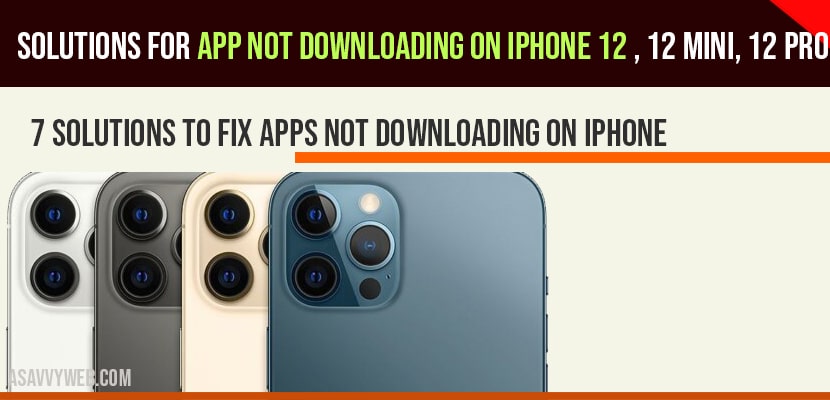When you try to download apps from app store on your iPhone 12 then possible reasons why app not downloading will be when you are running out of low disk space or a poor internet wifi connection and several other issues, so lets see in detail how to fix app not downloading on iPhone 12 series mobiles and for any series of iPhone as well.
Solution 1 : Restart your iPhone:
The first thing you need to try and most of the time by restarting your iPhone the issue of app not downloading will be working solution.
- Open setting app on your iPhone.
- Scroll down to “ general” and tap it.
- Scroll down to “ shut down” and tap it.
- Drag the slide to power of slider to turn off your iPhone.
- Wait for few seconds and then turn on your iPhone. To turn on your iPhone, hold down the slide button until the apple logo appears.
Solution 2 : Reset network settings
If there is any issue with your network settings by resetting networking settings on your iPhone apps not downloading issue will be resolved. Try reset networking settings on your iPhone as below.
- Open settings app on your iPhone.
- Scroll down to “ general” and tap it.
- Scroll down to “reset ” and tap it.
- Tap “ reset network settings” .
- Enter your iPhone’s passcode .
- Select “ reset network settings” in the pop-up box to conform .
- Wait until your iPhone restarts.
- Then connect your iPhone to WiFi and download the app.
If you are using cellular data, switch to WiFi and try to download the app. If you are already using WiFi, try different WiFi networks .
Solution 3 : Check the restrictions for downloading apps
Some times you may set restrictions for downloading apps from mac store or installing any app from 3rd party resources as well. Check the restriction if you face apps not downloading on your iPhone 12
- Launch settings app on your iPhone.
- Tap “ screen time” .
- Tap “ content and privacy restrictions” .
- Now you will be asked to enter your screen time passcode ; enter it.
- Tap “ iTunes and App Store purchases” .
- Tap “ installing apps”.
- Select “ allow” for installing apps.
- Then tap “ In-app purchases”.
- Select “ allow” for In-app purchases .
Solution 4 : Set date and time to automatic
- Launch settings app on your iPhone.
- Scroll down to “ general” and tap it.
- Scroll down to “ date and time” and tap it.
- Turn on “set automatically”.
- Now try to download the app.
Solution 5 : Sign out of “ iTunes and App Store” and sign in
- Connect your iPhone to the internet .
- Open settings app on your iPhone.
- Scroll down to “ iTunes and app store” and tap it.
- Tap on your Apple ID.
- Select “ sign out” in the pop-up box to conform.
- Then Restart your iPhone.
- Now sign into “ iTunes and App Store”.
- Then you can download the apps without any problem.
Solution 6 : Reset all settings
- Launch settings app on your iPhone.
- Scroll down to “ general” and tap it.
- Scroll down to “ reset” and tap it.
- Tap “ reset all settings” .
- Enter your passcode and screen time passcode.
- Select “ reset all settings “ in the pop-up box.
- Again Select “ reset all settings “ in the pop-up box to conform.
- Wait until your iPhone restarts.
Solution 7 : Sign out of Apple ID and then sign in
- Launch settings app on your iPhone.
- Tap on your name.
- Scroll down to “ sign out” and tap it.
- Enter your Apple ID password and then tap “ turn off”.
- Select the data that you want to keep a copy on your iPhone . Tap “ sign out”.
- Again tap “ sign out” To conform.
- Restart your iPhone.
- Then sign into Apple ID.
Conclusion:
By following above methods your issue of apps not downloading on your iPhone 12 will be resolved successfully. The above methods will work for all version of iPhone models not only with iPhone 12 series mobile.