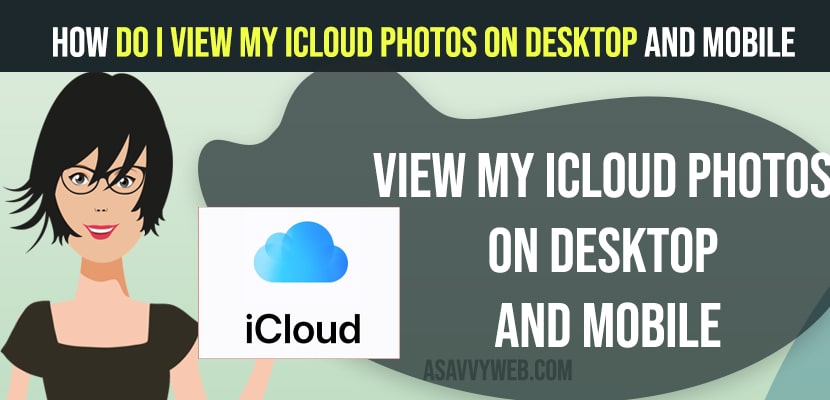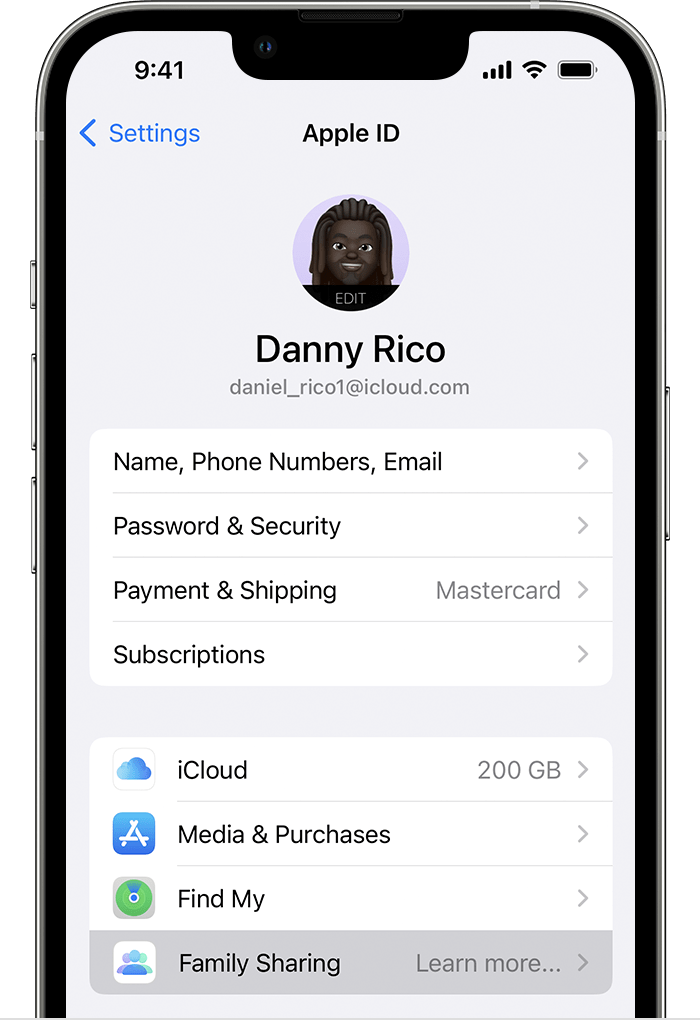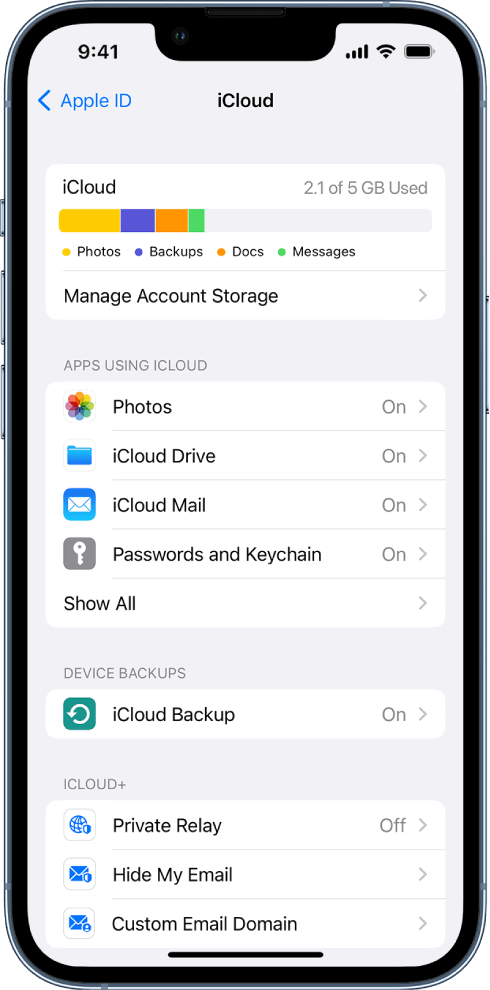If you are having apple devices like iPhone, iPad or MacBook pro or air then you can access and view icloud photos that you have taken on your phone and store files from your macbook pro or air which are stored on your phone and you can view and access them on icloud.
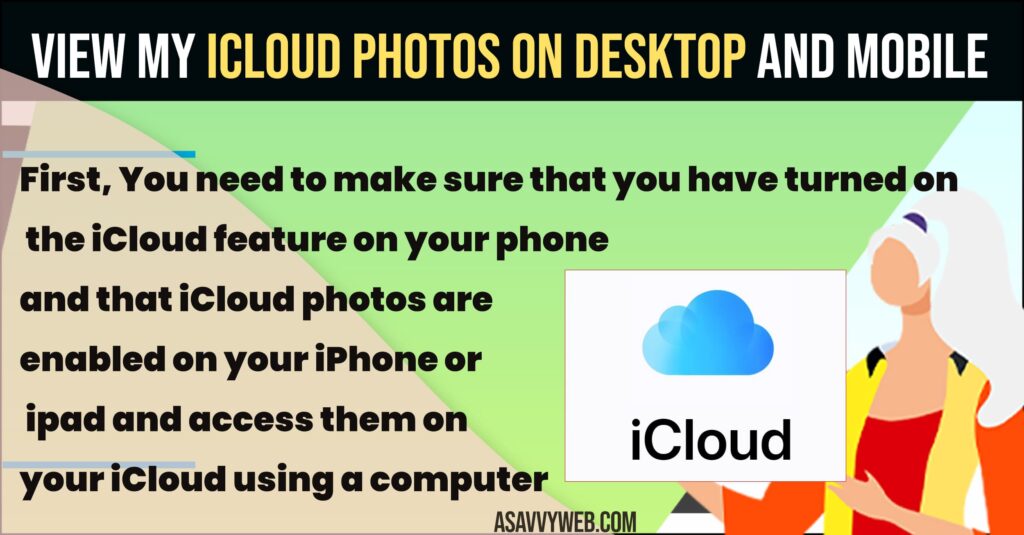
First, You need to make sure that you have turned on the iCloud feature on your phone and that iCloud photos are enabled on your iPhone or iPad and access them on your iCloud using a computer as well.
How do I view My iCloud Photos
You can access icloud photos and other files by going to icloud.com and login using your icloud email id and password.
To view icloud photos on your iphone you need to turn on icloud photos on your iphone.
Turn on iCloud photos on iPhone
Step 1: Open settings app
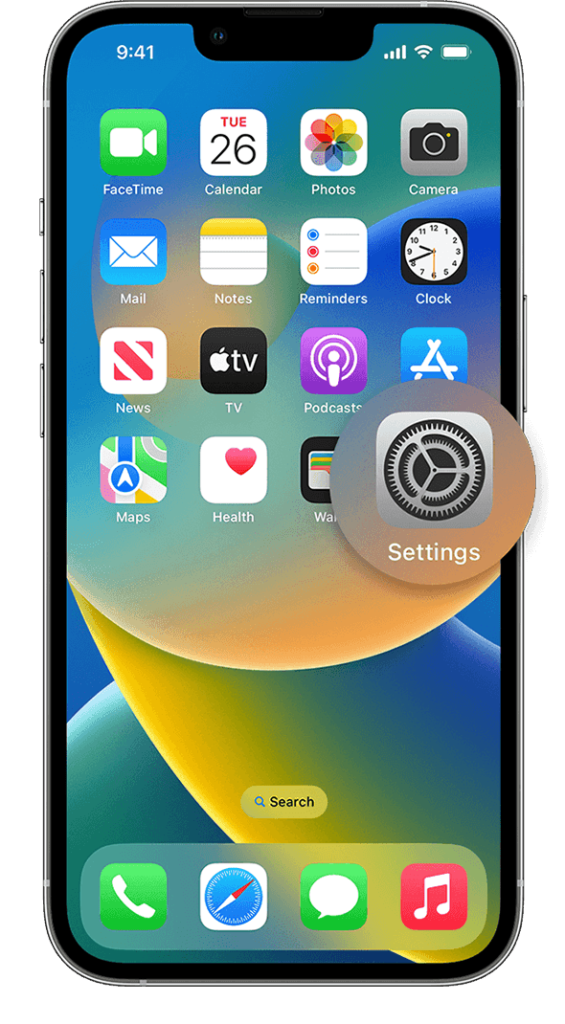
Step 2: Tap on your name with Apple id.
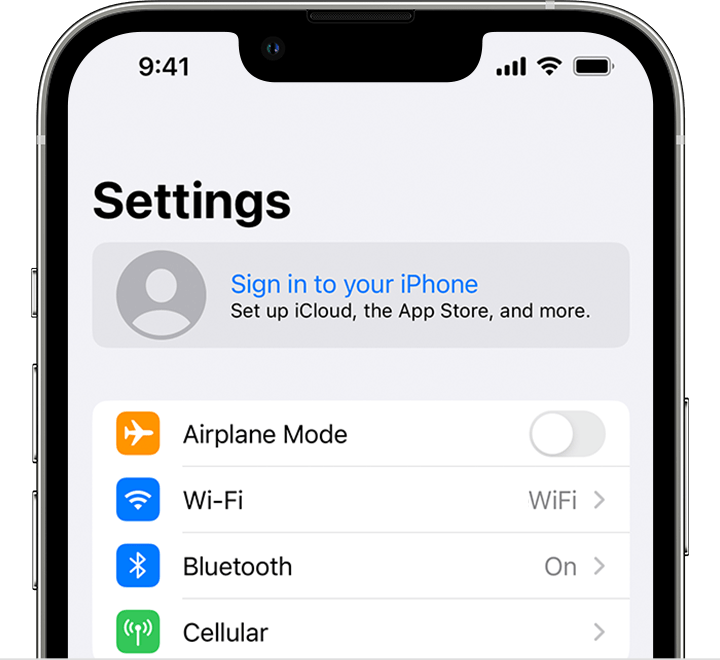
Step 3: Scroll down and tap on iCloud
Step 4: Tap on Photos
Step 5; Turn on the button next to Sync this iPhone and this will turn on icloud photos and it will sync your iphone photos to icloud.
Once you turn on the iCloud photos app and sync your iPhone photos it takes a little bit of time to sync photos to your iCloud account and once it’s done then you will be able to view and access iCloud photos.
View and Access iCloud Using Computer
Step 1: On your computer open safari or chrome browser and go to icloud.com website.
Step 2: Sign in to icloud account using apple id and password and if you have 2 factor authentication turned on then you need to allow and enter 6 digit code to verify and login to your icloud account.
Step 3: Once you login to your icloud account then select Photos and you will be able to see all your photos on your icloud account that you have on your iPhone.
Step 4: If you want to download then select the photo that you want and select download option on top right corner.
That’s it, this is how you view and access photos on an icloud account using your computer and download photos on your desktop or computer.
Access iCloud Account Using iPhone or iPad
Step 1: Open safari browser on your iPad or iPhone
Step 2: In the url address bar on top -> enter icloud.com and sign in with your apple id and password.
Step 3: Select Photos and you will be able to view and access all photos on your iphone on your icloud account.
Step 4: You can view and download and delete and other things once you access photos on your icloud account.
That’s it, this is how you access an icloud account using your iPhone or iPad and view or access or download photos from an icloud account.
Why are my iCloud albums not showing on my iPhone?
If your iPhone album photos are not showing up on your icloud account then you need to go to settings -> Tap on Apple iD banner -> Tap on photos and turn on sync this phone (which will sync your photos to your icloud account).
If iCloud is not turned on then you wont be able to see your photos, albums or anything on your iCloud account and you need to sync this phone in photos option to sync and see them on your iCloud account.