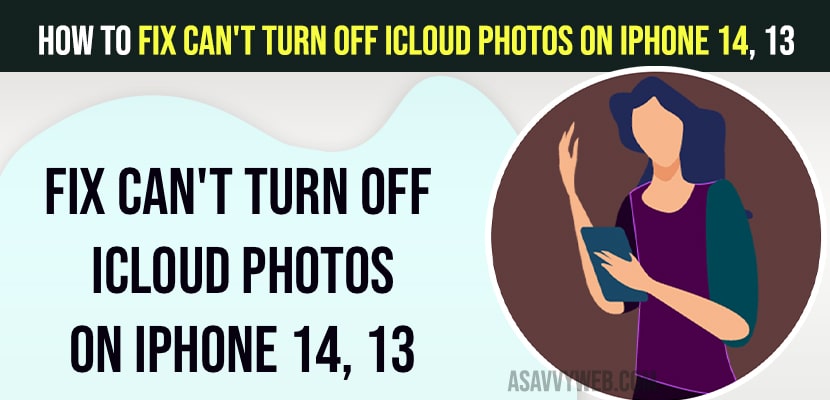On your iPhone 14, 13, 12, 11 or any iPhone, if you can’t turn off iCloud phone photos on your iPhone then you need to follow these simple methods and force restart your iPhone and sign out of iCloud and apple id and then update iPhone to latest version on iOS 16 or later and other methods to fix iCloud photos on and off issue.
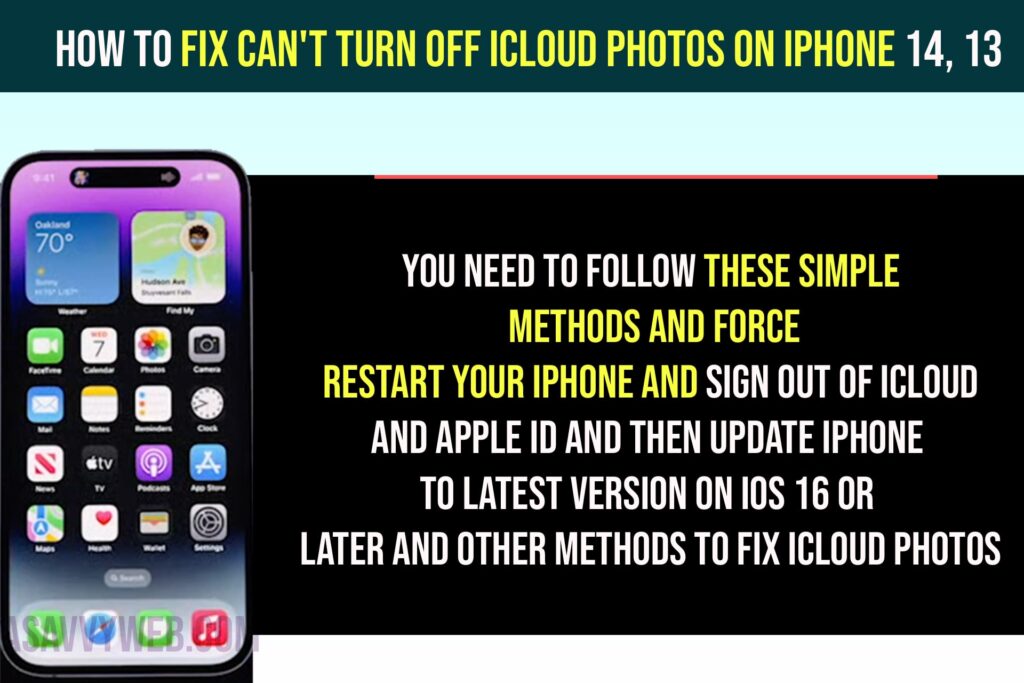
Can’t Turn Off iCloud Photos on iPhone 14, 13
Below methods will help you turn off icloud photos on iphone 14, 13
Check Internet Connection
You need to make sure that you are connected to wifi or mobile data on your iPhone and if you are not connected to wifi or mobile or cellular data then you may experience this issue and you need to connect to wifi or mobile data and turn off icloud photos on iphone.
Restart iPhone
Before restraining your iphone you need to force close all apps running in background first and close all apps and then go to settings -> General -> Signout and drag slide to power off and then wait for iphone to restart and then go to icloud settings and turn off icloud photos option.
Hard Reset iPhone – Force Restart
Step 1: Press volume up button and then volume down button and press and hold power button
Step 2: Once you see the apple logo then release the power button and wait for the iphone to restart.
After force restraining the iphone, if there is any software or temporary software glitch issue will be fixed and you will be able to turn off icloud photos on iphone 14, 13, 12, 11 etc.
Set Region Correctly
Step 1: Open settings > Tap on General
Step 2: Tap on Language -> Tap on Region
Step 3: Select your country and region properly and if your region is already set then you need to set your region again correctly.
Once you set the region correctly then you will be able to turn off icloud photos on iphone 14, 13, 12.
Set Date and Time Automatic and Restart iPhone
Step 1: Open settings -> General
Step 2: Tap on Date and TIme
Step 3: Turn off 24 hrs and set date and time to automatic and restart your iphone.
Sign out of Apple and Sign in Again
Step 1: Open settings and tap on Apple ID banner
Step 2: Scroll down and tap on signout and keep data that you want to backup and select signout.
Step 3: Now, select signout and confirm in pop up box and sign in back with your apple id again.
Once you sign out and sign in back to your apple id then your issue of cant turn off icloud photos on iphone 14, 13, 12, will be fixed.