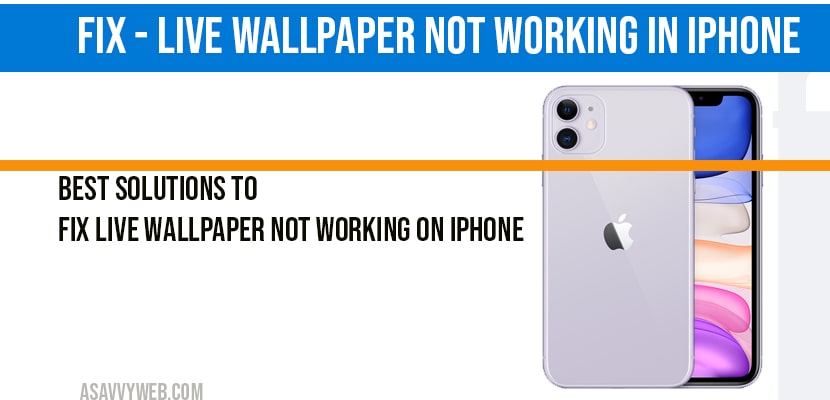When you are trying to change your wallpaper with your favourite wallpaper or updating your wallpaper on your iPhone with live wallpaper and your iPhone is not live is wallpaper not working, then you can fix this issue of live wallpaper easily by turning off lower power mode, reduce motion, haptic touch, force restart, reset all settings. So, lets see them in detail below hot to fix live wallpaper not working on iPhone.
Solution 1 : Turn off “ low power mode”
- Open settings app on your iPhone.
- Scroll down to “ battery” and tap it.
- Then turn off “ low power mode” and check whether live wall paper is working or not.
Solution 2 : Turn off “ reduce motion”
- Open settings app on your iPhone .
- Scroll down to “ accessibility” and tap it.
- Tap “ motion” .
- Then turn off “ reduce motion” .
- Now check whether live wallpaper is working or not.
Solution 3 : Turn on “ haptic touch”
- Open settings app on your iPhone .
- Scroll down to “accessibility” and tap it.
- Scroll down to “ touch” and tap it.
- Tap “ 3D & haptic touch”.
- Then turn on “ haptic touch”.
- Select “ fast” under TOUCH DURATION.
- Now live wallpaper should work properly on your iPhone.
Solution 4 : Restart your iPhone
- Launch settings app.
- Scroll down to “ general” and tap it.
- Scroll down to “ shut down” and tap it.
- Drag the slide to power of slider to turn off your iPhone.
- Wait for few seconds and then turn on your iPhone. To turn on your iPhone, and down the slide button until the apple logo appears.
Solution 5 : Set normal wallpaper and then set live wallpaper
- Launch settings app on your iPhone.
- Scroll down to “ wallpaper” and tap it .
- Tap “ choose a new wallpaper” .
- Select a photo that you want to set wallpaper .
- Adjust the wallpaper on the screen and then tap “ set”.
- Select “ set lock screen” or “ set home screen” . If you want to set wallpaper on both screen, then select “ set both” .
- Now go back to home screen; lock and unlock your iPhone.
- Go to wallpaper choose screen via settings > live wallpaper > choose a new wallpaper.
- Select live wallpaper. Select the live wallpaper that you want to set.
- Then tap “ set”.
- Select “ set lock screen” or “ set home screen”. If you want set live wallpaper on both screen, select “ set both”.
Solution 6 : Reset all settings
- Launch settings app.
- Scroll down to “ general” and tap it.
- Scroll down to “ reset” and tap it.
- Tap “reset all settings” .
- Enter your passcode and screen time passcode .
- Select “ reset all settings” in the pop-up box .
- Again select “ reset all settings” in the pop up-box to conform .
- Wait until your iPhone restarts.
- Make sure that reduce motion is turned off ( solution 2) and haptic touch is turned on ( solution 3) .
- Now set live wallpaper on your iPhone and check whether it is working or not.
Conclusion:
By turning off low power mode, turning off reduce motion, turning on haptic touch and by settings a wallpaper and after setting wallpaper set it to live wallpaper. Resetting settings will help you get rid of this issue and fix live wallpaper not working on your iPhone.