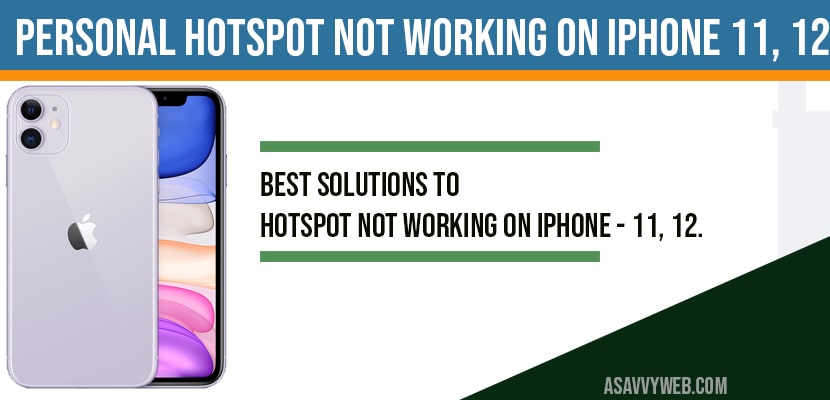Personal hotspot is not working, then make sure that you enable tethering is enabled. Try different connection methods and make you iPhone available to connect all contacts. Turn off and turn on personal hotspot and reset network settings to make your hotspot not working on iPhone 11, 12 to connect successfully.
Fix Personal hotspot not working on iPhone 11, 12:
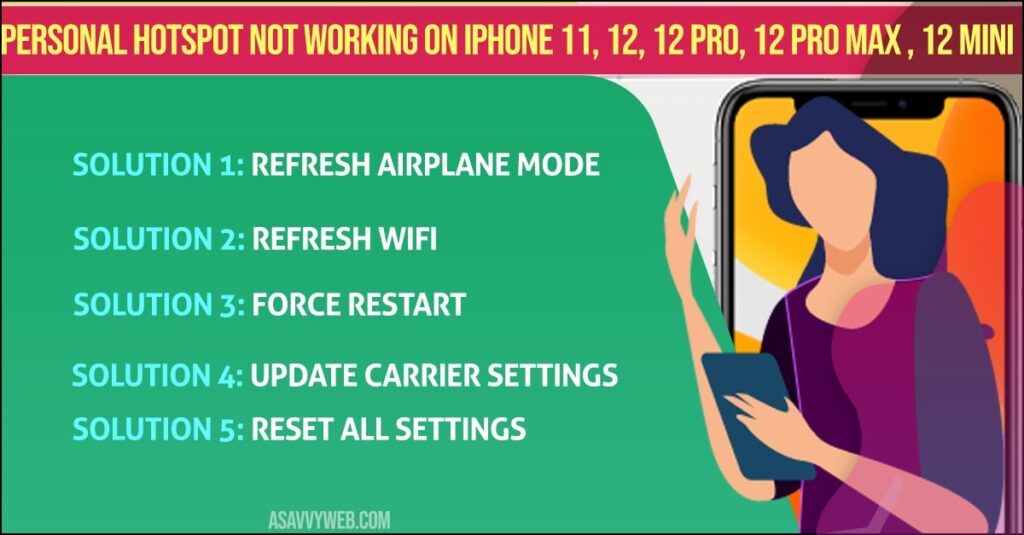
Refresh Airplane mode
- Launch settings app on your iPhone.
- Turn on “airplane mode” .
- Restart your iPhone.
- Then turn off “ airplane mode” .
- Tap “ cellular” and make sure that cellular data is turned on.
- Then tap “personal hotspot” and turn it on.
- Now check whether personal hotspot is working or not.
Reset Network Settings
- Open settings app on your iPhone.
- Scroll down to “ general” and tap it.
- Scroll down to “reset ” and tap it.
- Tap “ reset network settings” .
- Enter your passcode .
- Select ” reset network settings” in the pop-up box to conform .
- Wait until the process finished.
- Then launch settings app on .
- Tap “ cellular” and turned it on.
- Then tap “ personal hotspot” and turn it on.
- Now check whether personal hotspot is working or not.
Also Read: 1) iPhone 12 Not Connecting to WiFi After iOS Update (14)
2) How to fix iPhone connected to wifi but no internet
3) Solved: Forgot Screen Time Passcode iPhone – ios 15
4) Forgot Password For Notes on iPhone and How to Unlock it?
5) How To Download Applications Without Apple ID Password On iPhone / iPad
Refresh WiFi
Refresh WiFi on the device that needs to connect to personal hotspot .
- First turn off WiFi on the device that needs to connect personal hotspot.
- Wait for few seconds and then turn on WiFi.
Force restart
- Quickly press and release the volume up button.
- Quickly press and release the volume down button.
- Hold down the slide button until the apple logo appears.
Update Carrier Settings
- First, connect your iPhone to Wi-Fi.
- Launch settings app .
- Scroll down to “ general” and tap it.
- Tap “ about” . Wait while your iPhone is checking for update.
- Select “ update” in the pop-up box if update is available.
- Wait until updating process is finished.
- Then check whether personal hotspot is working or not.
Update your iPhone
- First, connect your iPhone to WiFi.
- Open settings app.
- Scroll down to “ general” and tap it.
- Tap on“ software update” .now your iPhone will check for iOS update
- Tap on “ download and install” if update is available.Wait until the downloading process is finished .
- Once the download finishes , tap “ install now”.
- Wait until the installation process is finished and then whether personal hotspot is working .
Reset all settings
- Launch settings app.
- Scroll down to “ general” and tap it.
- Again, Scroll down to “ reset” and tap it.
- Tap “reset all settings” .
- Enter your passcode and screen time passcode .
- Select “ reset all settings” in the pop-up box .
- Again select “ reset all settings” in the pop up-box to conform .
- Wait until your iPhone restarts.
- Then turn on “ cellular data” and “ personal hotspot” on your iPhone.
- Now check whether personal hotspot is working or not .
By trying all above solutions your personal Hotspot will start working and will connect personal Hotspot successfully.