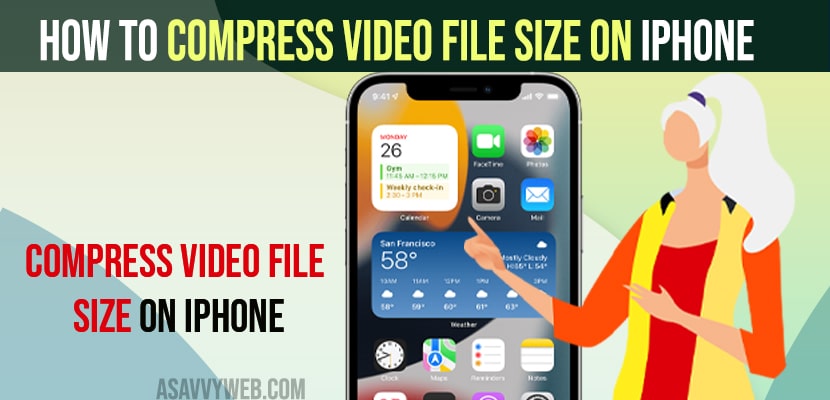- To compress video file size on iPhone -> you need to reduce record video settings in your camera settings on your iPhone to lower resolution and it will take less file szie when recording video.
- You can use free apps on the apple store and download and install them on your iPhone and compress video file size on iPhone.
- Online compressor websites are also available to compress videos online without installing any apps from apple store.
On your iPhone if you are trying to send video file and the video size is too high to send and you need to compress video size on your iPhone and send it easily and reduce video size without losing quality and compress video file size on your iPhone whether video file size can be of 1gb file or 500 MB video or less than 50 mb video as well you can compress video file size and compress mp4 video to smaller size online free. Lets see in detail below.
You can reduce the video size on your iPhone while capturing video and reduce the size when you capture video and the other way is you need to use third party compressing tools which can compress any video size file format and reduce the size of the video with losing image quality on your iPhone.
How to Compress Video File Size on iPhone
The following methods will help you reduce image video file size without losing image quality and compress video file size on iPhone.
Step 1: Open settings app on your iPhone
Step 2: Tap on camera
Step 3: Tap on Record Video option.
Step 4: Now, from the below option you need to choose the video recording options here -> like record video in 1080p HD 30fps or 1080 HD 60fp or 720 HD 30FPS etc and when you choose more resolution then it takes more space on your iPhone like if you have set the record video option to 4k then its going to take lot of space on your iPhone and you need to set it to low resolution fps.
Once you change these record video settings then your video file size will be reduced on your iPhone.
You Might Also Like
1) How to Fix No Audio on iPhone When Video Recording Front or Back Camera
2) How to Turn OFF HDR video Recording on iPhone
3) How to Play Youtube Videos in Background on iPhone iOS 15
4) How to Fix Video Flickering on iPhone
5) How to Download Youtube Videos on iPhone
Free Apple Store Apps to Compress Video
There are plenty of apps store applications on apple store and you can simply download them and install them on your iPhone.
Step 1: Open app store on your iPhone
Step 2: Search for video compressing apps.
Step 3: Download any free video compressing apps on your iPhone and install it.
Step 4: Once you install the application then go ahead and open the application and select your video file on your iPhone and choose format and video quality and compress the video file size on iPhone.
That;s it, this is how you compress video file size on your iphone using apple app store apps
Compress Video File Size Online on iPhone
If you don’t want to install compressed file size app on your iphone then there are many websites available online which helps you compress video size and all you need to do is go to the website and then select your file and upload your mp4 or any video format file and click on compress and then download the compressed video file size online.
Compress video online for WhatsApp
You can go ahead and navigate to any online video compressor website upload the video and then compress the video to a small size and then upload your compressed video to your whatsapp status or send the video in whatsapp.
Alternatively you can also use compressor apps and directly install video compressor apps and then compress video and upload it to your whatsapp status or send any compressed video.