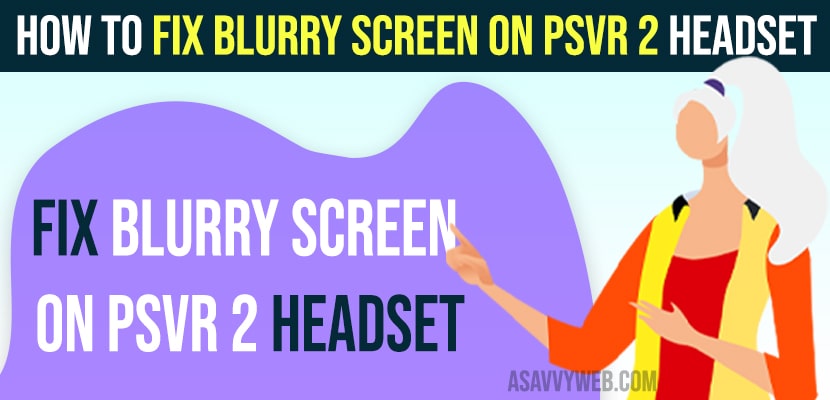If you are using PSVR2 headset and if you are seeing blurry screen on psvr2 headset then you need to change adjustment visibility (AV) settings which will help you see psvr2 headset screen visible better and you will get clear view on PSVR2 headset. So, lets see in detail below.
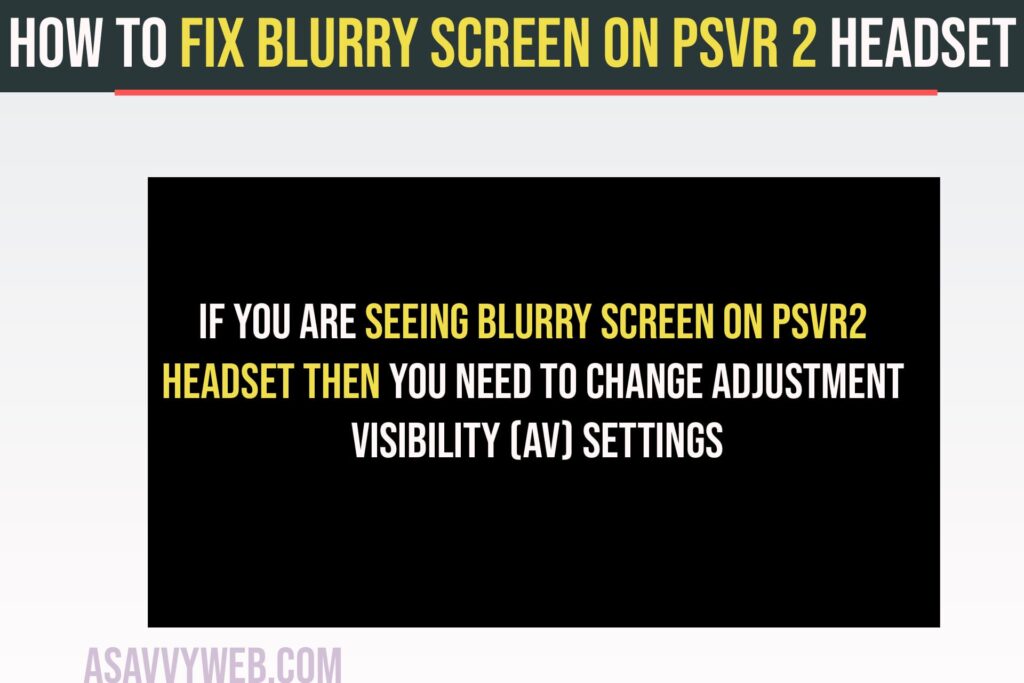
Its common issue when you use psvr2 headset and your view on psvr2 gets blurry sometimes due to improper settings configured incorrectly and you just need to change visibility settings adjust focus settings.
Fix Blurry Screen on PSVR 2 Headset
Below psvr2 headset cleaning and other adjustment settings will help you get rid of psvr2 blurry screen issues.
Clean PSVR2 Headset lenses with Soft Cloth
Step 1: Grab your psvr2 headset and grab a microfiber soft cloth which comes with PSVR2 headset.
Step 2: Clean the lens of PSVR2 headset softly, so that if any dust or anything stuck on psvr2 should go away like fingerprint on psvr2 headset or anything else.
Once you clean the psvr2 headset, then go ahead and check with PSVR2 headset and check if screen visibility on PSvr2 headset is working fine or not or any blurry or not properly visible when wearing psvr2 headset issue is resolved or not.
Adjust Visibility Settings and Brightness
Step 1: Wear your PSVR2 Headset properly on your head and make sure your eyes and head are properly set and tight on back of your head.
Step 2: Press black button on top left corner and adjust it properly with your eyes.
Step 3: Now, Press O on headset and then press Playstation button
Step 4: Go to Quick settings Play Station VR2
Step 5: Go to brightness settings and decrease brightness a little bit and adjust it accordingly as per your convince and decreasing brightness can reduce blurry vision on psvr2 headset.
Step 6: Now, go down and select Adjust Visibility settings
Step 7: Make sure your eyes are center in the dots and adjust your eyes accordingly and correctly here and use dial button on psvr2 headset to adjust it correctly.
Step 8: Now, press ok and adjust psvr headset correctly and configure it in middle of your eyes and centered.
Once you adjust visibility settings on PSVR2 headset and adjust brightness and decrease brightness then psvr2 headset blurry vision will be reduced.
Also Read:
1) How To Fix PSVR2 Controller Not Working in Game
2) How to Turn Off PS5 Without Controller
3) How to Fix Loud Disc Drive Noise on PS5
4) Stop PS5 Controller From Vibrating on PlayStation, PC
5) How to Fix PS5 Controller Won’t Connect with Mobile Android
Enable Eye Tracking
Step 1: Go to PSVR2 Quick Settings
Step 2: Go down to Eye Tracking
Step 3: Select Adjust Eye Tracking and click on Start
Step 4: Adjust eye tracking by looking at the dot on the psvr2 headset.
That;s it, once you adjust eye tracking then your issue of blurry vision or any other issue with psvr2 game visibility issues will be resolved.