If you have connected external hard drive to PS5 and Play station is not detecting or not recognizing external hard drive and ps5 is not detected connected hard drive or pen drive or any external device, then you need to unplug connected external hard drive and plug it back again and format external hard drive in supported format exFat from NTFS and solutions as explained in this article below.
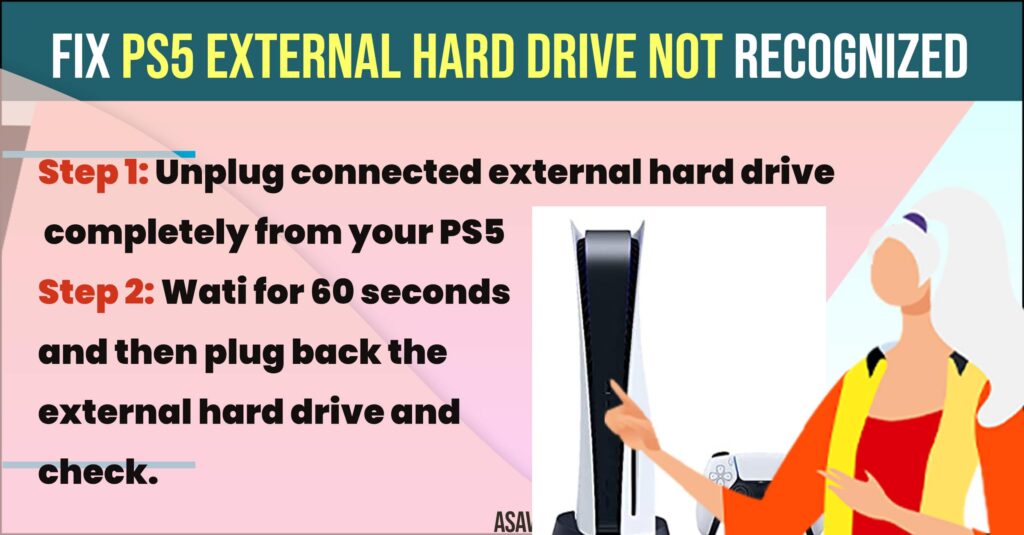
Fix PS5 External Hard Drive Not Recognized
Below methods will help you resolve external hard drive not recognized or not detected or connected hard drive not working easily on PS5.
Unplug and Plug Back External Hard Drive Again
If your connected external hard drive is not detecting or not recognizing then connected external hard drive may be connected loosely.
Step 1: Unplug connected external hard drive completely from your PS5
Step 2: Wati for 60 seconds and then plug back the external hard drive and check.
Turn Off PS5 Completely and Turn ON
Step 1: Located power button on PS5
Step 2: Press and hold the power button for a few seconds and completely turn off the ps5 and there is no light blinking on your PS5.
Step 3: Wati for 60 seconds and press power button and turn on PS5.
Once you turn off and turn on PS5 then your issue of ps5 external hard drive not recognised or not working or not detecting issue will be resolved completely.
Rebuild Database
Step 1: Turn on Playstation 5 and press and hold power button for 5 seconds and release powr button once ps5 completely turns off (there should not be power light blinking on PS5).
Step 2: Release power button when you hear second beep which will launch playstation in safe mode.
Step 3: Now, plug in controller to your PlayStation 5 and connect it.
Step 4: Press PlayStation Button on Controller
Step 5: Now, in Safe Mode screen on PS5 -> Go to Clear Cache and Rebuild Database option and select it.
Step 6: Select Rebuild Database option and select OK in pop up box and rebuild database on PS5.
Now, once you rebuild the database and cache on playstation 5, then go ahead and connect the hard drive to ps5 and it will detect your hard drive on PS5.
Clear System Software Cache
Step 1: Press and power button and wait until you hear second beep sound on ps5
Step 2: Using controller on PS5 -> Press Playstation button and In safe mode -> Select Clear Cache and Rebuild Database option.
Step 3: Now, Select Clear System Software Cache option and confirm in pop up box.
Once you clear the system software cache on your ps5 then check with your external hard drive connected to ps5 and it will get detected and recognized on your Play Station 5.
Change Format of External Hard Drive and Connect it to PS5
Step 1: Connect your external hard drive to your windows computer
Step 2: Right click on external hard drive and select format
Step 3: Now, select File System from NTFS to exFat and then click on start button which will completely reformat your hard drive.
Step 4: Now, connect your hard drive with your play station 5 and your hard drive will be detected without any issue.
If there is an issue with format of your external hard drive then PS5 will not detect hard drive and you need to connect supported and playstation 5 supported format hard drive and use it on your playstation 5.
Why PlayStation 5 is Not Detecting External Hard Drive
If your external Hard drive is not detected by play station 5, then you may have plugged external hard drive is connected loosely or not properly connected or problem with ps5 cache and your need to rebuild cache and format your external hard drive in supported ps5 hard drive detected format exFat.

