- Check wifi internet connection and download photos from iCloud again and enable download and copy and keep original in iCloud settings.
- Enable iCloud photos and turn on Optimize iPhone storage and sign out of iCloud settings and login back again.
- Exclamation Mark with Blurry Photos on iPhone
- Check wifi internet connection
- Login With Your Apple ID
- Turn off VPN
- iCloud Settings
- Optimize iPhone Storage and Download and Keep Original
- Sign Out of Apple ID and Force Restart and Sign in to iCloud Account
- Free Up Storage Space on iPhone
- Why Exclamation Mark with Blurry Photos on iPhone
- iCloud Exclamation Mark Photos
- Circled Exclamation Point in the Lower Right Hand Corner of a Photo
- iCloud Photos Not Loading Exclamation Mark
On your iPhone when you are trying to view photos and getting an error message Exclamation Mark with Blurry Photos on iPhone 14, 13, 12, 11 or any iPhone series then it means that the photo that you are viewing is not downloaded from iPhone and it needs to download from iCloud photos to view it on your iPhone and you need to change iCloud settings on iPhone and sync your iCloud account Again and sometimes low resolution image detects also flags this exclamatory mark on photos and you will see unable to load photos on iPhone or unable to load video and video wont play. So, lets see in detail below.
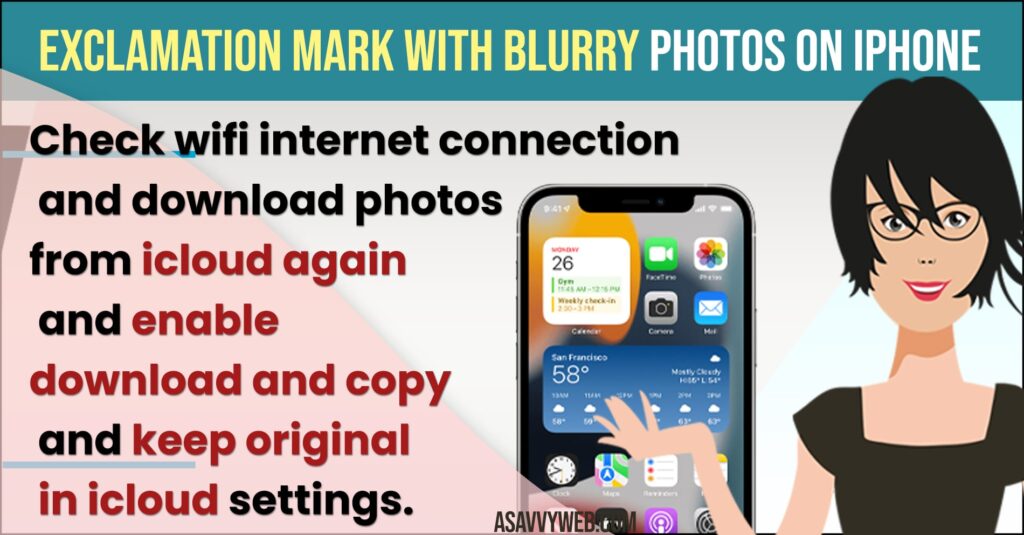
Exclamation Mark with Blurry Photos on iPhone
Exclamation mark on photos on iPhone indicates that the photos are not downloaded properly from an icloud account and you need to download it again from icloud.
Check wifi internet connection
Make sure that you have connected to strong wifi internet connection and disconnect from wifi connection and connect to wifi and turn on airplane mode and turn off airplane mode to fix any wifi internet connection issues on iPhone.
Login With Your Apple ID
Go to Settings on iPhone and login with your apple id and if you have logged in with different apple id then logout of appel id and login again with your apple id and open phots on iPhone and your issue of Exclamation Mark with Blurry Photos on iPhone issue will be resolved.
Turn off VPN
If you have turned on vpn then you need to turn off vpn on iphone and check with photos on iPhone.
iCloud Settings
- Open Settings
- Tap on User name on top
- Tap on iCloud
- Scroll down and Tap on Photos
- Turn on iCloud Photos by toggling the button next to it and enable it.
Once you enable iCloud Photos then go ahead and check with iPhone photos and Exclamation Mark with Blurry Photos on iPhone will be resolved.
Optimize iPhone Storage and Download and Keep Original
- Go to Settings -> Tap on Apple ID banner
- Tap on iCloud -> tap on Photos
- Tap on Optimize iPhone storage and enable it
- Now, Tap on Download and Keep Original and exit settings.
Now, once you optimize iphone storage and enable download and keep original then your issue of Exclamation Mark with Blurry Photos on iPhone will be fixed.
Also Read:
1) How to Fix Cannot Load Photo There Was An Error Loading This Photo iPhone
2) How to Delete Duplicate Photos and Videos on iOS 16 iPhone 13,12,11,x, XR
3) iOS 16 Remove Background From Photos on iPhone
4) iPhone 13 transfer Photos and Videos to windows Computer Using USB Cable
5) Error “can’t download the photo” app from iCloud iPhone
Sign Out of Apple ID and Force Restart and Sign in to iCloud Account
- Open settings and tap on Apple ID Banner on top
- Scroll down and tap on Sign out and enter apple id password and tap on turn off on top right corner.
- Tap on Sign out and confirm in pop up box.
- Now, Press volume up button and then volume down button and press and hold power button and release power button once apple logo appears and wait for iPhone to restart.
- Now, Go to settings and Verify Apple ID and sign in with your apple id
Once you sign out of apple id and force restart your iphone and sign in back with apple id then go ahead and open iphone photos and you will be able to view photos on iPhone without issues will fix exclamatory photos.
Free Up Storage Space on iPhone
If you are having low internal storage space on iphone then you can experience this issue of photos not opening on iPhone then delete unwanted photos and videos from iPhone and free up internal storage space or just upgrade your icloud storage plan will fix this Exclamation Mark with Blurry Photos on iPhone.
Why Exclamation Mark with Blurry Photos on iPhone
This can be due to photos are not downloaded properly from icloud and it can be due to the images are high resolution and also due to apple id mismatch as well or any problem with your apple id and icloud account or wifi internet connection issues.
iCloud Exclamation Mark Photos
If you are getting to see this error when viewing photos on iCloud then photos are not downloaded properly and icloud needs to download them properly and make sure you are connected to the internet to download photos from an icloud account properly without any issue.
Circled Exclamation Point in the Lower Right Hand Corner of a Photo
Download photos from icloud again and in iCloud settings settings enable download and keep original option will keep a copy of a photo on iPhone.
iCloud Photos Not Loading Exclamation Mark
Enable iCloud settings and turn on download and keep original option in iCloud photos settings.

