On your iPhone if you have updated iPhone to latest version to iOS 16 or later and if you have hided photos on iPhone or when you try to hide photos on iPhone and you cant find option to hide photos on iPhone and hide option is missing on iPhone iOS 16, then you need to update iPhone to latest version and other methods to fix this issue easily.
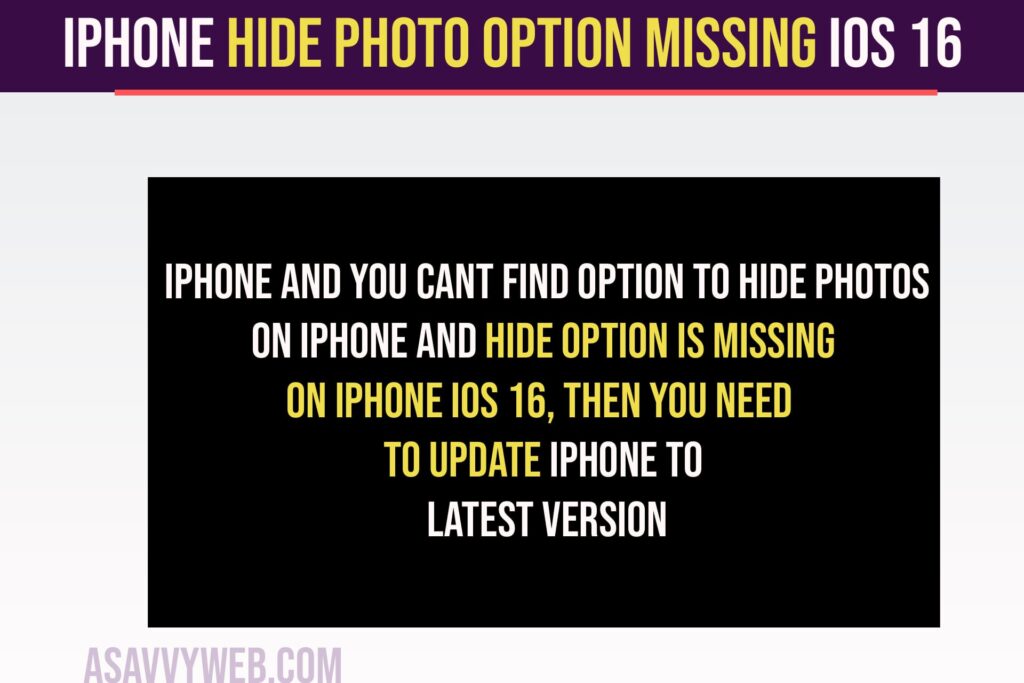
iPhone Hide Photo Option Missing ios 16
Below simple solutions will help you fix and get back the hide photos option on iOS 16 or later on iPhone.
Enable Show Hidden Albums in Photos App
Step 1: Open Settings on iPhone
Step 2: Scroll down and find the photos app and tap on it.
Step 3: Now, find Show Hidden Albums and toggle the button next to it and enable it.
Once you enable show hidden albums then your iPhone will start showing hide option and you will see hide option and view hidden photos on your iPhone after updating it to latest iOS 16 or 16.2 or 16.3 or latest version.
Update iPhone to Latest Version
Step 1: Open settings on iPhone and tap on General
Step 2: Tap on Software update and update iPhone to latest version of iOS 16.2 or later.
Once you update iPhone to latest iOS 16.3 or later version, your issue of hide option missing on iPhone will be resolved.
Also Read:
1) Fix Exclamation Mark with Blurry Photos on iPhone
2) How to Delete Duplicate Photos and Videos on iOS 16 iPhone 13,12,11,x, XR
3) iOS 16 Remove Background From Photos on iPhone
4) How to Fix iPhone Shared Album Not Showing All Photos
5) iPhone 13 transfer Photos and Videos to windows Computer Using USB Cable
Hide Photos on iPhone iOS 16 or Later
Step 1: To hide photos on iPhone -> Open Photos app
Step 2: Select the photos that you want to add (make photos full screen)
Step 3: Tap on 3 dots on bottom right corner
Step 4: Select Hide photos and selected photos will be hidden from your photos app on iPhone iOS 16 or later.
Unhide Photos on iPhone iOS 16 or later
Step 1: Open photos app
Step 2: Tap on Hidden under utilities section
Step 3: Your hidden photos on iPhone will be seen here.
Step 4: Tap on Select and select photos that you want to unhide
Step 5: Now, tap on 3 dots on the bottom right corner and tap on it and select unhide.
That’s it, once you select photos and unhide photos then your selected photos will be removed from the hidden folder and they will start appearing on the photos album.
Why iPhone hide photo option missing ios 16?
Due to iOS software iOS 16 technical glitch or software bug, users have experienced this issue and you need to select show hidden albums in photos app settings and then update iPhone to latest version to fix hide option missing on iPhone.

