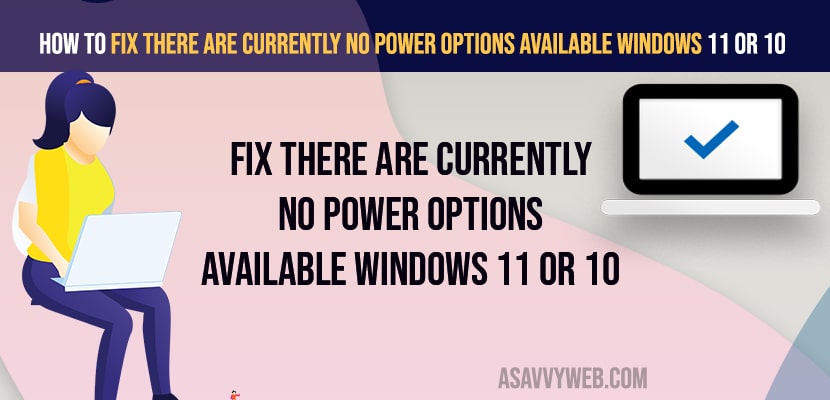- Open the registry editor and create a new NoClose file and change its value data to 0 and restart your computer.
- Change power plan name using command prompt and restore power option plan settings to its default.
- Run sfc scannow and run system file to fix any corrupted or damaged files and run windows troubleshooter and other methods.
When you are trying to change power options on your windows 11 or 10 computer and you notice that there are no power options available on windows computer and power option missing on windows computer can be fixed easily. So, lets see in detail below.
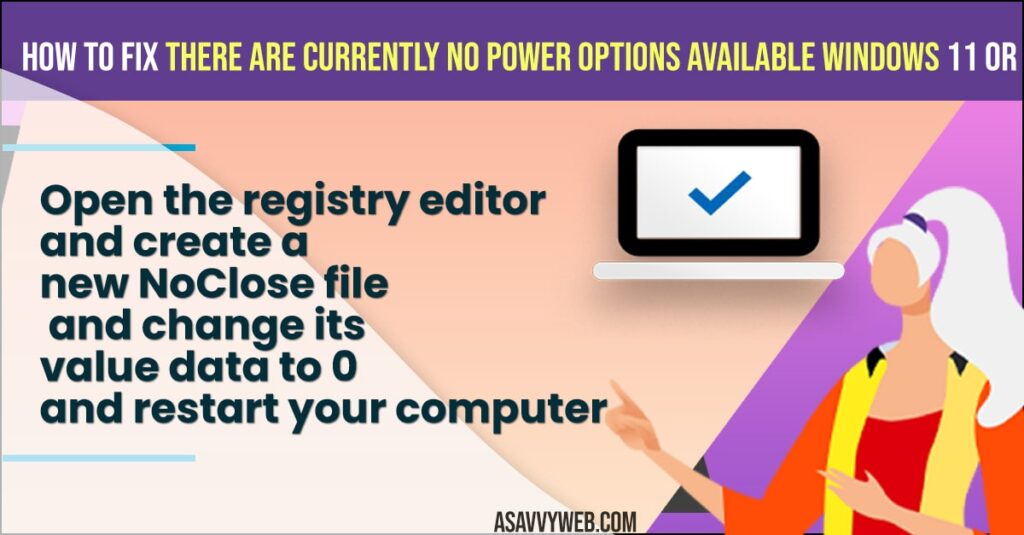
You can experience this issue of There are currently no power options available on Dell, lenoval, hp, acer or any windows laptop and you can change power plan settings name and fix this issue using registry editor and other methods easily.
There are currently no power options available windows 11
Below methods will help you fix there are no power options available or missing power options on windows computer.
Registry Editor
- Search registry editor in windows search and Open registry editor on windows computer.
- Click on file and click on export and take backup of registry editor before making any changes, so that you can import if anything goes wrong with registry editor.
- Click on HKEY_CURRENT_USER
- Click on -> Software ->Microsoft
- Now, click on -> Windows -> CurrentVersion
- Click on -> Policies -> Explorer
- On Right side -> Right click on Blank area and select D-WORD 32 bit value
- Name the file as NoClose -> Double click on NoClose file and change the value data to 0 and click on ok.
Once you create a new dword 32 bit value NoClose file and change its value to 0 then go ahead and restart your windows computer and your issue of There are currently no power options available windows 11 or 10 will be fixed.
Also Read:
1) Fix Shut Down, Power Button and Sleep Button Not Working on Windows 10
2) How To Fix Power Management Tab Missing In Device Manager in Windows 10 or 11
3) Restore Windows 10 power plans missing using CMD (command prompt)
4) Disable BitLocker in windows 10 Using PowerShell Commands
5) Windows 11 or 10 Wifi Doesn’t Have a Valid IP Configuration
Command Prompt Change Power Plan Name
- Search for Command Prompt on windows computer
- Right click on Command Prompt and Select Run Command Prompt as Administrator and click on yes in the UAC pop up window.
- In elevated command prompt -> type in powercfg -l and hit enter and all power plan settings will be displayed here.
- Now, you need to change power plan name here and type this command in command prompt -> powercfg -changename and copy and paste the name of the uid (Power Scheme GUID) newplanname and hit enter.
- Now, your power plan name on windows computer will be changed.
Once you change the power plan name on windows computer then your issue will be resolved and you need to restart your computer to make changes reflected.
System Restore
- In windows search -> Search for System Restore and open it.
- Now, click on system restore -> click on Next.
- Select the restore point to earlier data and click on next and restore previous restore version of windows version.
Once you system restore your previous version of restore point then your issue of There are currently no power options available problem will be resolved successfully.
Restore to Default Power Option Plan
- Open start menu and search for command prompt and run as administrator
- Now, type in -> powercfg restoredefautlschemes and hit enter.
- Wait for the powercfg command to execute and power plans will be restored to its default plans.
Restoring the power plan to default will help you fix this issue of There are currently no power options available on windows computer and get rid of this issue easily.
Run SFC Scan
- Open command prompt as administrator and click on yes in user account control panel pop up windows.
- In command prompt -> type in sfc /scannow and wait for the scan to complete.
Once the system file checker scan completes then go ahead and check with power options and your issue will be resolved.
Kill and Restart Explorer Exe
- Open command prompt as administrator and type in taskkill /im /explorer.exe /f and hit enter.
- Now, type explorer.exe and hit enter and this will start explorer dot exe.
Once you stop and restart explorer dot exe on windows computer then power plan options not available issue will be resolved.
Run windows troubleshooter
- Press winkey + I and and open windows settings
- Click on Update and security
- Now, click on troubleshoot on left side menu
- Click on Additional troubleshoot on right side
- Scroll down and find power and click on it.
- Click on run troubleshooter next to power option and wait for the windows to run troubleshoot settings.
Why does it say there are no power options available windows 10
If you have corrupted windows files or if you have changed or misconfigured power option plan settings or local group policy editor settings then you can experience this issue.
FAQ
Open registry editor and go to this file location HKEY_CURRENT_USER\Software\Microsoft\Windows\CurrentVersion\Policies\Explorer and create NoClose file and set its value data to 0 and change power options plan names and use system restore point.
On your dell, lenovo, or any other laptop, you need to change your power option plan settings names and run sfc scannow and run windows power option troubleshooter and restore previous widows version and restore power option settings.