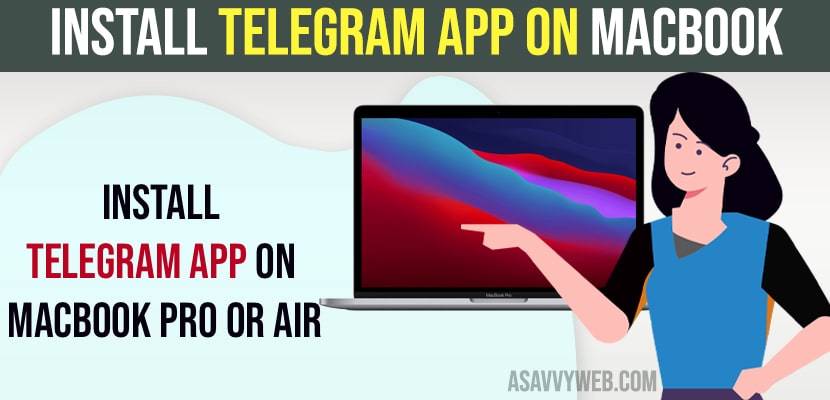On your Macbook if you want to install a telegram app then you can easily install it without hassle and its a pretty straightforward method by going to app store on macbook pro or air and download and install telegram app directly from apple app store and by visiting telegram website and click on telegram for macOS. So, let’s see in detail below.
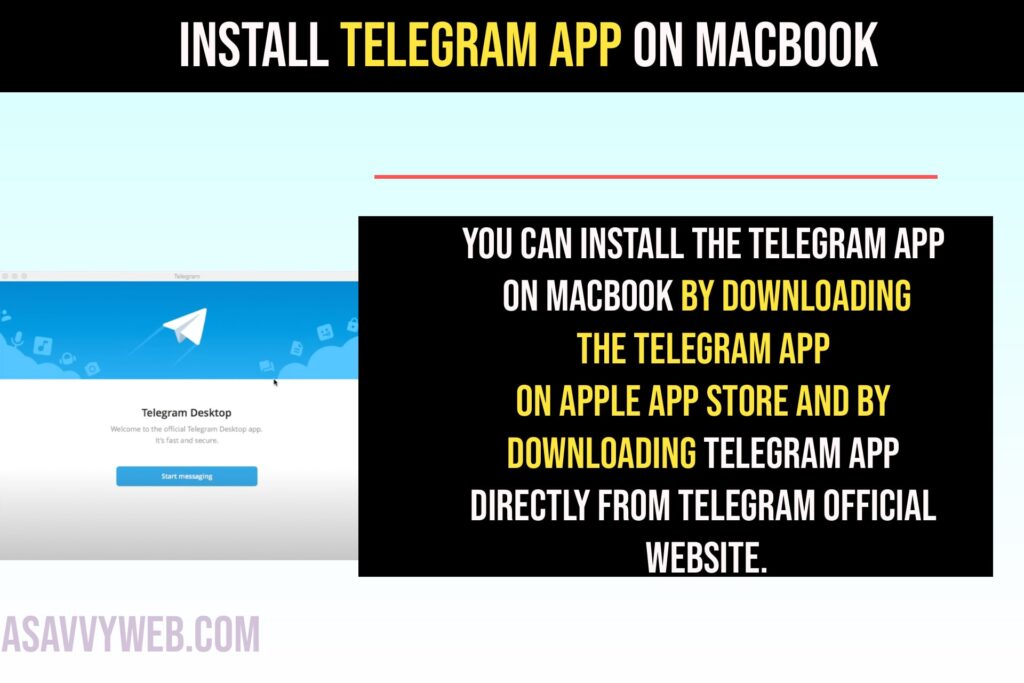
Install Telegram App on Macbook
You can install the telegram app on macbook by downloading the telegram app on apple app store and by downloading telegram app directly from telegram official website.
Using Apple App Store
Step 1: Open app store on your macbook pro or air from the dock menu
Step 2: In app store search bar -> Search for telegram app
Step 3: Click on Get button and wait for telegram app to download and install on your macbook pro or air.
Step 4: Once you install telegram app on mac, login using your telegram account mobile number and verify otp or just scan the QR code and login to telegram app on macbook pro or air desktop app.
Using Telegram Official Website
Step 1: Open web browser safari or chrome on your macbook pro or air.
Step 2: In Google Search for Telegram messenger and Open Telegram messenger website.
Step 3: Click on Apps menu
Step 4: Under Desktop Apps -> Click on Telegram for Windows/Mac/Linux
Step 5: Click on Get Telegram for MacOS and wait for the telegram DMG file to download.
Step 6: Now, Double click on downloaded telegram DMG file and wait for it to verify
Step 7: Now, drag and drop the telegram app to the application folder and leave it and wait for it to copy the telegram app and close this window.
Step 8: Now, click on Launchpad on your macbook dock and search for telegram app and open it.
That’s it, this is how you download and install telegram app on macbook and once you install telegram app then you need to setup telegram app on your macbook with your login details.
Setup Telegram App on MacBook Pro or Air
Step 1: Go to Launchpad and open telegram app.
Step 2: Click on Open in pop up box and click on Start Messaging option.
Step 3: A QR code will be displayed on your telegram app on MacBook and you need to scan it from Mobile Telegram.
Step 4: Now, grab your mobile and open telegram app and scan QR Code and you will be logged in to telegram app.
Step 5: You can also click on Login using phone number and select country and enter your mobile number and verify otp and you will be logged in to telegram on your macbook.
That’s it, this is how you install telegram on macbook pro or air and install it and setup telegram on macbook pro or air.