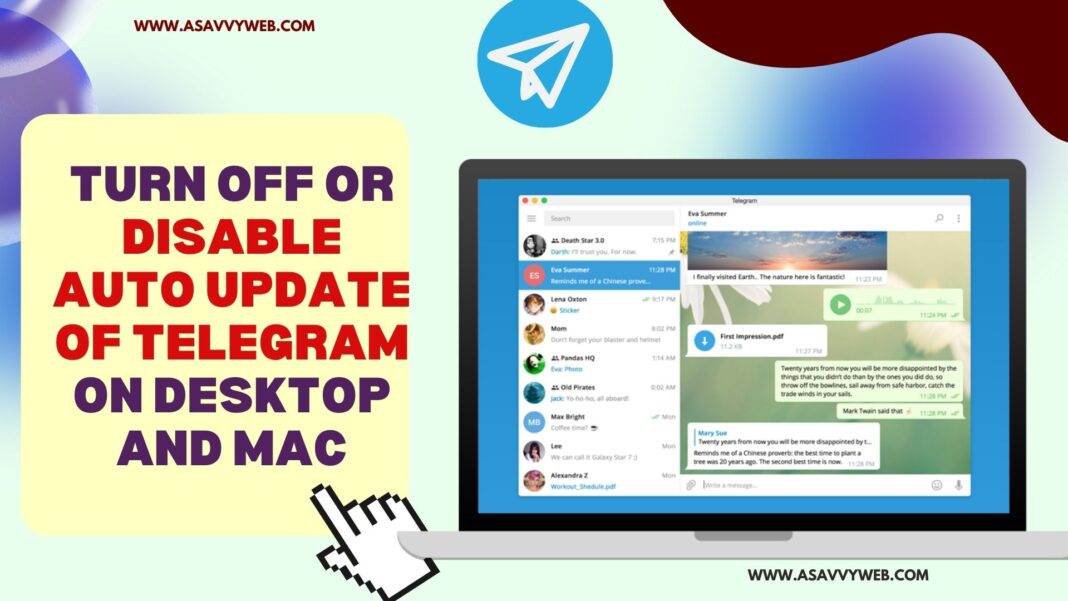On your telegram desktop application, if you want to disable auto updates then you can turn off auto updates on telegram desktop application on windows app, telegram mac app easily by turning off automatic updates.
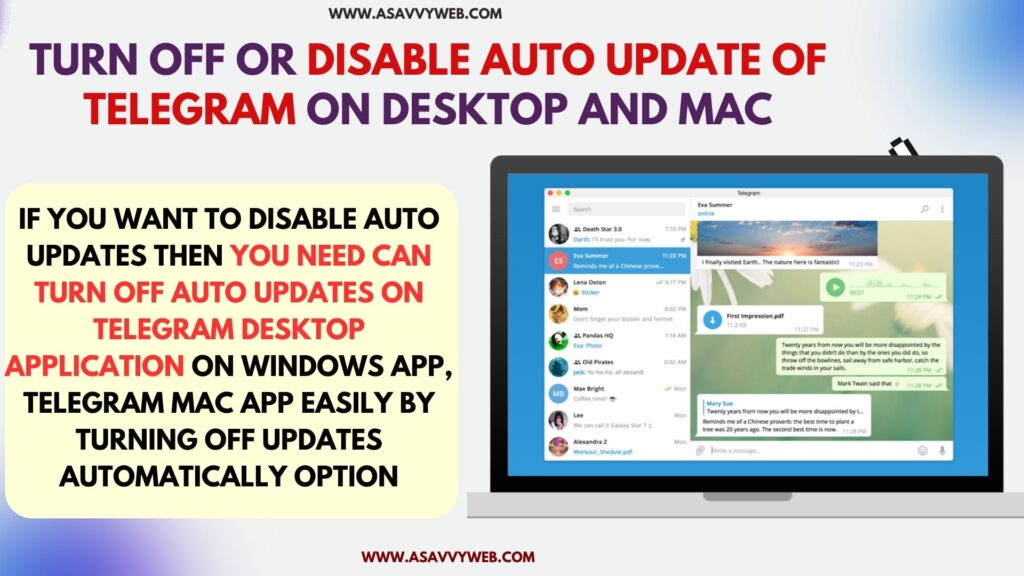
What Happens If You Turn OFF Automatic Updates on Telegram
If you turn off the update automatically option on the telegram desktop application then if a new telegram update is available then it will automatically download and install a new version of telegram application.
Can I Turn Off Telegram Auto Updates on Desktop?
Yes! You can go to telegram settings ->Advanced settings and turn off updates automatically and disable auto updates on telegram desktop applications.
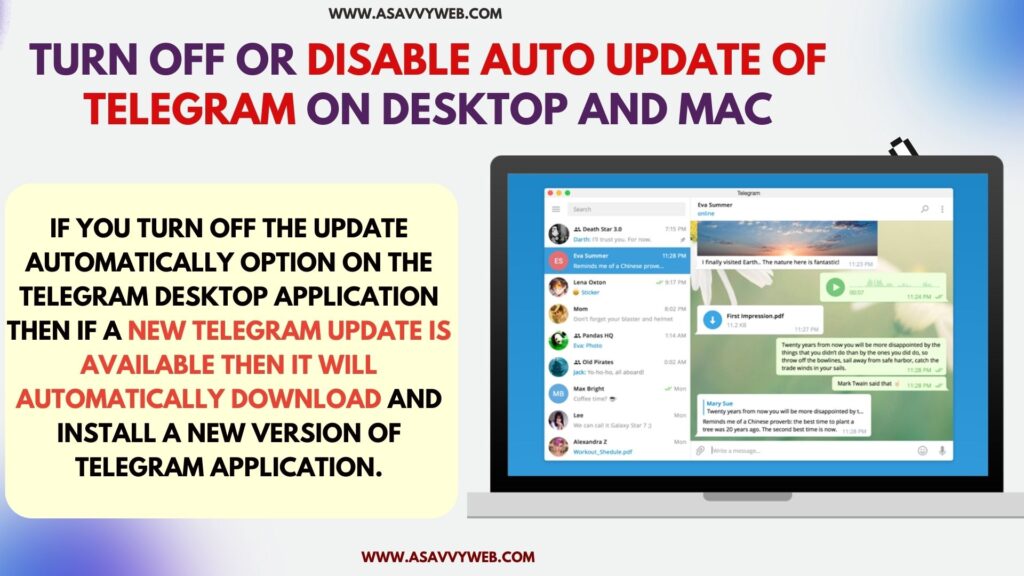
Disable Auto Update of Telegram App on Windows Desktop APP
Follow below steps to turn off auto updates on the telegram app on windows and telegram mac application.
Step 1: Open telegram application on desktop
Step 2: Click on 3 lines (menu) on left side
Step 3: Click on Settings
Step 4: Click on Advanced Option.
Step 5: Scroll down and and you will see Version and Updates option
Step 6: Toggle button next to Update Automatically and disable auto updates on telegram desktop application.
That’s it, this is how you turn off or disable automatic updates on windows desktop application and stop auto updates of telegram app.
Turn off Telegram App Auto Updates on MacBook
Step 1: On your MacBook pro or air, Open Telegram application
Step 2: Now, click on hamburger Menu (3 lines)
Step 3: Click on Settings and then Advanced Option
Step 4: Under Version and updates option -> Toggle button Update Automatically to stop telegram application from auto updating itself.
Once you turn off telegram application auto updates, then telegram will not update automatically and you need to manually update telegram application and click on update telegram app to new version.
How Can I Stop Telegram desktop from automatically updating?
Go to settings on telegram application -> Select Advanced and then turn off update automatically and stop telegram from auto updating itself.