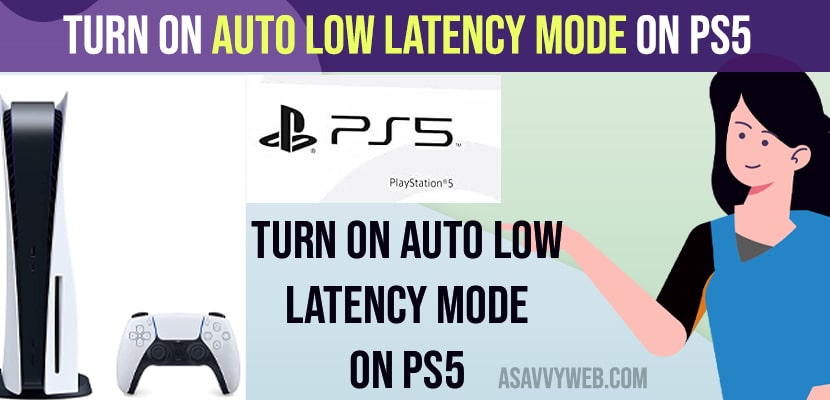- Go to settings on Play Station 5 -> Video -> Under video output -> ALLM and select it to Automatic and ALLM will be turned on your PS5.
- If your ps5 says – your tv does not support ALLM then you need to enable game mode on your tv or monitor.
New PS5 update comes with auto low latency mode and On your PS5 if you can easily enable and turn on Auto Low Latency Mode on PS5 and switch to low latency mode on your ps5 and avoid lagging issue on ps5, when you play game on PS5 and you want to reduce the input delay lag then with these new settings ALLM you can enable low latency mode easily and you need to make sure that your monitor or tv should support ALLM (Auto low latency mode) otherwise you will get error your tv doesn’t support ALLM settings popup message. So, lets see in detail below.
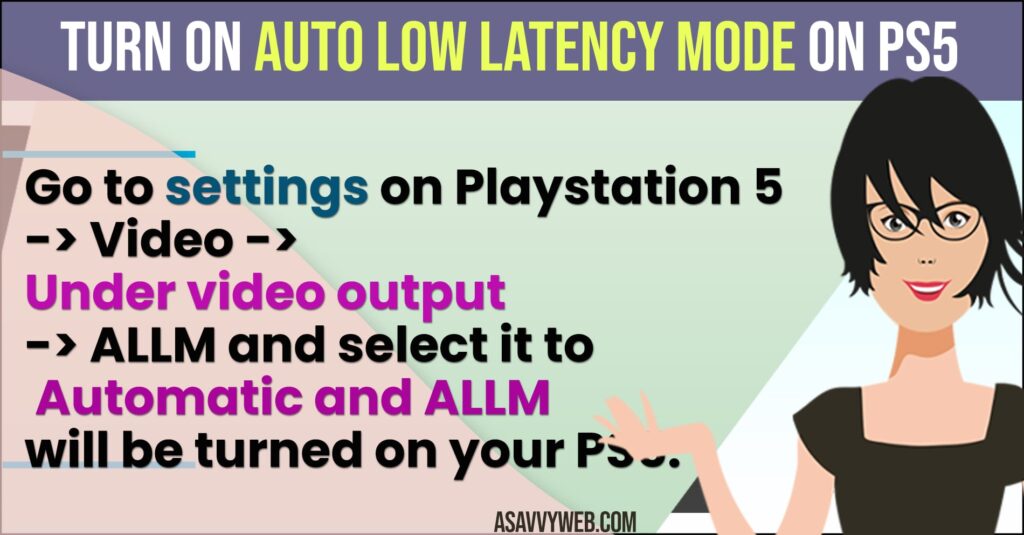
Enable or Turn on Auto Low Latency Mode on PS5
Below methods will help you turn on auto low latency mode on PS5 on the updated ps5 gaming console and reduce Low latency mode on PS5.
- Go to Home screen and navigate to settings (gear icon) on home screen and go to settings page.
- Scroll down to screen and video and press ok
- Under video output -> Go right and Go down to ALLM and set this to automatic here.
- Now, confirm enabling Auto Low Latency Mode on PS5 in pop up box.
That’s it, this is how you enable ALLM (Auto low latency Mode) on PS5 and when you enable these Auto low latency mode when you are playing game on ps5 settings will be automatically switch to low latency mode and avoid lag when playing game and improve your gaming experience when playing game on PS5 (play station 5).
Also Read:
1) Stop PS5 Controller From Vibrating on PlayStation, PC
2) How to Fix Playstation PS4 Not Connecting to Wifi
3) PS5 Disconnecting From WIFI Internet
4) How to Fix PS5 Not Reading Disc on Startup
5) How to Sign Out of Amazon Prime Video App on PS4 or PS5
Your TV Doesnt Support ALLM when enabling Auto low latency mode on PS5
If you get an error message when turning on Auto low latency mode on PS5, then you need to turn on gaming mode on PS5.
Turn on Game Mode on Samsung Smart tv
- Press home button or settings button on Samsung smart tv remote
- Now, go down to System and press ok
- Press down the arrow and go to General.
- Select Game Mode and Press ok
- Now, select Game Mode to ON
That’s it, this is how you enable game mode on samsung smart tv and get rid of lag when playing game on playstation 5.
Does PS5 Support Auto low latency mode?
Yes! New version of Playstation 5 with the new upgrade version gets auto low latency mode and you can turn low latency mode on and set it to automatic and when you turn off auto low latency mode then playstation 5 will be enabled during VRR output.
How do I check latency on PS5?
To check latency on PLaystation 5 (PS5) -> Go to Settings and then go to Network -> Connection status -> Test internet connection and check lag or latency by performing internet test connection on PS5.
Why does my PS5 lag even though I have good internet?
If you are having slow or network related issues with your router or modem then you will experience the issue of low latency on PS5 and lag when playing games on PS5.