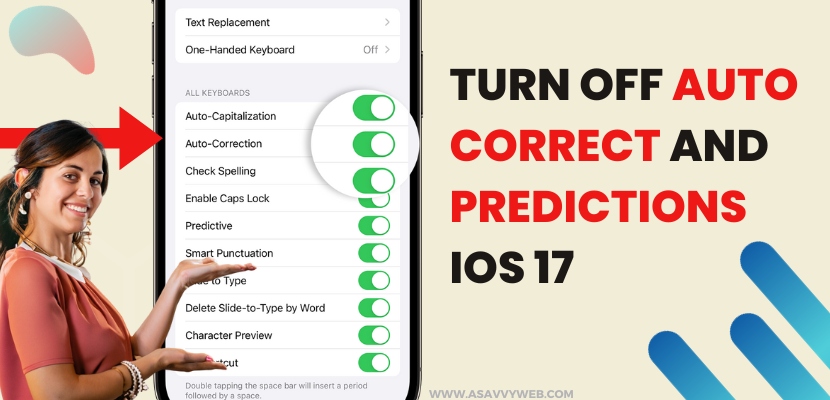On your iPhone if you are typing something when messaging someone, of replying someone on whatsapp and using notes app or any other app on iPhone iOS 17 and iphone is not predicting what you are typing and predictions are wrong then you can turn off autocorrect and prediction features on your iPhone iOS 17 easily and use keyboard normally. So, lets see in detail below.
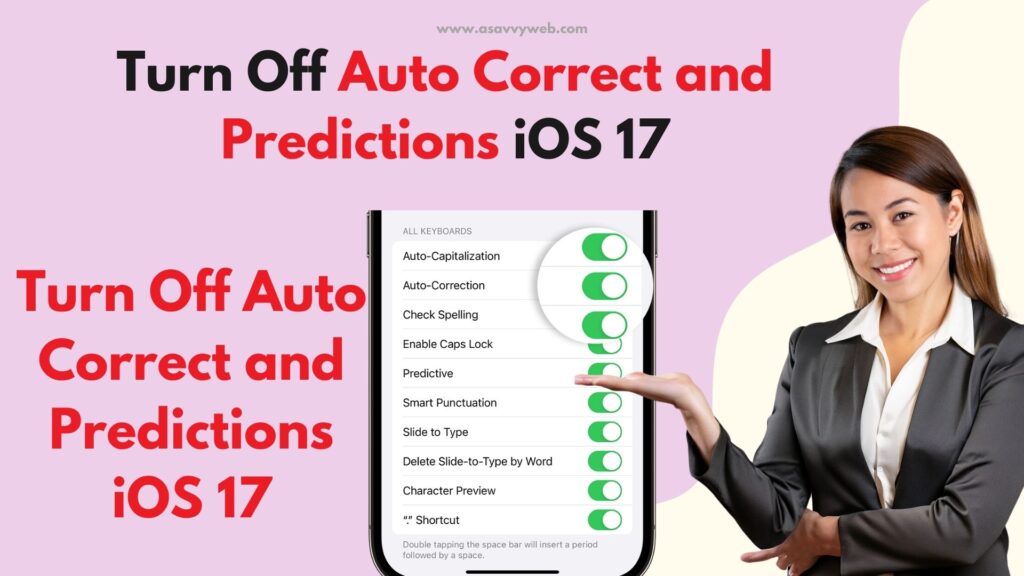
You can change keyboard settings on your iPhone and turn off or disable auto correct and prediction feature and also disable spell check and other options on iPhone keyboard settings on your iPhone 14, 13, 12 on iOS 16, 17 or later iOS.

It’s very frustrating when you type something and the iphone suggests auto correct even if the spelling is wrong and the iphone is predicting something different what you are typing and fortunately you can disable auto correct features and prediction features when typing on keyboard easily and ger rid of this issue.
How do i Go to Keyboard Settings on iPhone
Keyboard settings on iPhone are under general settings on your iPhone settings app and you can go there by opening settings app -> General and Tap on Keyboard and change keyboard settings on iPhone and customize keyboard settings on iPhone iOS 16, 17.
Where is the Predictive text setting in iOS 16, 17?
On your iPhone keyboard settings -> you will find predictive option and once you turn off these predictive option then iphone wont predict when you type something on your iPhone keyboard.
Turn Off Auto Correct and Predictions iOS 17
You can turn on and turn off auto correction and predictions features on iOS 17, 16, or any other iOS on iPhone 14, 13, 12 etc.
Disable Auto Correction on iPhone iOS 17
Step 1: Open settings on iPhone
Step 2: Tap on General
Step 3: Tap on Keyboard
Step 4: Toggle Button Next to Auto Correction option and disable it and this will disable auto correction features on your iPhone when you type something on your iPhone keyboard.
Once you disable iPhone auto correction then iphone wont correct when you type something on your iPhone keyboard.
Predictions on iPhone
If you want prediction to disable when you type something on keyboard on iPhone then iphone predicts and gives suggestion and if suggestions are wrong and they are not helpful, then you can disable them from your iPhone keyboard settings easily.
Step 1: Launch settings -> Click on General and then tap on keyboard and open keyboard settings on iPhone.
Step 2: Now, scroll down and next to predictive -> Toggle the button next to it and disable it.
That’s it, this is how you disable predictive search on your iPhone iOS 17 or any other iphone with any iOS.