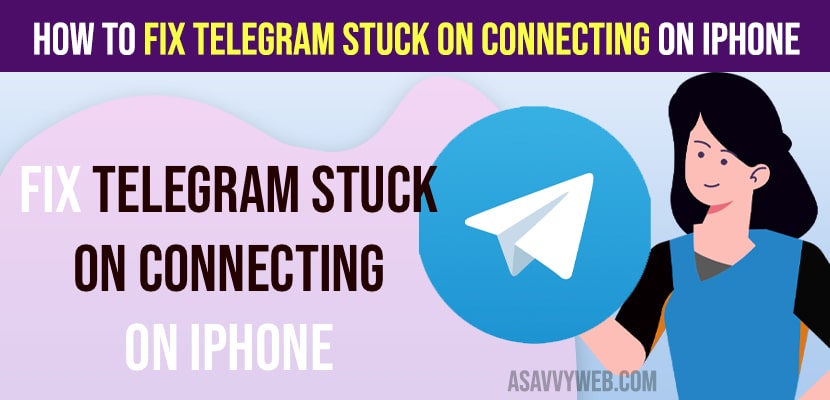- Solutions to Fix Telegram Stuck on Connecting on iPhone
- Force Close Telegram App
- Force Restart iPhone
- Check Telegram Server Status
- Slow internet Connection or Wifi Disconnecting on iPhone
- Turn ON and Turn OFF Airplane Mode
- Disable Low Power Mode
- Turn off low Power mode ON WIFI
- Turn off low power mode for Mobile Data
- Disable VPN
- Update Telegram App
- Clear Cache of Telegram app by Offloading and Reinstalling Telegram App
- Check Data and Time
- Why Telegram Stuck on Connecting on iPhone?
- Telegram not connecting on iPhone
When you open telegram or when using telegram app on iPhone or android, if you are getting an error message Stuck on Connecting at the top and telegram does not connect to iPhone and it is taking too much longer time then there is an issue with your telegram app and you can fix this issue easily. So, let’s see in detail below.
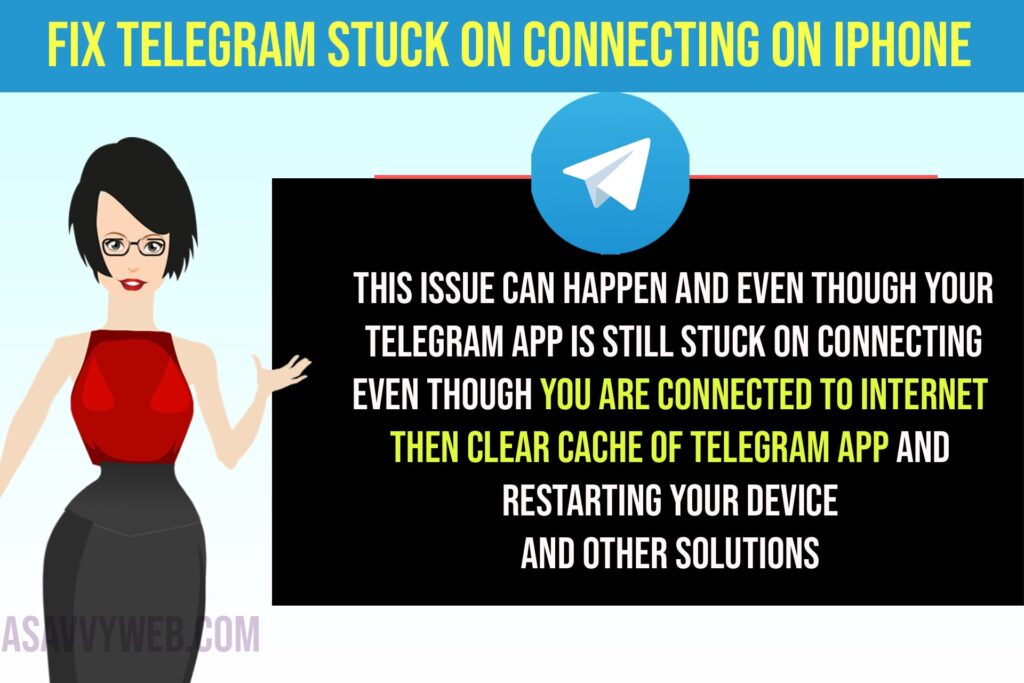
This issue of Telegram Stuck on Connecting on iPhone generally happens when you telegram app is trying to connect to internet and if telegram is unable to connect to internet then this issue can happen and even though your telegram app is still stuck on connecting even though you are connected to internet then clear cache of telegram app and restarting your device and other solutions below to fix this issue.
Solutions to Fix Telegram Stuck on Connecting on iPhone
Lets see in detail below and follow below solutions to fix Telegram Stuck on Connecting on iPhone or iPad.
Force Close Telegram App
Don’t keep the telegram app open for a long time in the background and in the background the telegram app can crash and this issue can happen and you need to force close the telegram app and all apps from the background and then open the telegram app and check and it will connect.
Force Restart iPhone
To fix Telegram Stuck on Connecting on iPhone you need to force restart your iPhone and to force restart iPhone, quickly press and release volume up button and then quickly press and release volume down button and then press and hold side power button until you see apple logo and after seeing apple logo, release power button and wait for iPhone to restart.
After force restarting your iPhone, go ahead and open telegram app and it will connect and your issue of Telegram Stuck on Connecting on iPhone will be resolved.
Check Telegram Server Status
If the telegram server status is down or not working then the telegram app struggles to connect to the internet on your iPhone and if the telegram server is down then you need to wait for sometime and then check.
Slow internet Connection or Wifi Disconnecting on iPhone
If your iPhone is having slow internet connection or if your wifi is disconnecting and keeps connecting on its own then it can cause this issue and to get rid of wifi connectivity problems you need to refresh airplane mode by turning it on and off.
Turn ON and Turn OFF Airplane Mode
Step 1: Swipe from top to bottom and turn on airplane mode
Step 2: Wait for 10 seconds and turn on airplane mode and then go ahead and open the telegram app and check.
Turn off and Turn on WIFI Connection
To fix wifi connection problems, you need to turn off wifi and then wait for few seconds and then turn on wifi connection and connect to wifi and this will fix wifi connection problems on iPhone.
Disable Low Power Mode
You need to turn off low power mode on both wifi and cellular data options.
Turn off low Power mode ON WIFI
If you have turned on low power mode then you need to turn off low power mode and to turn off low power mode -> Open settings -> Tap on i icon next to wifi that you are connected to and then turn off low power mode.
Turn off low power mode for Mobile Data
Open settings -> Tap on cellular -> Tap on cellular data options and then turn off low power mode on iPhone.
Disable VPN
If VPN is enabled on iPhone and when you access telegram it will try to connect to internet and when you use VPN this will block telegram from connecting to internet on iPhone and you need to disable vpn on iphone.
To disable vpn on iPhone -> Open settings -> Tap on VPN and turn off VPN and after turning off vpn, go ahead and open telegram app and check.
Update Telegram App
If you keep getting this error and telegram Stuck on connecting on iPhone then you need to update the telegram app to the latest version.
Step 1: Open App store and search for telegram app
Step 2: Tap on update and update telegram app to latest version.
Clear Cache of Telegram app by Offloading and Reinstalling Telegram App
Step 1: Open settings -> General -> iPhone storage
Step 2: Find telegram app and tap on it and tap on Offload App and wait for iPhone to offload.
Step 3: Once telegram app offloads then tap on Reinstall and install telegram app on iPhone.
Once you clear cache and clear cookies on iPhone by offloading telegram app then go ahead and open telegram app and this will fix Telegram Stuck on Connecting on iPhone issue successfully.
Check Data and Time
If you have not turned on set date and time automatically on iPhone then this issue can happen and for some reasons if iPhone or iPad data is incorrect then Telegram Stuck on Connecting on iPhone occurs.
To set date and time to automatic -> Open settings -> General -> Date and Time and turn on set automatic option.
Why Telegram Stuck on Connecting on iPhone?
This can be due to too much cache and cookie storage on your iPhone and using outdated app or wifi internet connectivity issues. This issue can happen and by restarting the iPhone and clearing the cache of the telegram app and updating the telegram app will fix the issue.
Telegram not connecting on iPhone
If the telegram app is not connecting on the iPhone, clear cache and cookies of the telegram app by offloading the telegram app and update telegram app and try force restarting your iPhone and refresh internet connection by disconnecting wifi and connecting to wifi.