Have you encountered the “Too many attempts, please try again later” error message when attempting to log in to Telegram?
This message indicates that Telegram has detected multiple failed login attempts, incorrect One-Time Password (OTP) entries, or repeated verification requests. This is a temporary security measure designed to protect your account. While this issue typically resolves on its own, several safe steps can be taken to avoid this telegram error.
Why You See the “Too Many Attempts” Error on Telegram
This error typically appears when:
- You enter the wrong OTP or password several times in a row.
- You request verification codes too frequently.
- You repeatedly try to delete or re-activate your Telegram account.
- Telegram servers temporarily lock you out for security reasons.
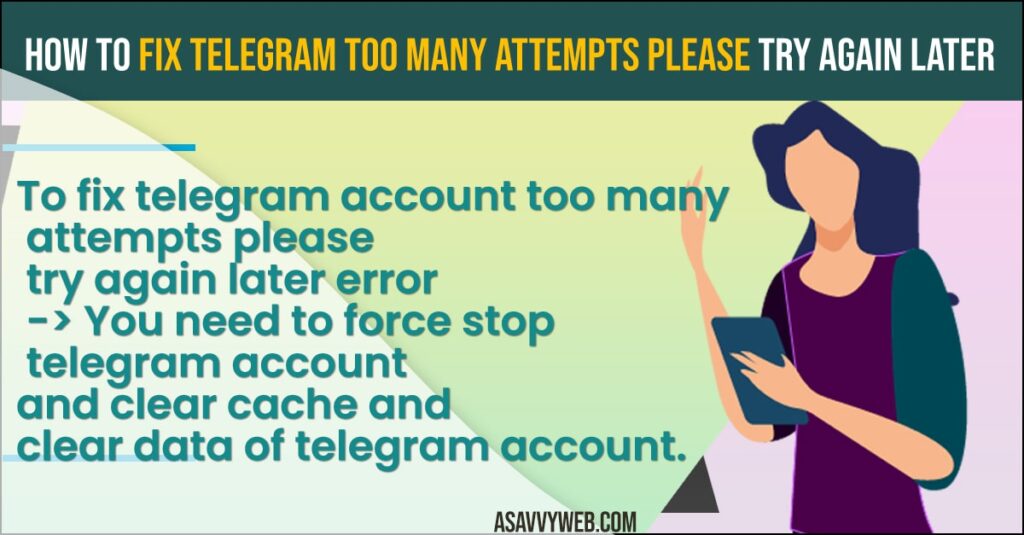
Sometimes your telegram account also gets locked for incorrect login or incorrect OTP code. So, you need to be very careful in entering your password on your telegram account and when you login using verification codes.
Solution 1: Wait for Sometime
Wait for 20 minutes or more or even 12 hrs or 24 hrs as well as telegram servers will block you to enter the code and will not send you code if you make too many telegram account requests. So, wait and be patient and get it solved from telegram itself.
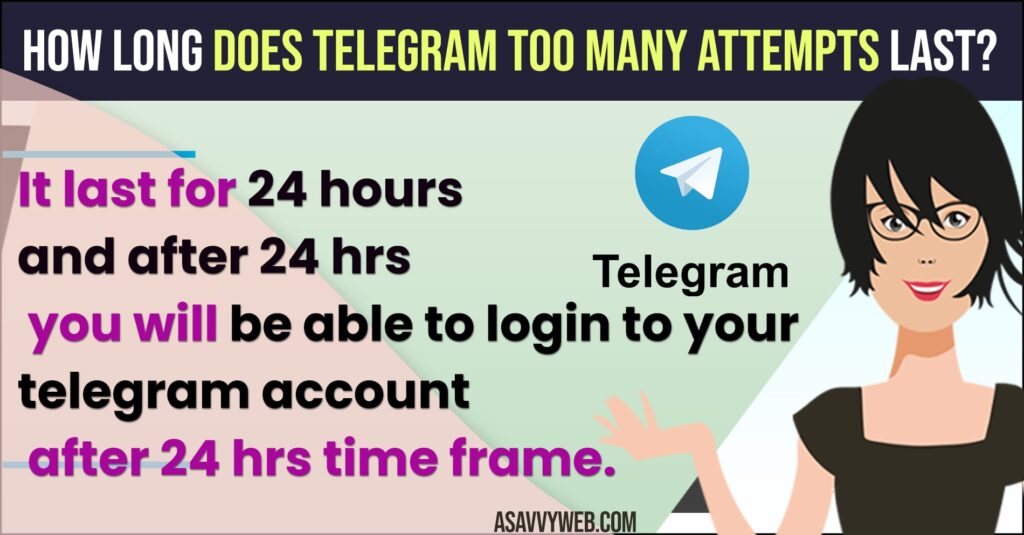
Solution 2: Force Stop and Clear Storage and Cache of Telegram App
Step 1: Open settings on your Android device.
Step 2: Now, scroll down and tap on App Management option.
Step 3: Scroll down and find telegram app from the list of apps installed on your android device.
Step 4: Tap on force stop and confirm force stop of telegram account.
Step 5: Tap on Storage and Clear cache and storage of telegram app.
Solution 3: Avoid Risky Tricks
- Some blogs suggest changing your device’s date/time or using random VPNs.
- ⚠️ Warning: These are unreliable and may cause more problems. Stick to safe fixes like waiting, reinstalling, and checking permissions.
Solution 4: Allow Permissions and Clear Cache and Storage
Step 1: First you need to close telegram account in background.
Step 2: Now, long press on the telegram app on your home screen and tap on app info.
Step 3: Scroll down and tap on Permissions.
Step 4: Make sure that you have enabled all permissions and allow telegram app permissions.
Step 5: Now, go back and tap on storage and cache option.
Step 6: Tap on Clear Cache and confirm clear cache
Step 7: Now, tap on manage storage and tap on clear local database and delete the local database from your Device.
Solution 5: Download VPN
Step 1: Open Google Play Store on your android device.
Step 2: Download any vpn from google play store
Step 3: Install it and activate it and then connect to VPN.
Step 4: Now, go ahead and try logging in to your telegram account and see your issue of telegram account too many attempts please try again issue is resolved or not.
Solution 6: Contact Telegram Support
Step 1: Go ahead and open Google Chrome Browser on your android device or iPhone.
Step 2: Now, Go to telegram support and open a telegram website.
Step 3: Now, file in the field and describe your problem with the telegram account and mention Telegram Too Many Attempts Please Try Again Later that you are getting and submit your ticket.
One you ticket is raised then you will be guided with the necessary steps and telegram support will help you.
Telegram Limit Exceeded error in telegram iphone
If you et telegram limit exceeded error then this error occurs if you have deleted your telegram account and requesting it for deletion for couple of more time then this error limit exceeded on iPhone or android will occur and you need to wait for couple of hours and days and try again and this error also occurs due to technical server related issues as well sometimes.
FAQ’s
Usually between 20 minutes and 24 hours.
It happens if you’ve requested verification or account deletion too many times. Waiting is the only solution.
Enter OTP carefully, Don’t tap “Resend Code” too often, Keep your number active and updated.
If the block doesn’t lift within a day, contact Telegram Support and explain the issue with your phone number.
Also Read:
1) Permanently Delete Telegram Account Instantly
2) How to Fix Telegram Stuck on Connecting on iPhone
3) Turn OFF or Disable Auto Update of Telegram on Desktop and Mac
4) Clear Cache and storage of Telegram App on Android and iPhone
5) Telegram Not Loading Images and Videos on Android and iPhone

