-
Unpair and repair your device to lg smart tv again and restart your router / modem and restart your lg smart tv.
-
Make sure you are connected to same wifi network on both devices (mobile and lg smart tv).
- Some Reasons Why Screen Mirror is Not Working
- Fix Screen Mirror Not Working on LG Smart tv
- Unpair and Repair Device to LGSmart tv
- Make Sure you are on Same WIFI Network
- Restart your Router / Modem
- Change Screen Mirror Mode Option
- Restart Your Device
- Remove Obstacles to Enhance Wireless Connectivity
- If screen Mirror Keeps Disconnecting on LG Smart tv
- How to Use LG Smart Screen Mirror
- Why won’t my iPhone mirror to my LG Smart TV?
- Why is screen sharing not working on LG Smart tv
Many LG smart TVs come along with a screen mirror option which will allow you to watch movies and listen to music directly from your computer or laptop and you can cast your mobile to lg smart tv from iPhone or Android Phone or Laptop and even mac using airplay and display content from device to your lg smart tv by just tapping on screen mirror option.

Unfortunately, you may find that the screen mirroring option not working or not showing or not casting your mobile screen to lg smart tv due to many reasons and you can solve it by following the methods below.
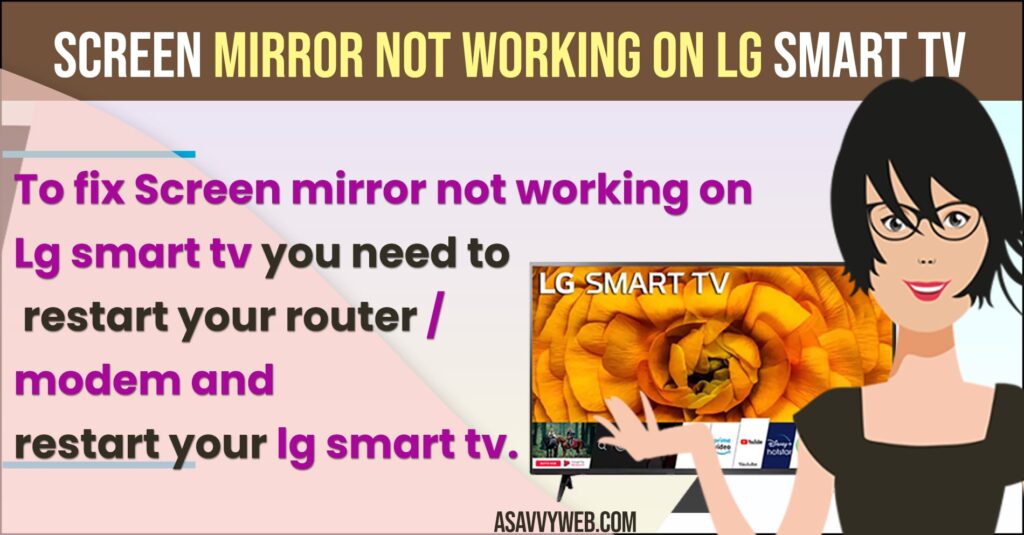
Some Reasons Why Screen Mirror is Not Working
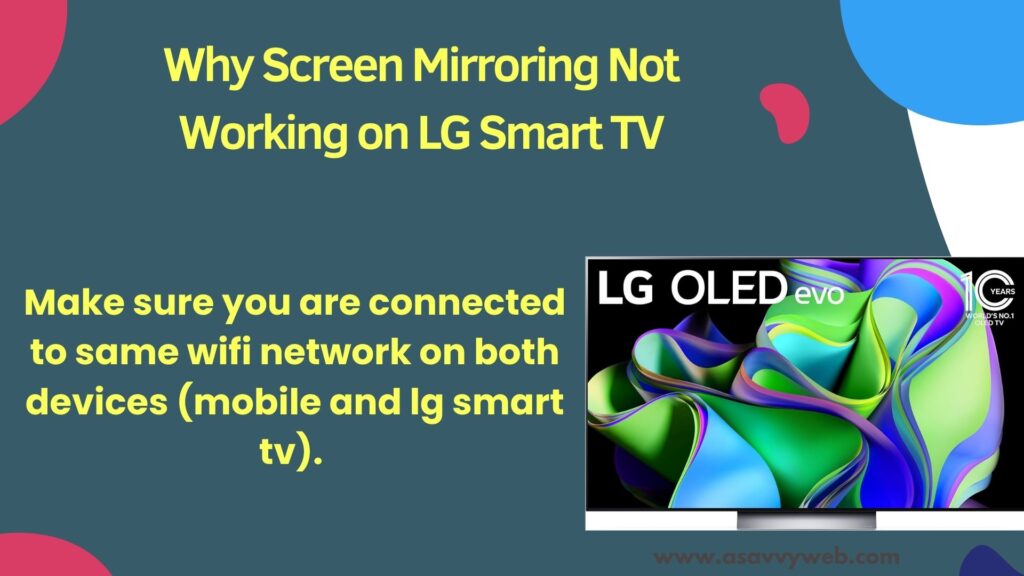
There are few reasons which would make the screen mirror option fail to work.

- TV mode issues.
- Wifi connectivity.
- Using an outdated Os to screen mirrors.
- Unpair device and Pair it again.

Fix Screen Mirror Not Working on LG Smart tv
Try following below methods to fix lg smart tv not connecting to wifi from mobile / iPhone, laptop or windows computer.
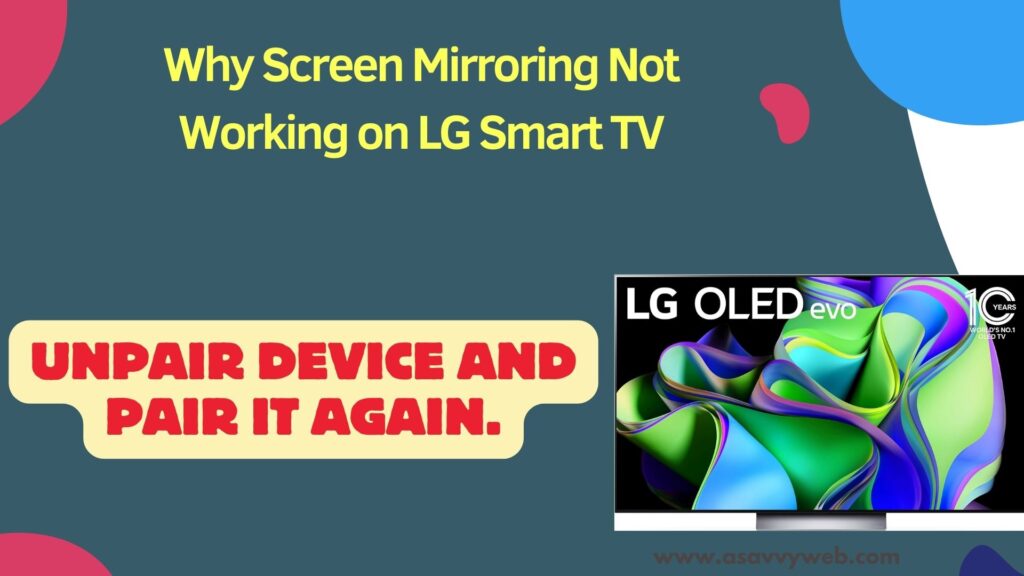
Unpair and Repair Device to LGSmart tv
You need to disconnect and unpair the device connected to LG smart tv and repair it again and delete pairing history and start pairing again and start screen mirroring your mobile device to LG smart tv and connect both devices to same wifi network.
Make Sure you are on Same WIFI Network
First thing you need to check if the screen mirror is not working on LG smart tv is check whether both the devices lg smart tv and connecting device are on the same wifi network. If both devices are not on the same wifi screen mirror will not work or it will not cast your mobile screen to your LG Smart tv.
Restart your Router / Modem
Step 1: Go ahead and unplug power cables or press and hold the power button on your router / modem for 10 seconds.
Step 2: Wait for the router / modem to turn off.
Step 3: After 10 or 20 seconds turn on your router / modem.
Once your router or modem turns on you will be able to fix casting or screen mirroring not working on lg smart tv.
Also Read: 1) Reset LG Smart TV Network Settings
2) How to Connect LG smart TV to Alexa
3) How to Connect iPhone to LG Smart TV
4) How to connect iPhone to lg smart tv using Airplay
5) How to fix connecting LG Smart TV Screen Share Error
Change Screen Mirror Mode Option
If your TV is running in an incorrect mode then LG smart screen share may fail to work. To correct mode error follow below steps.
Step 1: From main menu, open your settings and then choose the input or source icon to open.
Step 2: There you will find in which mode your TV is running. If it is HDMI or other source, then change it to screen mirroring option.
Step 3: Even you can choose the Bluetooth to connect the device wirelessly.
Restart Your Device
If connection fails between your lg smart TV and computer then check for software issues. After that you need to restart your computer to fix those software issues on LG Smart tv.
Step 1: First open your PC and click on the windows icon.
Step 2: Hit on setting icon at bottom left side on your computer.
Step 3: Then choose restart and the device will automatically restart.
Step 4: Be patient, until restarting will take few minutes.
Once your restarting process is complete try to connect the PC to TV, whether it working or not. Then try to restart your TV also not only the PC.
Step 1: Take your remote and long press on volume along with power buttons simultaneously.
Step 2: Now, your device will start rebooting. Once Release the buttons to see the logo on LG smart TV.
Step 3: Then try connecting your TV to device which you want to screen mirror.
Remove Obstacles to Enhance Wireless Connectivity
LG screen mirror may fail if there is any obstacle interference with the connection and moreover ensure the router is working. If not, reboot the router to resolve the issuse.
Step 1: Unplug your router from power outlet. Then switch of your router and wait for few seconds before you plug it back again.
Step 2: After that turn on your router and try connecting your LG TV and check if it working.
If screen Mirror Keeps Disconnecting on LG Smart tv
After proper connection between TV and device, then TV Icon will appear. If still your screen mirror program fails or keeps disconnecting and connection is unstable. You can eliminate this by using below steps.
Step 1: First, you need to turn off your TV and disconnect it from internet connection. After that close your PC.
Step 2: Open your TV and restart it. Then from your TV, open screen mirror program and wait for few minutes before connecting to internet.
Step 3: Open your PC and try establishing the connection.
How to Use LG Smart Screen Mirror
Step 1: First, make sure you are using PC with latest version.
Step 2: Next, Turn on wifi on both TV and PC. Make sure you are sharing same network.
Step 3: Open action centre panel on your PC. After that go for settings.
Step 4: There you will find a connect to wireless display option. Choose it to find on your TV name and select connect.
Step 5: Once you have connected, you can cast content on your pc which will be reflect on your LG smart TV.
Step 6: If you want to end screen mirroring, choose the disconnect icon which available at top of your screen.
That’s it, this is how you fix lg smart tv screen mirror not working issue successfully.
Why won’t my iPhone mirror to my LG Smart TV?
Make sure that your LG Smart is compatible with Airplay settings and you are connecting to same wifi network on iPhone and LG Smart tv and restart iPhone and connect iPhone to lg smart tv.
Why is screen sharing not working on LG Smart tv
Restart your computer or laptot / pc or android or iPhone device and also restart lg smart tv and connect it again to start screen sharing to lg smart tv.

