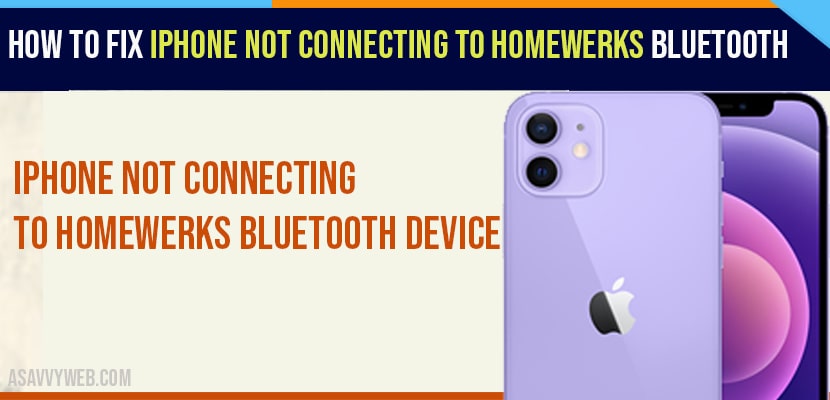If your homewerks bluetooth device when you are trying to connect to your fan or speakers or any other homewerks device then you can fix this issue on your own here by refreshing bluetooth, force restrating iphone, forget bluetooth device and connect again, update iphone, reset all settings.
Lots of iPhone users have been reporting that they cannot connect their iPhone to Homewerks Bluetooth Speaker or Bathroom fan or light in this troubleshoot. Let’s see how to fix.
iPhone Not Connecting To Homewerks Bluetooth Device In iOS 14.5
Solution 1 :- Refresh Bluetooth And Restart Your iPhone
Step 1: To do this, go to Settings app.
Step 2: Now tap on Bluetooth.
Step 3: Turn off Bluetooth and go back to restart your iPhone.
Step 4: Find and tap on General.
Step 5: Now scroll down to the bottom and tap o Shut Down.
Step 6: To turn off your iPhone, drag the Slide to Power off Slider to right side. Then wait for few seconds and turn it on back.
Step 7: Now go to Bluetooth Settings and turn on Bluetooth.
Solution 2 :- Force Restart Your iPhone
If you are using iPhone 8,10,11,or 12 series, do the following steps to force restart.
Step 1: First quickly press and release the Volume up button.
Step 2: Next quickly press and release the Volume down button.
Step 3: Finally press and hold the side button until the Apple logo appears.
Also Read: 1) iPhone internal storage not showing or empty when connected to pc
2) WhatsApp Call Not Working After iOS Update
3) iPhone 12 airdrop not working on iPhone 12 mini, iPhone 12 pro
4) External Mic Not Working With Facebook Live Video on iPhone
5) How to fix mail push not working on iPhone
If you are using iPhone 7 and 7 plus, do the following steps to force restart
Press and hold the Sleep/Wake button at the same time until you see the Apple logo.
If you are using the 6s plus and Earlier Models, do the following steps to force restart
Press and hold the Home button and Side button at the same time until you get the Apple logo on your iPhone screen.
Solution 3 :- Forget Existing Bluetooth Devices
Step 1: Tap on Settings icon from the Home screen.
Step 2: Now tap on Bluetooth.
Step 3: Here tap on info(i) icon next to the existing bluetooth device.
Step 4: Now tap on Forget This Device.
Step 5: Then it will be prompte be to confirm this action. Tap Forget Device to confirm.
Step 6: If you have any other bluetooth device is connected, forget them. Then turn off Bluetooth and wait for few seconds. Now turn it on back. Once you done, try connecting the device.
Solution 4 :- Check Bluetooth Privacy
Step 1: Launch Settings app.
Step 2: Scroll down and tap on Privacy.
Step 3: Now tap on Bluetooth
Step 4: If any one of your Apps are denied Bluetooth Access, you have to access to connect the device.
Solution 5 :- Reset Network Settings
Resetting the network settings will Reset your Wi-Fi Network and Password, APN and VPN Settings and Cellular Settings.
Step 1: Launch Settings app on your iPhone.
Step 2: Next tap on General.
Step 3: Scroll down to bottom and tap on Reset.
Step 4: Select Reset Network Settings.
Step 5: Next enter the iPhone’s Passcode.
Step 6: In the pop-up window, tap Reset Network Settings to confirm this process.
Solution 6 :- Check for Software Update
- Go to Settings app.
- Find and tap on General.
- Now tap on Software Update. It will check if update is available or not. If update is available, tap Download and Install.
Solution 7 :- Reset All Settings
This process reset your all customized settings to default settings.but no data or media will be deleted.
- Open Settings app.
- Scroll down and tap on General.
- The tap Reset at bottom.
- Now tap on Reset All Settings.
- Now enter your iPhone’s Passcode.
- In the pop-up window, tap Reset All Settings to confirm this process.