On your iPhone if your bluetooth and wifi icon is greyed out then first thing you need to do is force restart your iPhone and then reset network settings and if there is any iphone latest version of iOS 16 or later version is available then update iPhone to latest version and they check other solutions below.
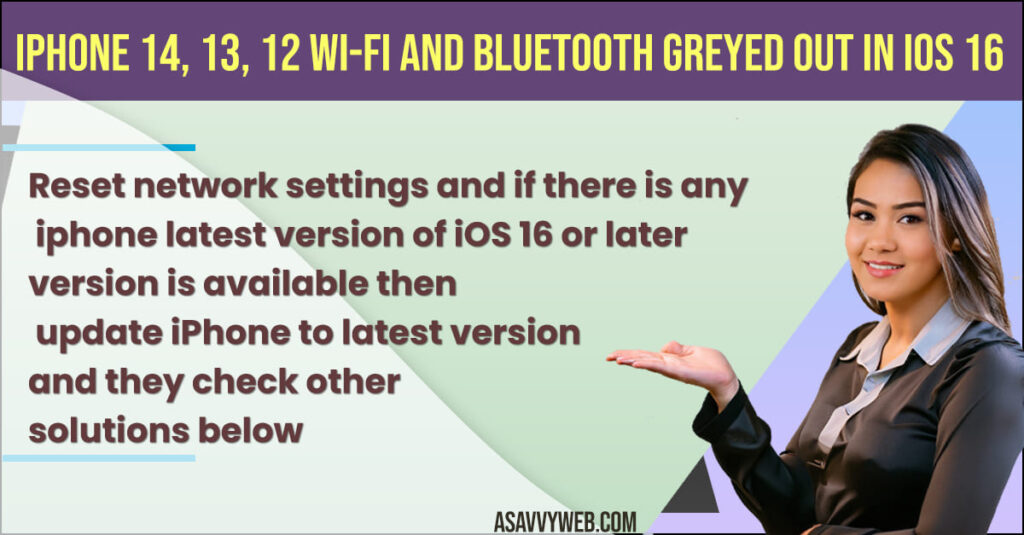
iPhone Wi-Fi and Bluetooth Greyed Out in iOS 16.
Below methods will help you fix iphone wifi and bluetooth settings geryed out issue on iPhone 14, 13, 12, 11 on any iPhone iOS 16 version.
Solution 1: Disable and Enable Airplane Mode
Step 1: Open settings app -> Tap on Airplane mode and turn it ON.
Step 2: Now, wait for 10 seconds and then turn OFF AirPlane mode.
Once you enable and disable airplane mode then your issue of bluetooth or wifi greyed out issue will be fixed.
Force Restart iPhone
Press volume up button and then down button and instantly press side power button and wait until you see apple logo and once you see apple logo then release side power button and wait for iPhone to restart.
Turn off and Turn on iPhone
Step 1: Open settings app -> Tap on General
Step 2: Tap on Shutdown and Drag slide to power off and wait for iphone to shutdown.
Step 3: Wait for few seconds and then turn on iPhone and then check with bluetooth and wifi settings on iPhone.
Remove and Reinsert Sim Card
If there is an issue with sim card then you can expect the issue of wifi and bluetooth grayed out issue.
Grab sim ejector and remove sim card from sim tray on iPhone and then clean dust inside sim tray and blow some air into sim card slot and then keep sim card again and then check with bluetooth and wifi settings on iPhone will not be grayed out.
Reset Network Settings
After resetting network settings on your iPhone, your saved wifi networks, vpn, and other wifi details will be erased.
Step 1: Open settings -> Tap on General
Step 2: Tap on Transfer or Reset iPhone
Step 3: Select Reset All Settings -> Enter passcode and then confirm reset all settings on iPhone and wait for iphone to reset all settings.
Once you reset all settings, then go ahead and connect to wii and your issue of bluetooth or wifi settings greyed out on iPhone will be fixed.
Update iPhone to Latest Version
You need to update iPhone to latest version -> Go to Settings -> Tap on Software update and check for if latest version of iPhone is available then tap on download and install update if new version is available then wait for iphone to update it to latest version.
iPhone 14,13, 12 wifi and bluetooth greyed out
Reset network settings and update iPhone to latest version and turn off vpn profiles and force restart your iPhone.

