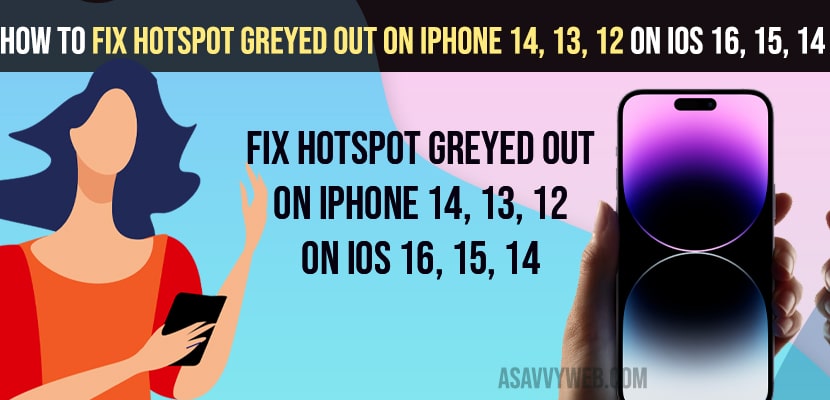- You need to select network selection to automatic in your cellular plan settings and turn it on.
- Reset cellular data network and force restart your iPhone and eject sim card and reinsert sim card or reactive eSIM card.
- Reset network settings and reset all settings to fix hotspot greyed out on iPhone 14, 13, 12, 11, on ay iPhone iOS 16, 15, 14 etc.
When you turn on cellular data on your iPhone and your hotspot button not working or hotspot button is Greyed out on your iPhone when you are trying to turn on personal hotspot on your iPhone and you suddenly experience the issues or hotspot button is greyed out on your iPhone iOS 16, 15, on your iPhone 14, 13, 12, 11, x or any other iPhone then you can easily fix this issue of personal hotspot greyed out and fix the issue by following these simple and easy quick solutions. So, lets see in detail below.
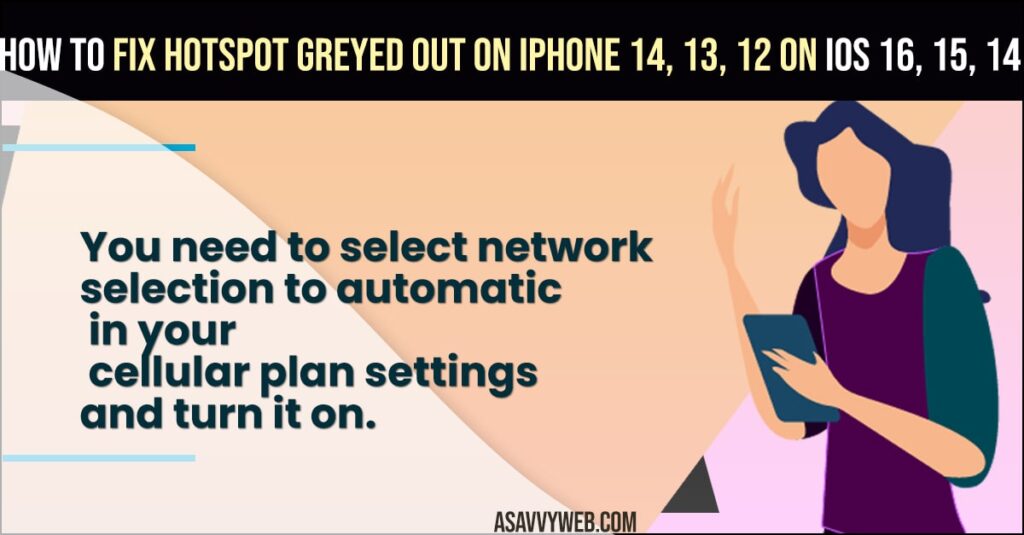
Sometimes, due to many reason or if you have updated your iPhone to the latest iOS 15, 16 version then you can see iPhone personal hotspot missing iOS 14, 15, 16 or hotspot option disappearing on iPhone as well.
Hotspot Greyed out on iPhone 14, 13, 12
Below iPhone and iOS troubleshooting methods will help you get back your personal hotspot button greyed out issues.
Select Network Selection to Automatic
- Open Settings on your iPhone
- Tap on Cellular
- Tap on your cellular plan (primary or secondary) that is you using on your iPhone.
- Tap on Network Selections
- Toggle the button next to it Automatic and your network selection should be automatic.
Once you change these network selection option to automatic then go ahead and check with your hotspot button and the personal hotspot button greyed out on iPhone issue will be resolved and you will be able to turn on hotspot.
Also Read
1) 6 Solutions to fix Hotspot not working or not connecting on iPhone
2) Personal Hotspot not Working on iPhone 11, 12, 12 pro, 12 Pro max , 12 mini
3) How to Fix Important Carrier Message Unlock iPhone to View Message
4) Fix YouTube Not Playing Videos On iPhone 12 After iOS 14.4 Update
5) How to fix WIFI Mobile Hotspot Keeps Disconnecting in Windows 10
Reset Cellular Data Network
- Open settings and tap on Cellular option
- Now, tap on Cellular Data Network
- Tap on Reset Settings and confirm reset in pop up box
- Once you reset the cellular data network then you need to force restart your iPhone.
- Press volume up button and down button and quickly press and hold power button until you see the apple logo and release the button once you see it and wait for the iPhone to restart.
Once you reset cellular data network settings and force restart your iPhone then cellular data or personal hotspot button not working or greyed out issue on your iPhone 14, 13, 12, 11 on any iPhone iOS 16, 15, 14 will be fixed successfully.
Eject Sim Card and Reinsert Sim Card
You need to eject your sim card using slim ejector toll and then insert it back and if you are using eSIM then you need to re-activate your esim.
Reset Network Settings
- Go to Settings -> Tap on General
- Tap on reset option -> Tap on Reset Network Settings and enter passcode if prompted.
- Now, confirm reset network settings in the pop up box and wait for your iPhone to reset network settings.
Once you reset network settings, then all your network related settings on your iPhone will be restored with factory default settings and your issue of hotspot button greyed out will be fixed.
How do I unlock my iPhone hotspot?
- Go to Settings
- Tap on Cellular and tap on personal hotspot and enable it.
Once you unlock or enable hotspot then you will be able to receive or use personal hotspot on iPhone.
Why is my hotspot grayed out on my iPhone?
Personal hotspot button will be greyed out if you are having any issue with the sim card or you are running out of mobile data and due to temporary software glitches or if cellular data settings are misconfigured.
FAQ
Check if your wireless carriers are enabled and your hotspot is turned on and force restart your iPhone and reset cellular data network and reset network settings to fix this hotspot greyed out issue on iPhone 13 on iOS 15, 14
Check with your network provider and ask them to enable it and make sure that your network plan supports it and restart your iPhone.