- If you are having a SIM tray -> Grab the sim ejector tool and open it and insert the physical sim card and follow on screen instruction and select your mobile plan.
- For eSIM -> Open settings -> Mobile Data -> Mobile services and scan the QR Code and activate eSIM Card.
- To check dual sim cards on iPhone 14 status bar you will see two sim card option on top right corner, next to wifi option.
- Use Dual Sim on iPhone 14, Plus or iPhone 14 Pro Max eSim with Sim Tray
- Add Physical Sim Card if you have Sim Tray for NON US Variant
- Setup eSIM Card on iPhone 14, Plus or iPhone 14 Pro
- Check Dual Sim Cards on iPhone 14 Pro Max and iPhone 14, Plus
- Change Sim Plan Label on iPhone 14 Plus or iPhone 14 Pro Max
- Select or Change Default Voice Line
- Select Mobile Data Which Sim Card to Used
- Can i Use dual sim on iPhone 14, Pro or Max
- Does iPhone 14 have SIM slot?
On your iPhone 14, Plus or iPhone14 Pro max you can use 2 different dual sim cards and eSim cards on your iPhone and if you are using iPhone 14, Plus or iPhone 14 Pro or Max US variant then you will get 2 different sim cards only with eSIM card and if you are using any other variant then you will have one physical sim card and one eSIM Card. So lets see how we can use 2 different dual sim cards on iPhone 14 easily. So, let’s see in detail below.
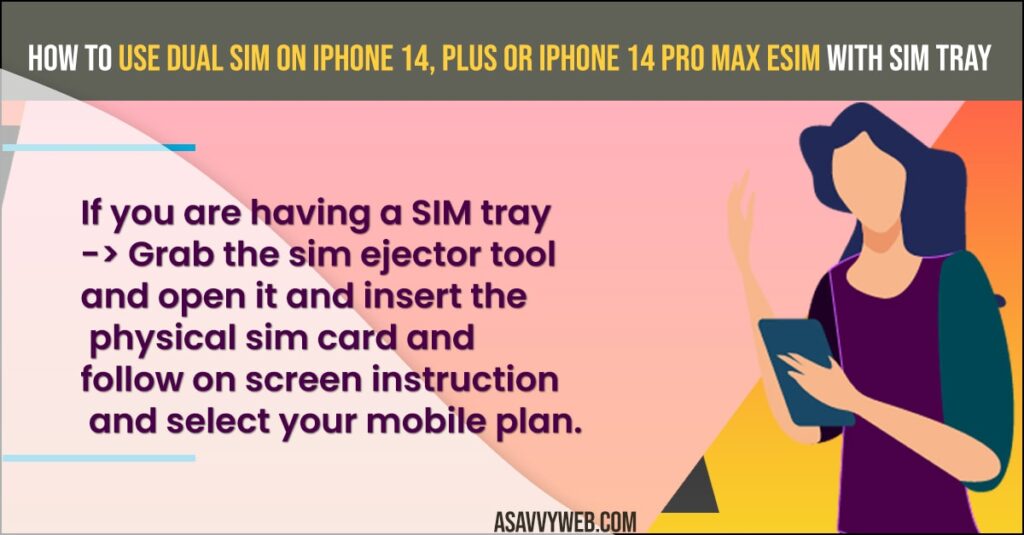
You can use 2 different sim cards using eSim card and one with physical sim card other than us variant of iPhone like India etc, you will get one sim physical sim card and eSIM and you can activate eSIM Card easily and use dual sim on iPhone 14 series.
Use Dual Sim on iPhone 14, Plus or iPhone 14 Pro Max eSim with Sim Tray
Follow below methods to insert sim card and use dial sim cards with sim tray and without sim tray on your iPhone 14, Plus or iPhone 14 Pro max and activate eSim and sim card.
Add Physical Sim Card if you have Sim Tray for NON US Variant
- Grab your Physical Sim card and grab the physical sim card ejector
- Using sim ejector tool open the sim tray and insert the physical sim card into the sim slot.
- Now, unlock your iPhone 14 mobile and add a mobile plan and follow on screen instructions and activate physical sim card.
That’s it, this is how you add physical sim card to your iPhone 14, iPhone 14 Plus and iPhone 14 Pro Max.
Also Read:
1) How to Fix Hotspot Greyed Out on iPhone 14, 13, 12 on iOS 16, 15, 14
2) How to Turn On And OFF iPhone 14 Pro Without Using Power Button
3) How to Add Camera in Control Center on iPhone 14, 13, 12, 11, x , xr
4) OS 16 Vibration Not Working on iPhone 14 or Plus or iPhone 14 Pro or Max
5) Show Battery Percentage on iPhone 14 Pro or Max
Setup eSIM Card on iPhone 14, Plus or iPhone 14 Pro
- Open your iPhone 14 Settings
- Tap on Mobile Data
- Tap on Mobile Services
- Tap on USE QR Code
- Grab your eSIM QR code and scan your QR Code on eSIM card.
- Now, tap on continue and your eSIM Card will be activated.
That’s it, this is how you setup and activate eSIM Card on your iPhone 14, 14 Pro Max.
Check Dual Sim Cards on iPhone 14 Pro Max and iPhone 14, Plus
Now, if you have inserted physical sim card and eSIM Card on your iphone then you will see two different sim cards on the top right side on status bar on iPhone 14 Plus or iPhone 14 Pro, Max.
Change Sim Plan Label on iPhone 14 Plus or iPhone 14 Pro Max
- Open settings app on iPhone 14
- Tap on Mobile Data
- Under Sim Section -> you will see 2 different sim cards (Personal and Primary).
- Tap on Personal and you can see all sim card information here.
- Tap on Mobile Plan Label to change the label of your sim card from these available options -> Business, Mobile Data, Personal, Primary, Secondary, Travel and select the option that suits you like if you want to use the sim for mobile data then select the option mobile data.
- Now, go back and tap on Primary and change the sim label as you prefer from the available options.
That’s it, this is how you change SIM plan lagel on your iPhone 14, iPhone 14 Plus or iPhone Pro or Max easily.
Select or Change Default Voice Line
If you are using two sim cards on your iPhone 14, Plus or iPhone 14 Pro max then you can choose the default voice line and set the option which default sim card will be used when you make a call by default and set the option here.
- Launch Settings
- Tap on Default Voice Line
- Select the sim card label and tap on it.
That’s it, once you select the sim card then the selected sim card will be used for making calls.
Select Mobile Data Which Sim Card to Used
- Open settings
- Tap on Mobile Data
- Again tap on Mobile Data and select the sim card that you want to use for mobile data and tap on it.
This is how you select mobile data and which sim card to use mobile data when you are having two different sim cards or if you are using dual sim cards on your iPhone 14, Plus or iPhone 14 Pro Max.
Can i Use dual sim on iPhone 14, Pro or Max
Yes! You can use two dual sim cards and only the US Variant will not have a physical sim card slot but you can use eSIM Card.
Does iPhone 14 have SIM slot?
Only iPhone US Variants will not have sim slot and iPhone has completely remove physical slim slot from iphone and it will have only eSIM Cards and other variants like India will have physical sim slot and also eSIM Cards.
FAQ
Yes! You can use dual sim with eSIM card and active eSIM card and also add another eSIM card and add another plan as well.
Go to Settings -> Tap on Cellular -> Tap on Convert to eSIM -> Tap on Convert Cellular plan and wait for your SIM Card to convert to eSIM.

